Version History
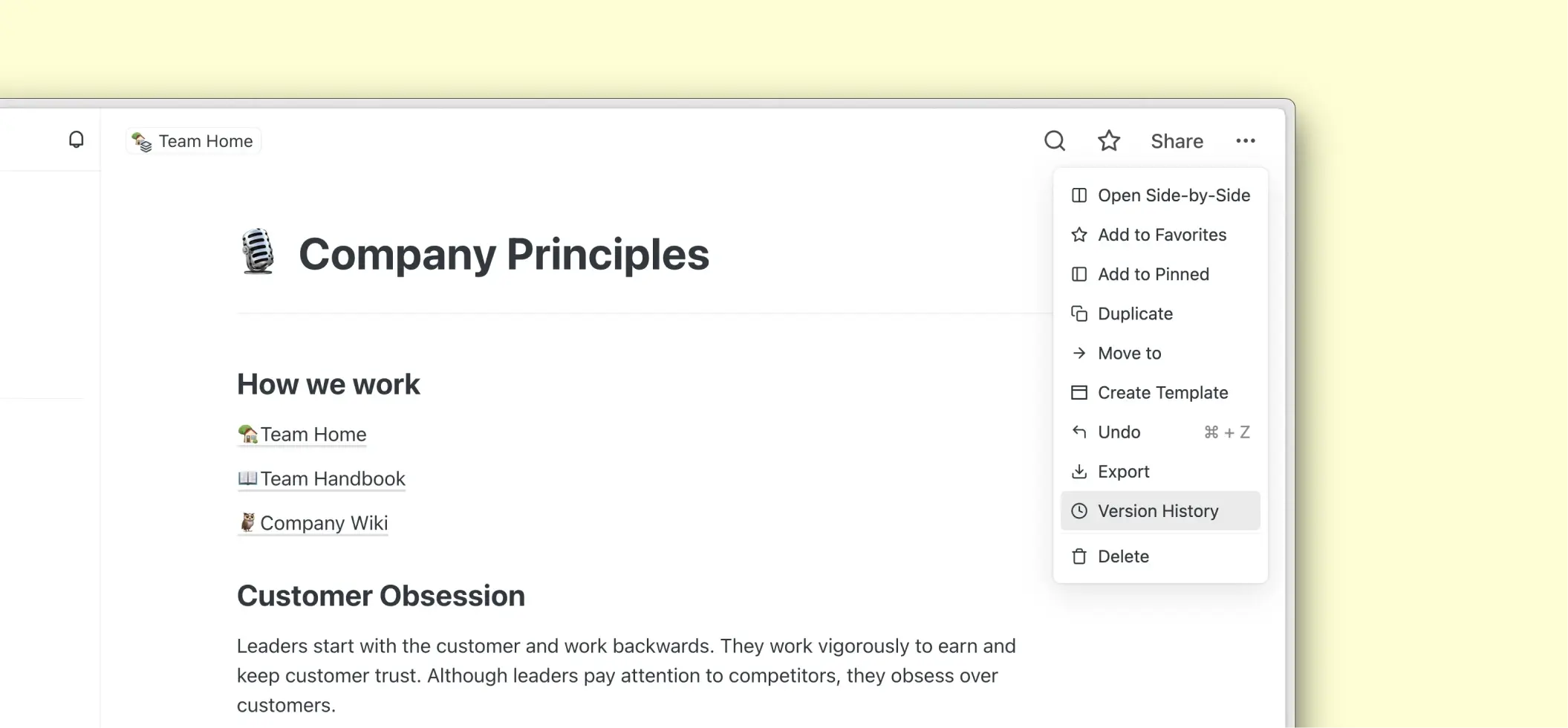
You can see and restore previous versions of your Saga pages or tasks. This is useful when you need to recover previous versions of your documents or see how they changed over time. You can view and restore previous versions of your content for:
- 7 days if you’re on a Free Plan
- Unlimited if you’re on the Standard Plan
See a page or task version history
- Open the page or task ⋯ context menu in the top right corner
- Click on Version history
- Preview different versions of your content
Recover page or task version history
- Select the version you would like to to recover
- Click on Restore
- The version will be restored in your page or task
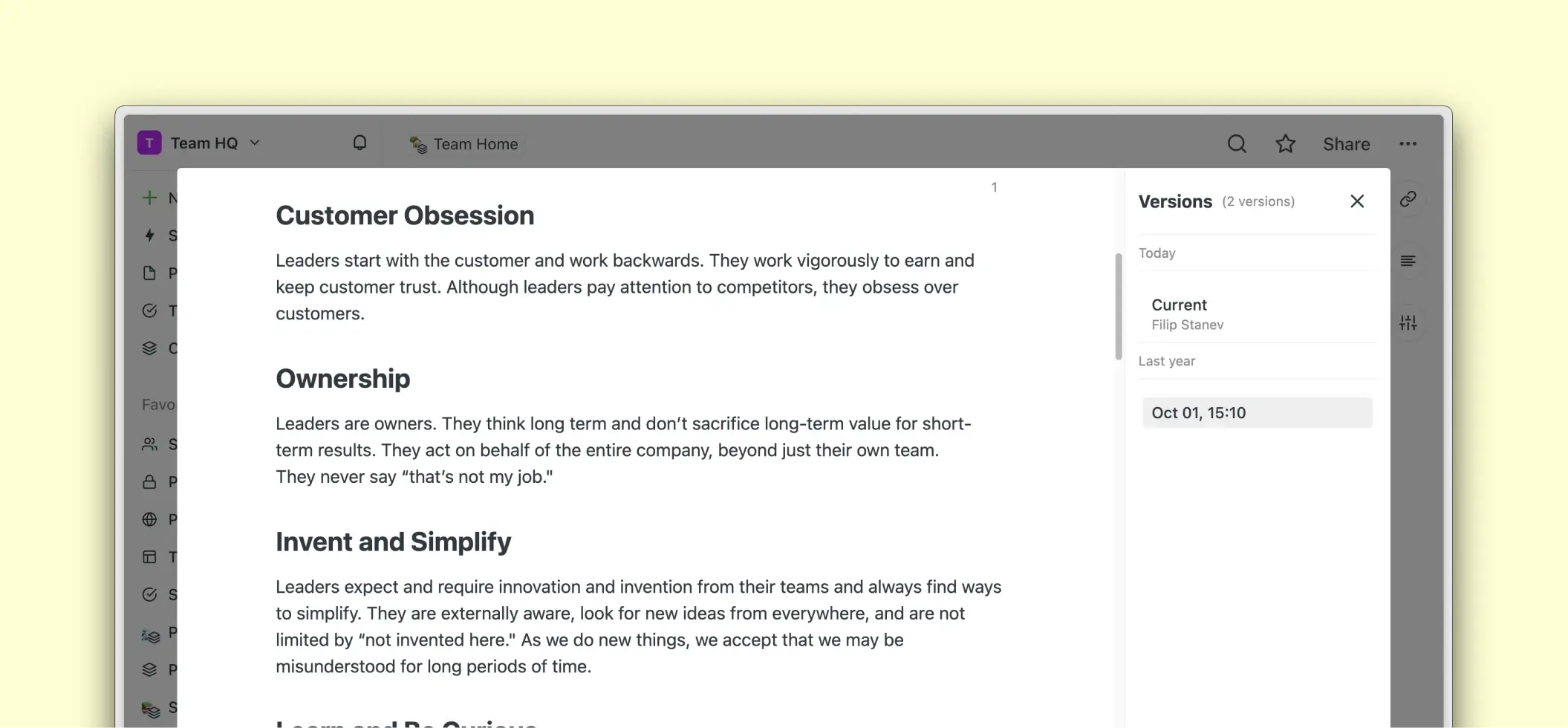
When are versions of documents saved
Saga will save a new version of your page or task every 15 minutes if there are edits to the content.
These frequent snapshots will be kept for the last two days, after which Saga will keep only up to 3 versions per day - the first edited, the last edited and one version in the middle.
FAQs
What happens to deleted pages or tasks and their history?
If your page or task has been only deleted or archived but not permanently deleted from the workspace, then you can recover them from your deleted content and view their version history. Open the page or task and click on Restore that’s visible above the title of the page or task.
If a page or task has been permanently deleted you cannot recover previous versions of the content.
What happens when I duplicate a page or a task?
When you duplicate a page or a task only the content of the page or task is duplicated but not the version history. This duplicate will have it’s own versioning.