Google Drive Integration
If you have a Google account for personal use or at work you can now open, search, and mention Google Drive files directly in Saga. This includes Google Docs, Google Sheets, Google Slides, Google Forms, as well as any folders or files stored in your Google Drive.
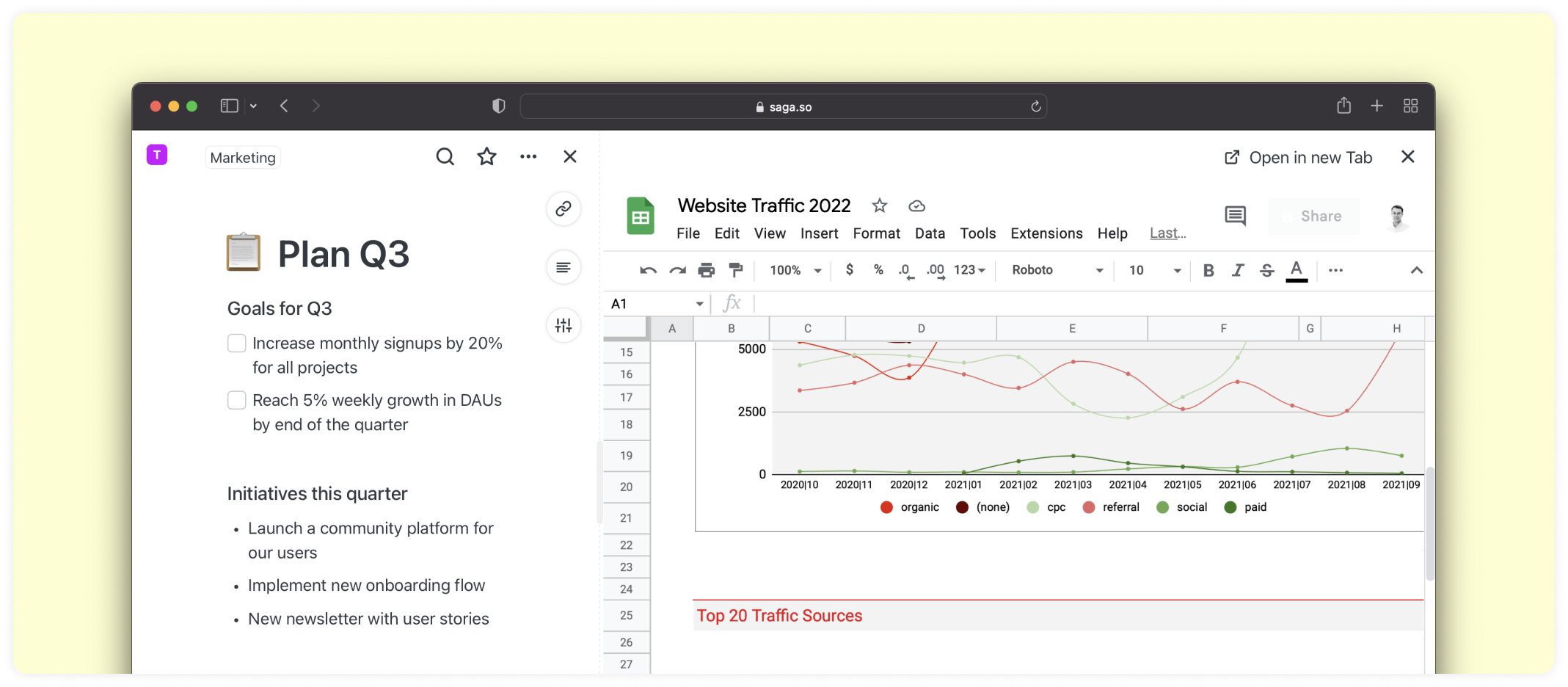
How to enable the Google Drive integration
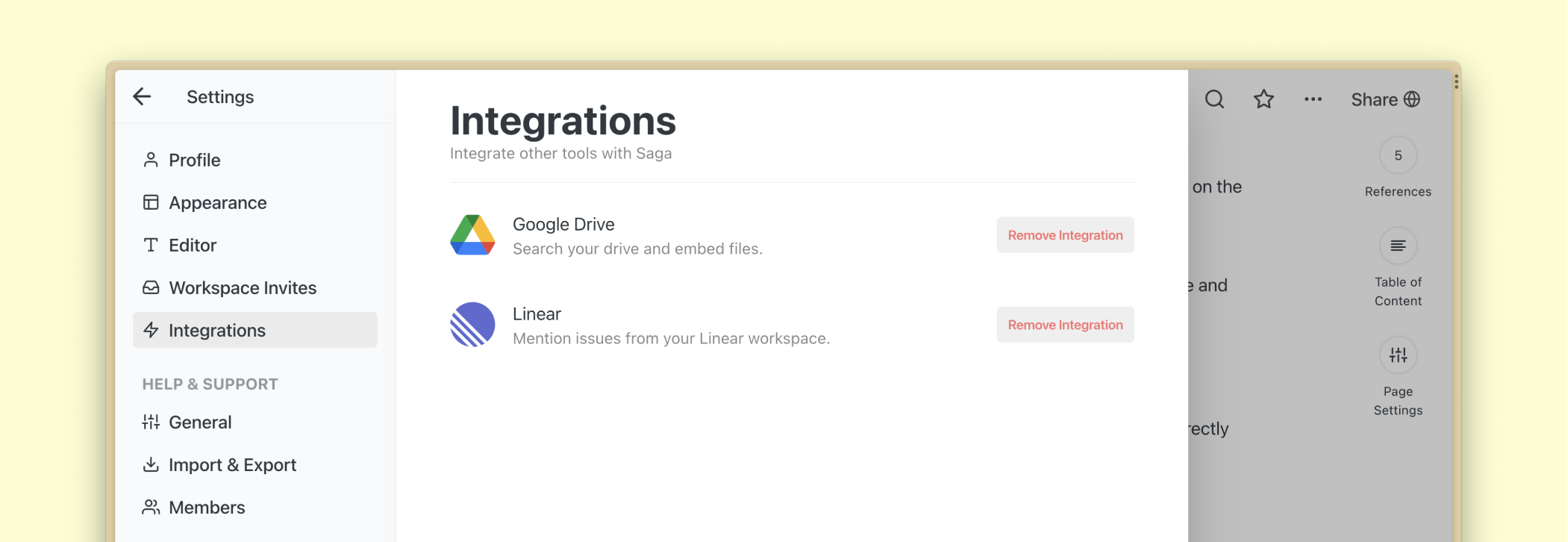
Head to Settings > Integrations > Google Drive to enable the integration.
Mentioning files in pages
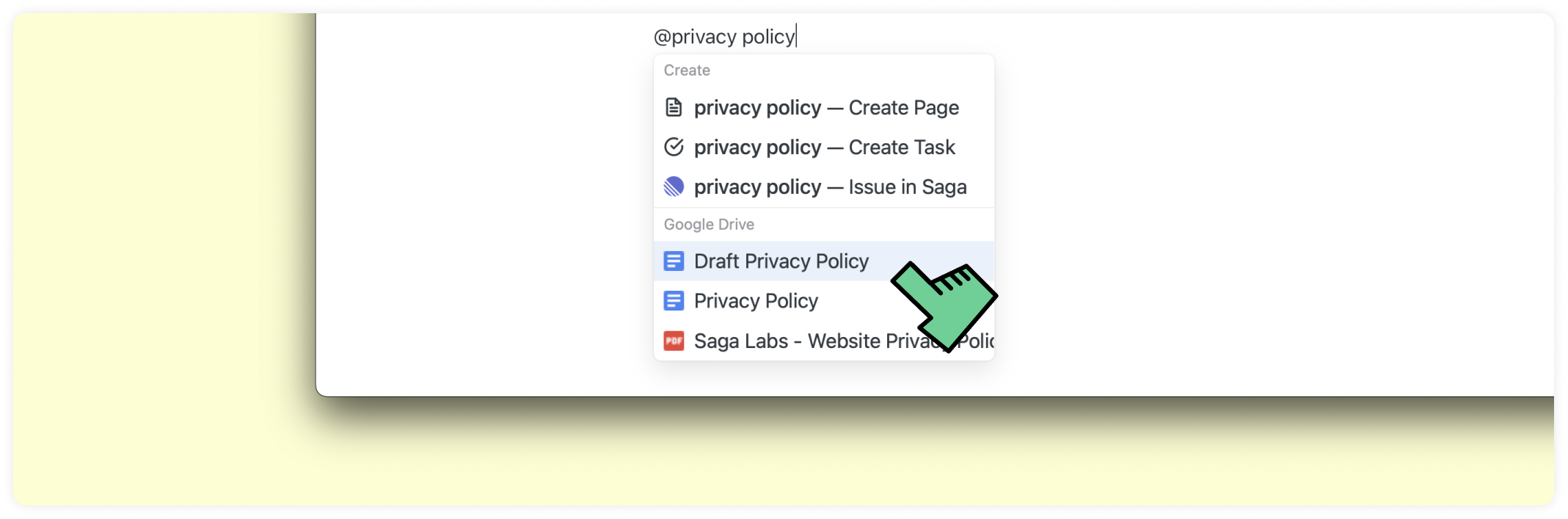
Type @ or / to open the autocomplete menu. You can now autocomplete files from your Google Drive. Hit Enter to create a mention to that file inside a page.
Open Google Drive files side by side or in a full page
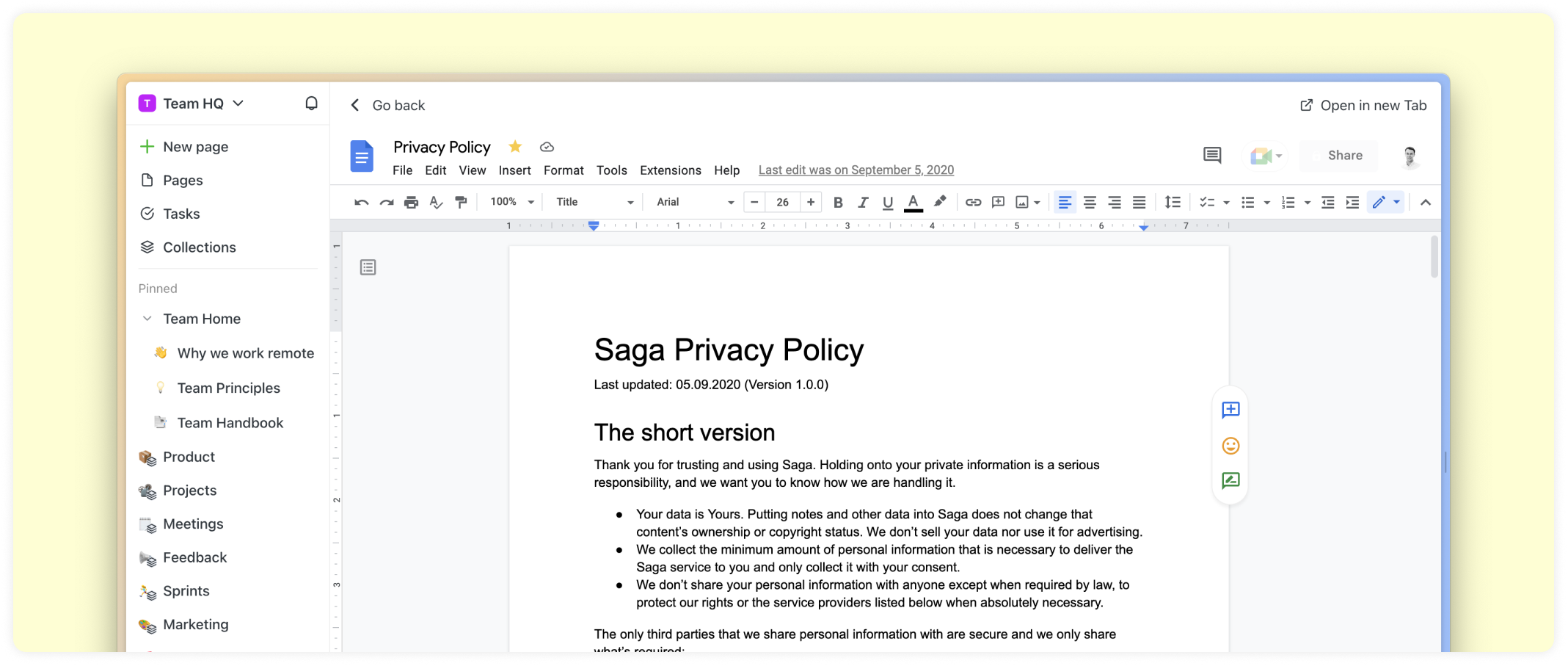
Clicking on a file mentioned inside a page will open it in full width directly in Saga. You can also hold Shift, then click on the file to open it side by side. You can always go back to your previous page in Saga or open the file in a new tab in your browser.
Open Google Drive files on mobile
Clicking on a file mentioned inside a page while on mobile will open the Google Drive document in a new tab or directly in any of the Google Drive / Docs / Sheets / Slides app.
Search for your files from the search menu
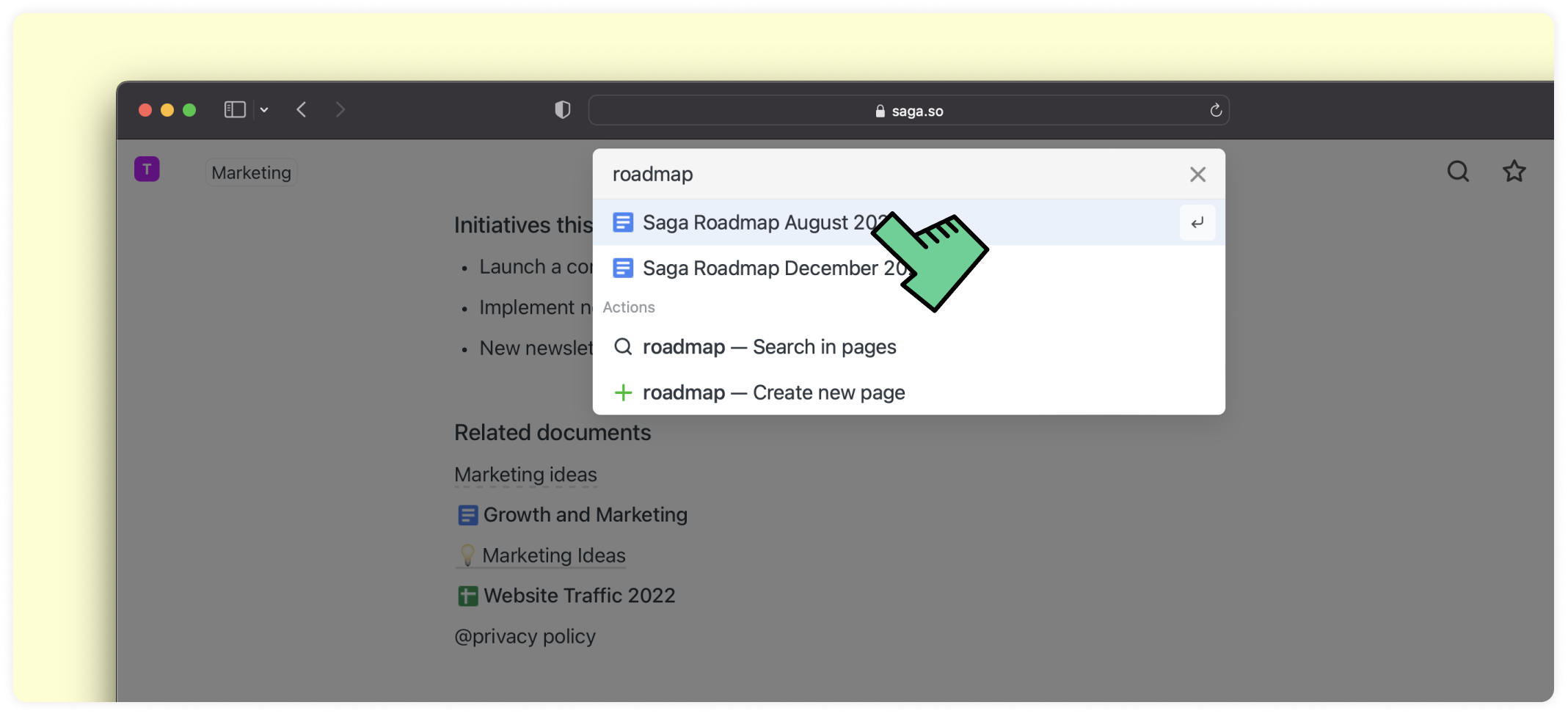
You can now search for files and open them directly from the search menu in Saga. Click on any of the files to open them.
Access rights
This integration is linked to your Google account and works across all workspaces you are part of. Once enabled, you can mention and search for your files in all your workspaces.
Only you can search through your Google Drive files. Also, if you mention a Google Drive file inside a page, only you and the people who have permission to view or edit the file will be able to open it.
FAQs
Find answers to common questions about the Google Drive integration.
Who can access Google Drive which I mentioned in a collaborative workspace?
Only you and the people with granted access to in Google Drive. For example if you mention a file that only you have access, other workspace members won’t be
Who can search through my Google Drive in a collaborative workspace?
Only you can search through your Google Drive files. Also, once enabled for your account
Can I work with multiple Google accounts at the same time?
Not at the moment. Please contact us if you’d like to have more than one account.
Which files are accessible through this integration?
All files that your account has access to. This includes your private files, files shared with you or public files you have visited before. If you’d like to have a more granular control please contact us to understand your needs better.
Which permissions does this integration have to my Google Drive files?
Saga’s permissions are read only. This means that Saga can only read which files are in your Google Drive. We might expand this in the future if there is need for it (for example to allow you to rename or delete files directly from Saga).