Search across your tools
One of Saga’s main concepts is to help you and your team connect information stored in different systems. It’s now possible to search and resurface information from other tools such as Google Drive and Linear directly in Saga. More integrations are also coming soon.
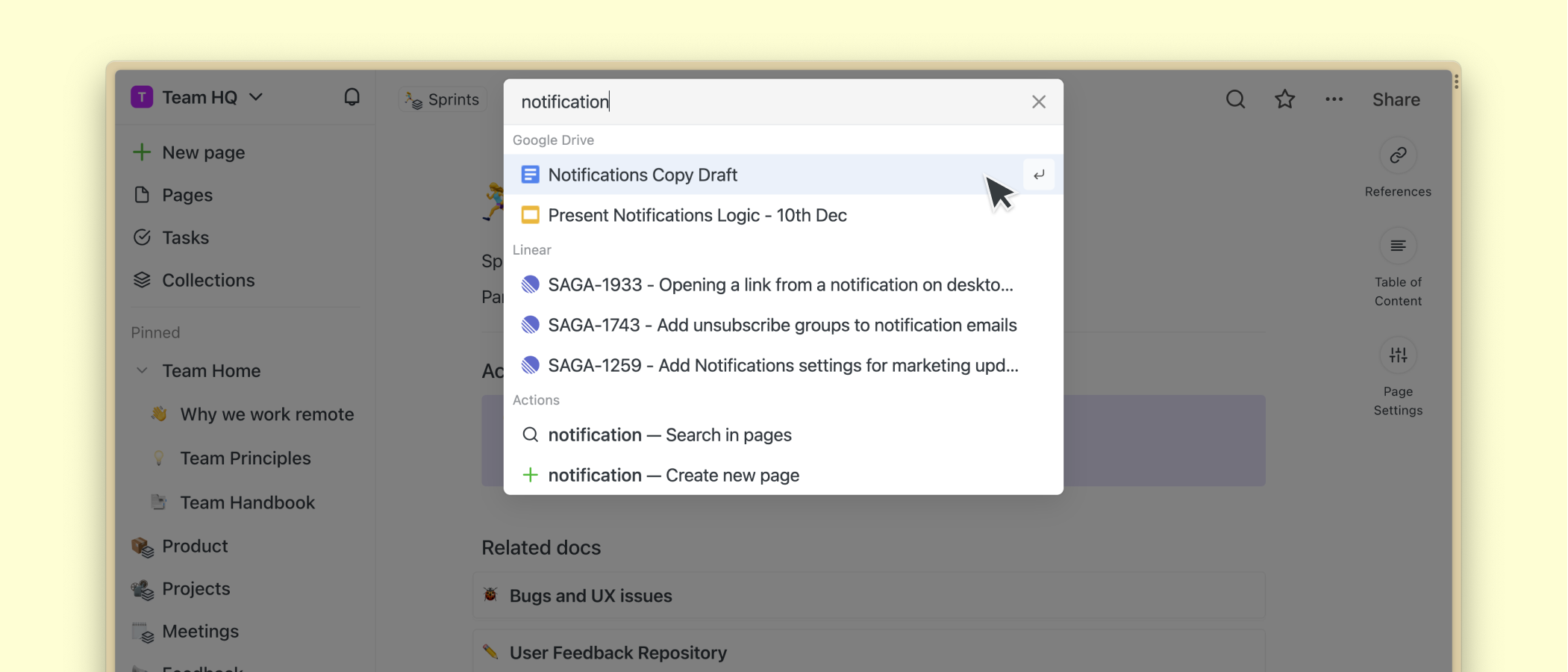
Integrate with other sources
In order to search through your files, tasks, and issues across other tools, make sure they’re enabled for your account. Head to Settings > Integrations to enable searching.
Currently, Saga integrates with:
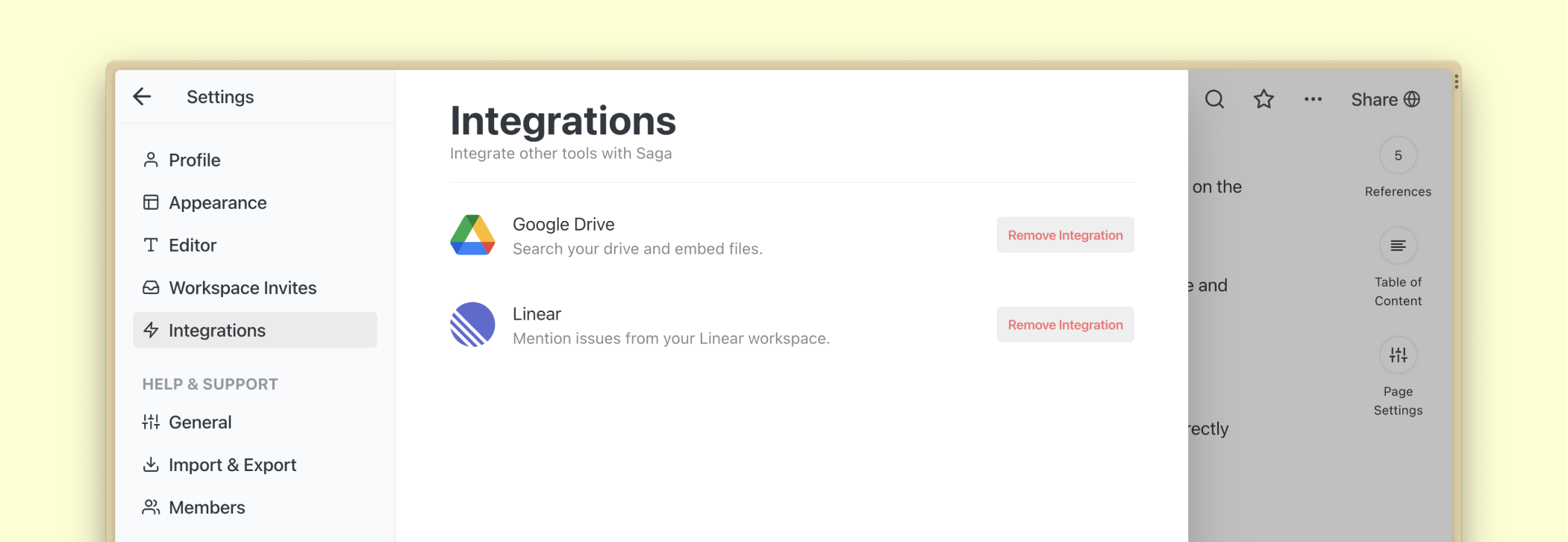
Searching for Google Drive files
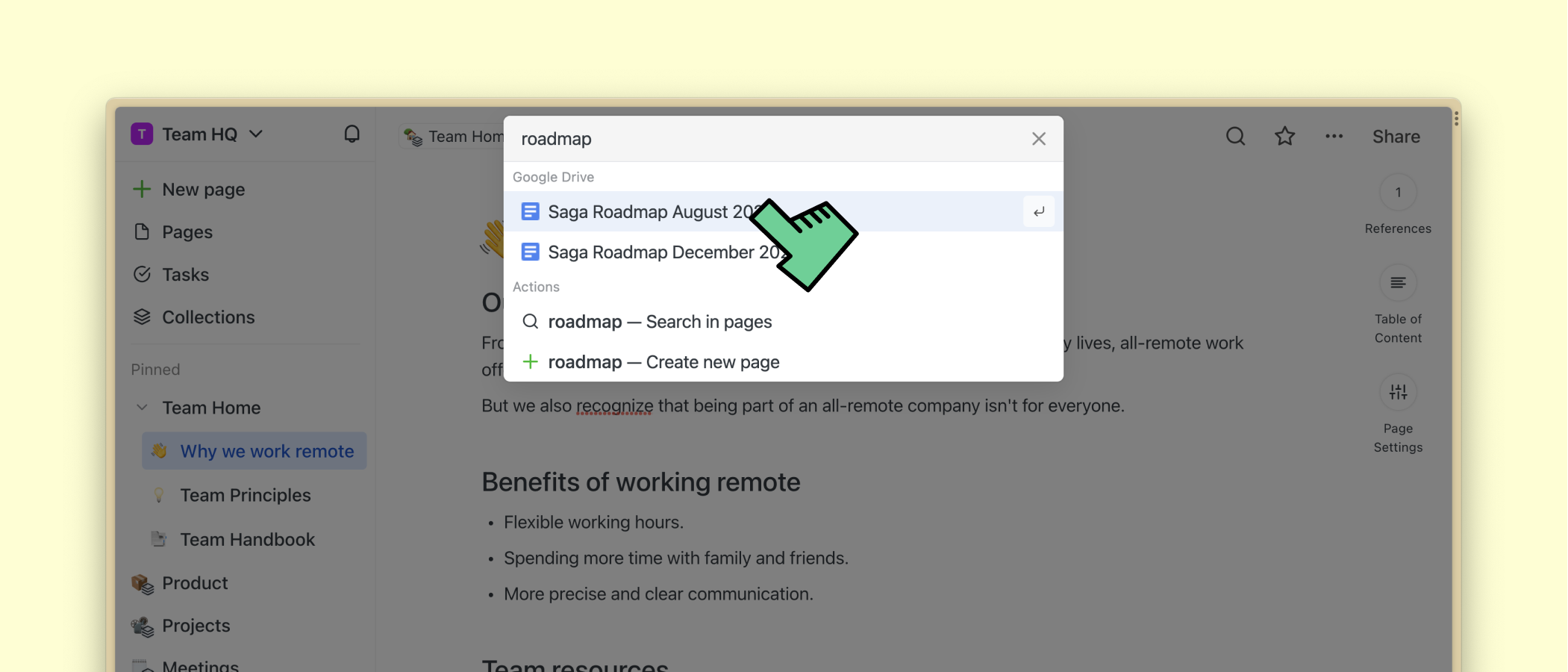
Open the search menu by pressing the 🔍 icon in the top right corner of the page or by using the shortcut Cmd + K (Mac) or Ctrl + K (Windows).
When you type in the search menu, you’ll be able to filter any Google Drive files, docs, slides, sheets, folders that you have access to from your account. Click on any result to open it directly in Saga.
Check the full guide on the Google Drive integration.
Searching for Linear issues
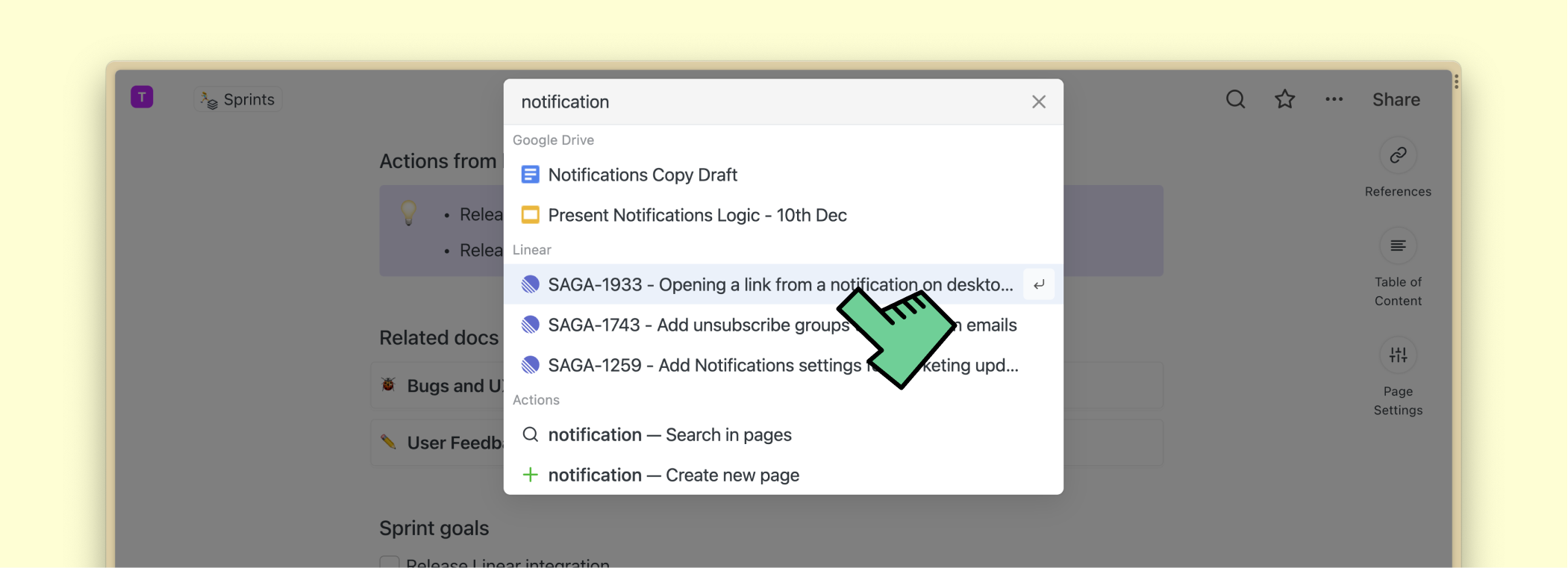
Open the search menu by pressing the 🔍 icon in the top right corner of the page or by using the shortcut Cmd + K (Mac) or Ctrl + K (Windows).
When you type in the search menu, you’ll be able to filter any Linear issues you have access to from your account. Click on any result to open it in the Linear app.
Check the full guide on the Linear integration.
Searching with the autocomplete menu
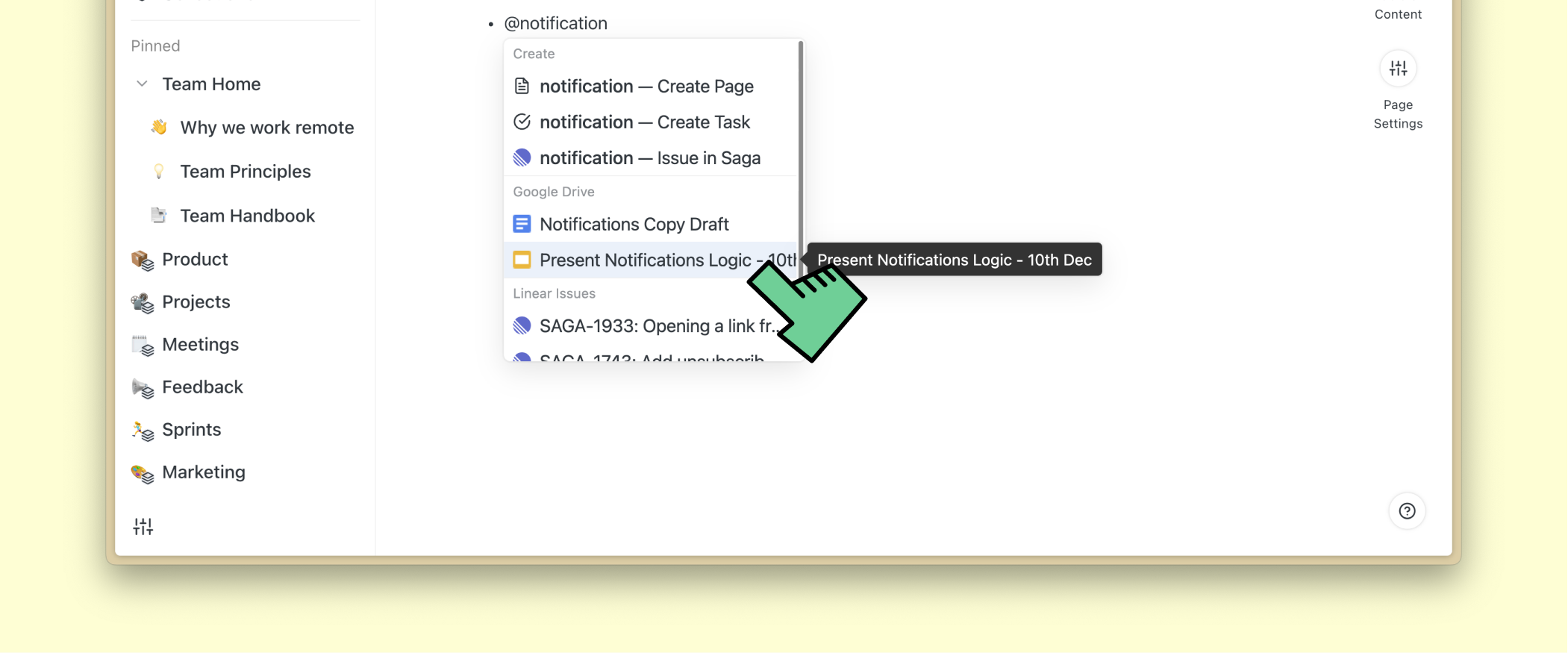
When you use the autocomplete menu by typing @ or / in the editor and beginning to type, Saga will try look for files across your integrated tools. If there’s a match, you’ll be able to mention them inline inside your pages.
Searching across other tools
We’re always working on adding more sources to the search in Saga. You can request yours in our feedback platform on on our communities in Discord or Slack.
FAQ
Find answers to common questions about searching across your tools.
Is it possible to search for content inside Google Drive files?
This is currently not possible, but we might add it in the future. Please upvote this feature if you’d like to see it in Saga.