Autocomplete Menu
✨ Discover a whole new way to be more productive while you type. Add blocks, insert links to pages or create new pages without taking your fingers off the keyboard. Press @ or / in the editor to open the autocomplete menu and explore options.
Opening the autocomplete menu
Type @ or / inside a page to open the autocomplete menu. A list of options will be displayed. You can add blocks, mention pages, other workspace members, access Saga AI, or create new pages for example. Typing will filter the options instantly.
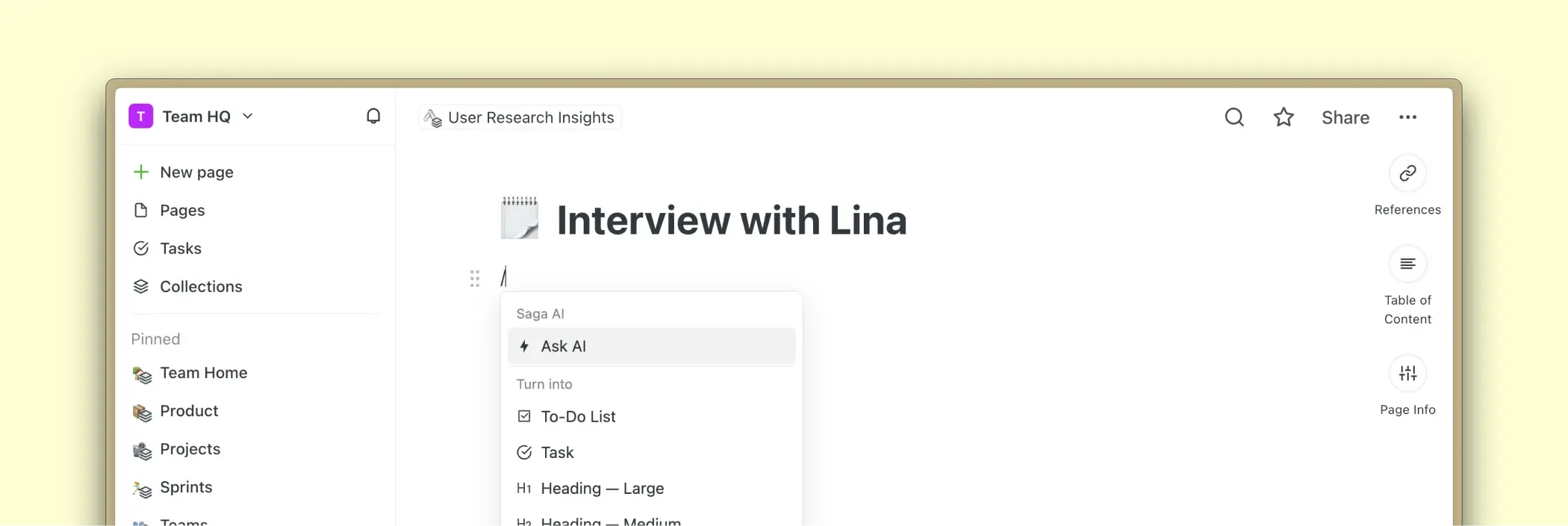
Adding a block to a page
Select one of the options in the menu to add a block. You can add the following blocks:
- To-do List
- Task
- Headings (Large, Medium, Small)
- Bullet Point
- Numbered List
- Image
- File upload
- Table
- Callout
- Quote
- Divider
- Code
- Equation
- Inline Equation
- Date
From the autocomplete menu you could also create links to:
- Pages
- Tasks
- Collections
- Mention members of the workspace
- Google Drive Files
- Linear Issues
You could also create new:
- Pages
- Tasks
- Linear Issues
In addition, you can also create blocks by using markdown. For more details, head to the Keyboard Shortcuts guide.
Mentioning a page
Type @ or / inside a page and start typing a page title. You will see suggestions of pages that are part of your space sorted by recency. Select and press Enter to create a link to another page.
Mentioning a colleague
Type @ or / inside a page and start typing the name of another workspace member. You will see suggestions of people that are part of your workspace. Select and press Enter to mention a colleague. They will receive a notification about your mention per email and inside the app.
Linking to a collection
Type @ or / inside a page to autocomplete a collection. You will see a list of all suggested collections that exist in your workspace.
Adding a date
Type @ or / inside a page or a task to add a date block. See the detailed date block guide.
Creating a page
Use the autocomplete menu to create a new page on the go. Type @ or / while in a page, then type the name of your new page and confirm. A new page will be created in the background, and a link to it will be created in your current page.
Creating a task
Type @ or / while in a page, then type the name of your task and confirm. A new task will be created in the background, and a link to it will be created in your current page.
Creating a Linear issue
If you have the Linear integration enabled, you can create a new Linear Issue directly from Saga. Type @ or / while in a page, then type the name of the new issue and confirm. An inline link to the issue will be created in a page and the issue will be created in your Linear workspace.
Closing the autocomplete menu
To close the autocomplete menu, press Esc or click outside the dropdown menu. Adding a block will also close the menu automatically.