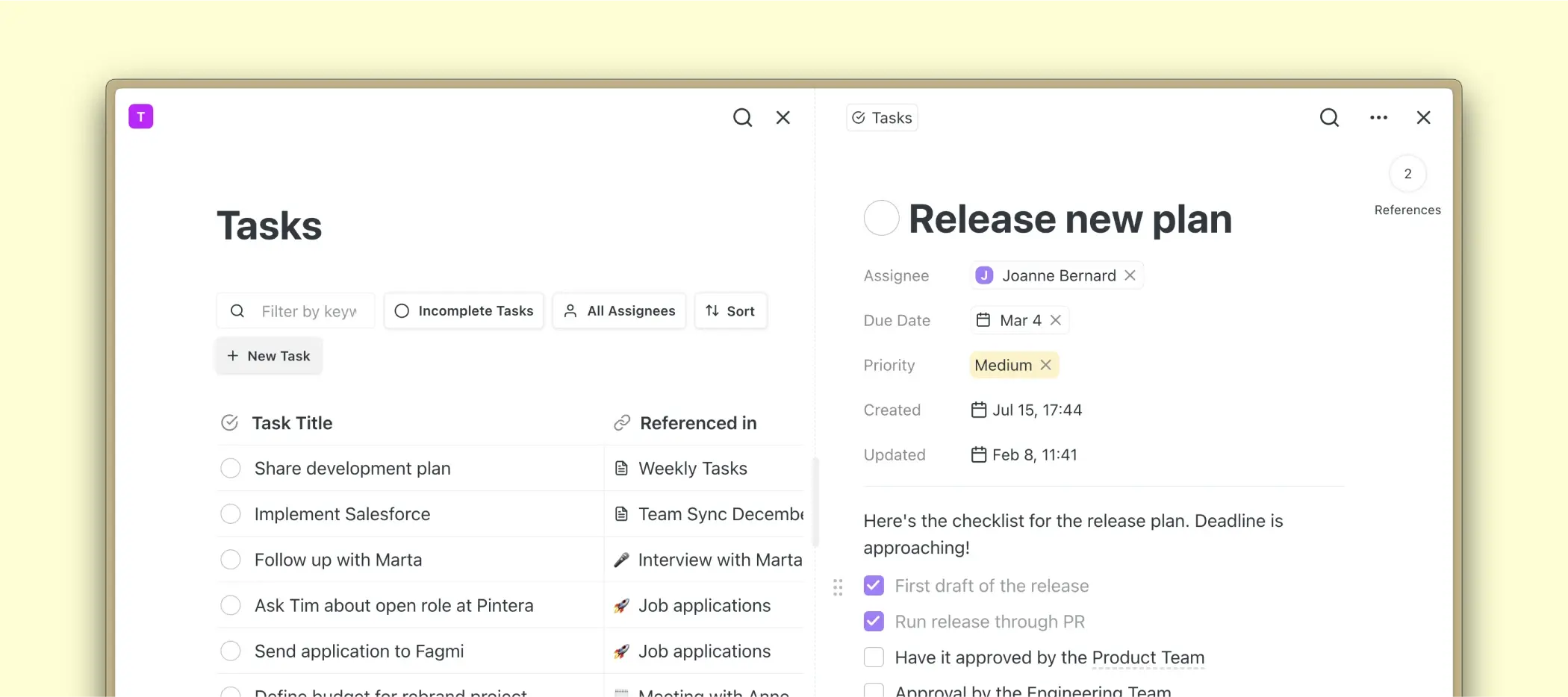Task Management
The tasks manager in Saga aggregates all tasks created across the workspace, providing a clear overview of what needs to be done.
Task management is a big part of knowledge work, and we’ve integrated tasks deeply into Saga. You can edit tasks, just like pages, and add an assignee, due date, or priority.
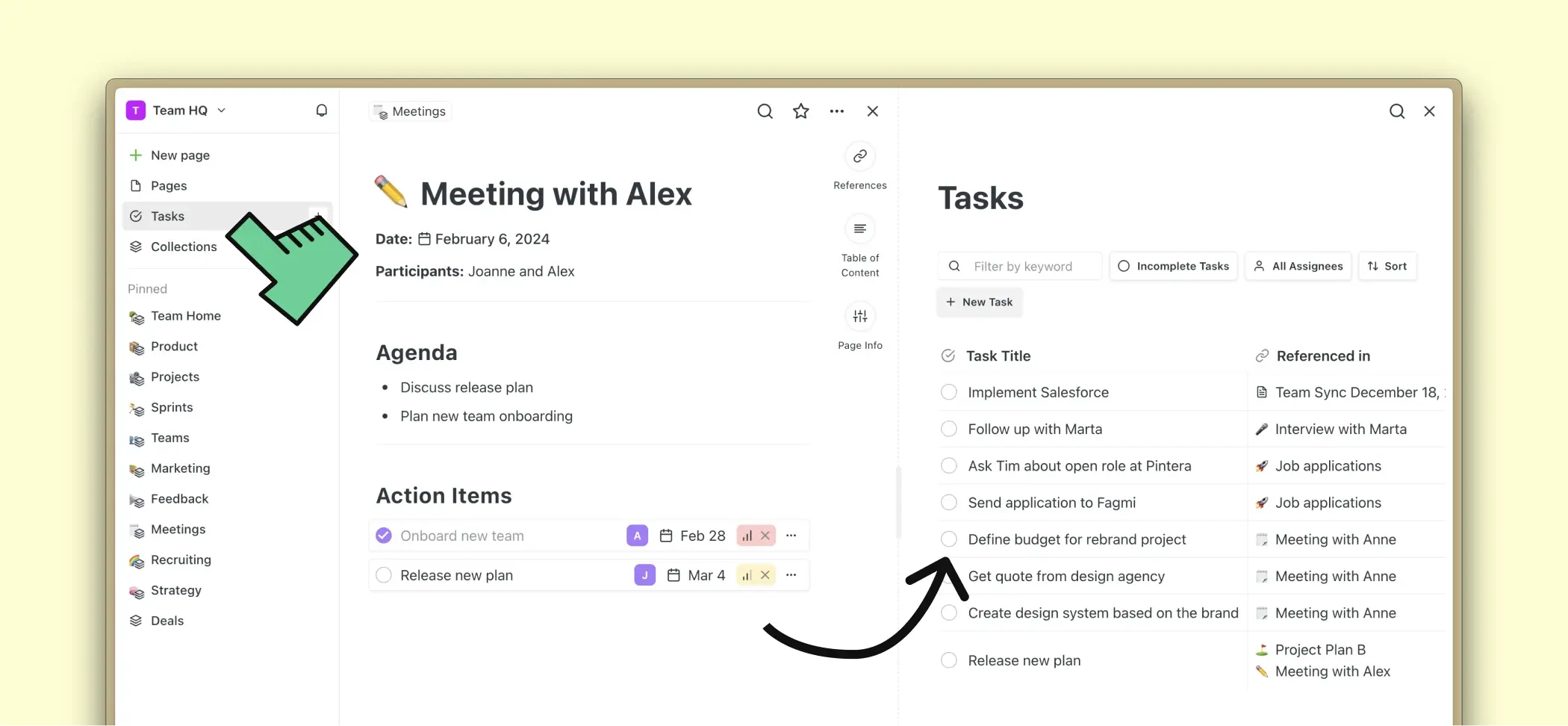
For more details on how to use tasks visit the tasks guide.
View all tasks
Click on the Tasks tab in the sidebar to view all tasks. This table aggregates all tasks across your workspace.
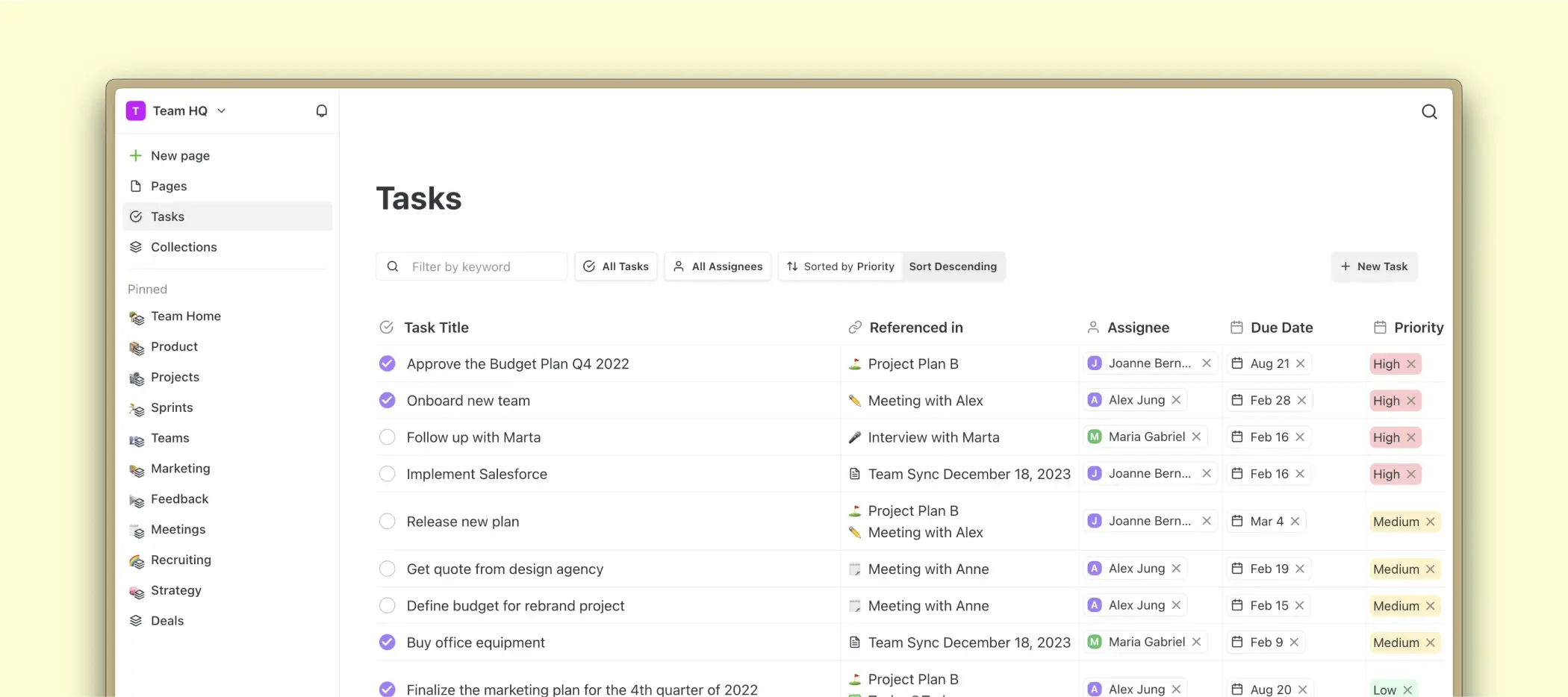
Editing tasks
Tasks can be opened and edited just like pages. Write what needs to be done and add different blocks such as headings, images, and lists.
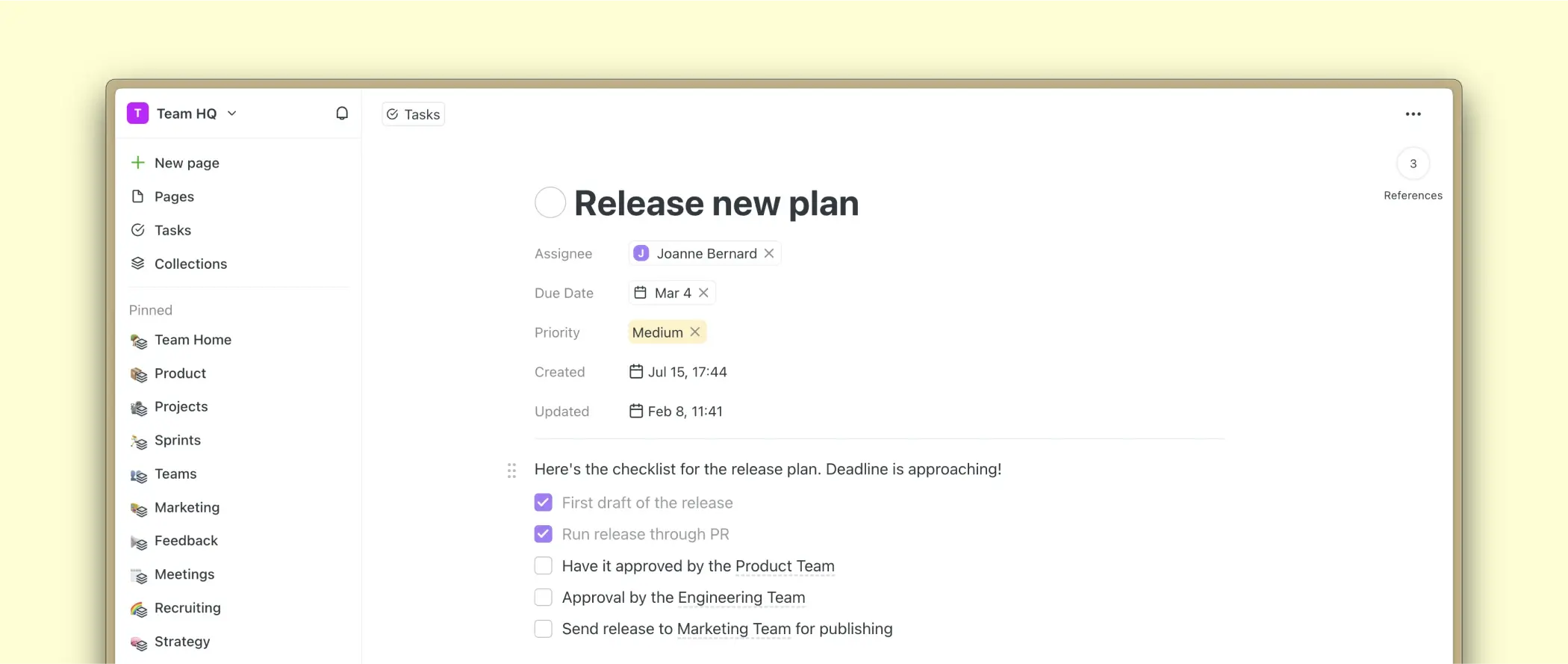
Search tasks
Use the input field to search for tasks. Results will be filtered as you type if the task title includes your search query. Tasks are also included in the main search of the app where you can quickly switch between pages, tasks, and collections.
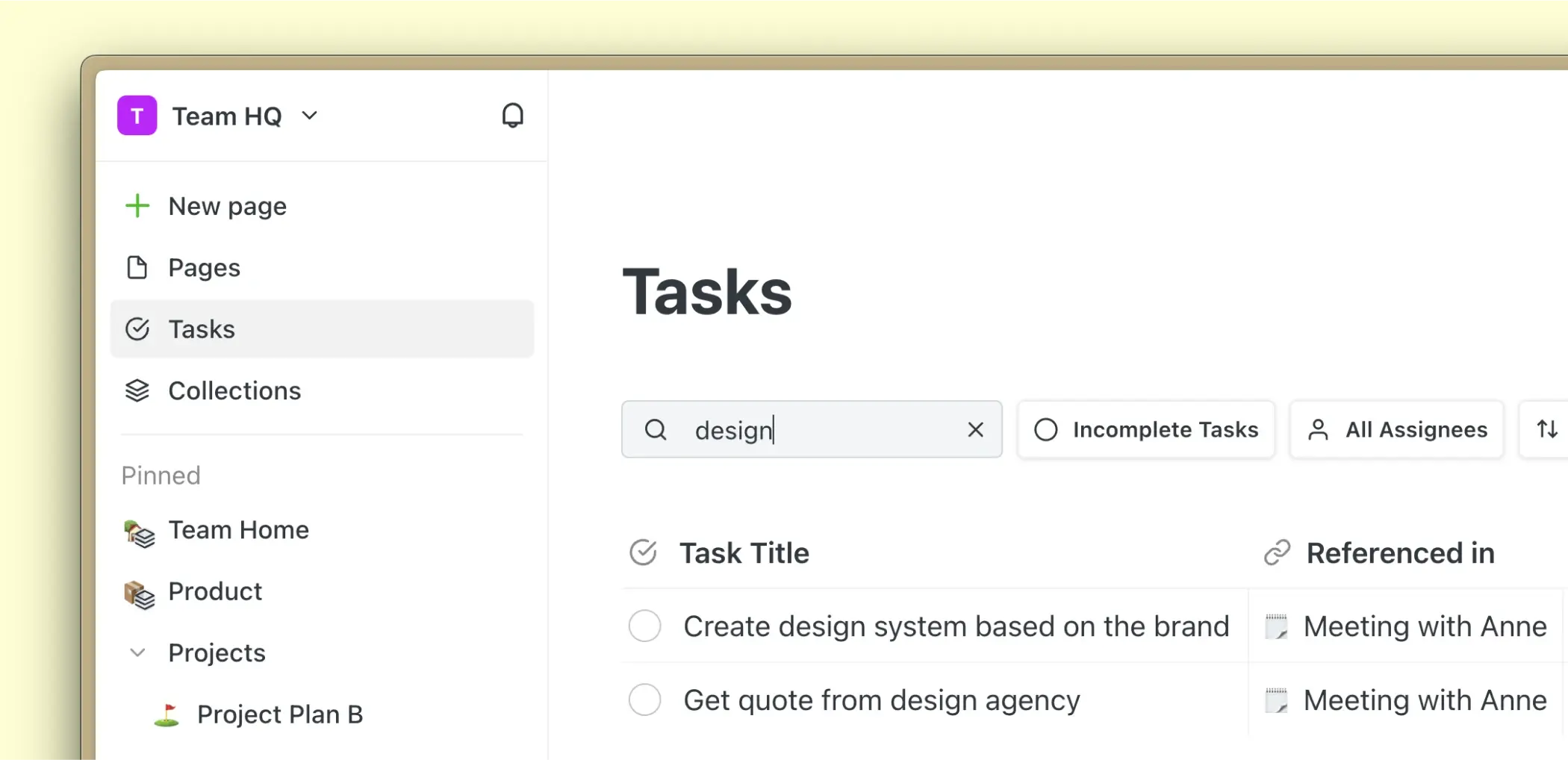
Filter tasks
The tasks table can be filtered for the following options:
- Task status - All Tasks, Completed Tasks, Incomplete Tasks
- Assignee - All Assignees, No Assignee, or a specific person
Filters are saved in your browser session. When you navigate back and forth to the tasks table, the same filter options will be displayed.
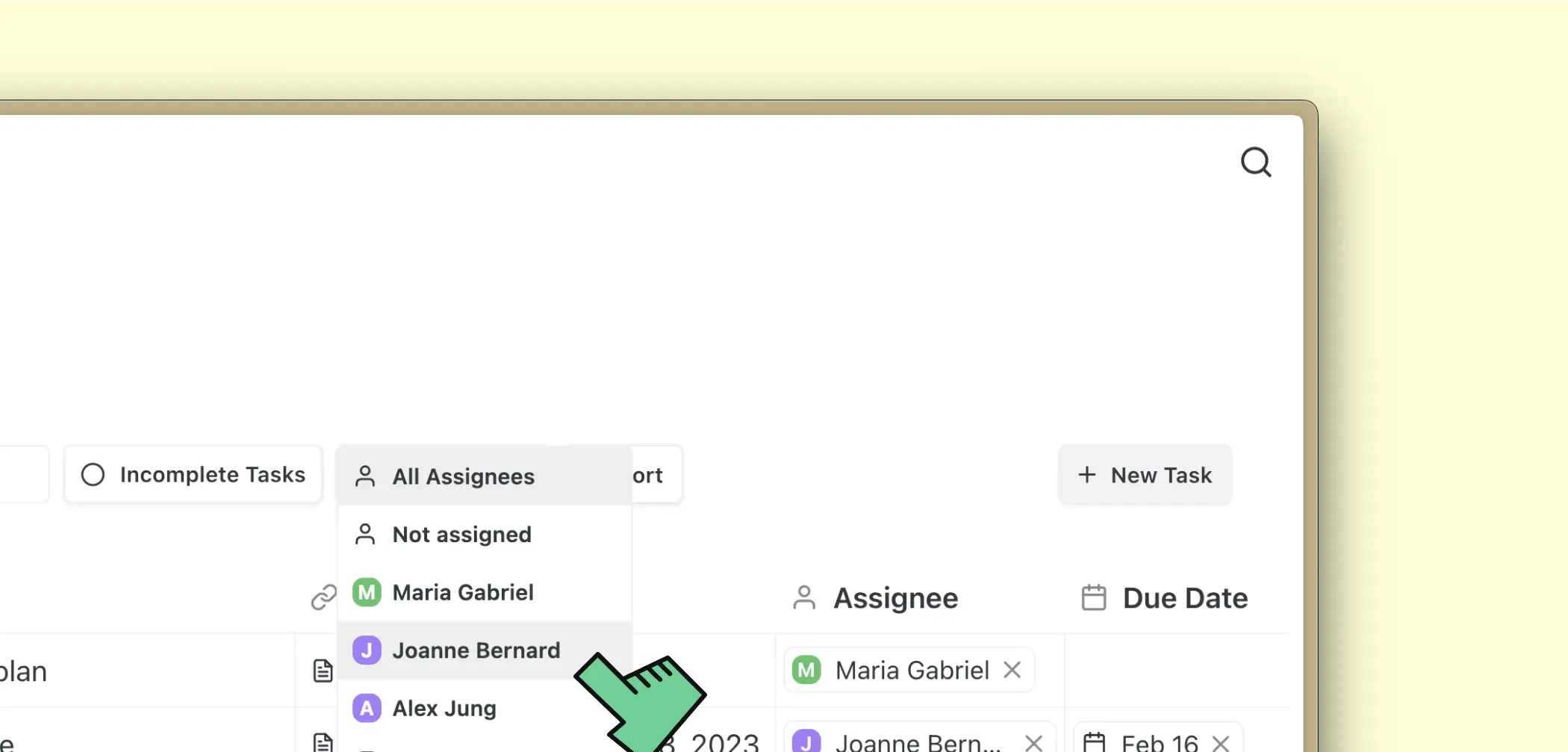
Sort tasks
Tasks could be sorted by any task property. You can sort tasks in two ways:
- Sort button - click on the Sort button and pick an option from the dropdown
- Table headers - click on any of of the table headers and select a sorting option
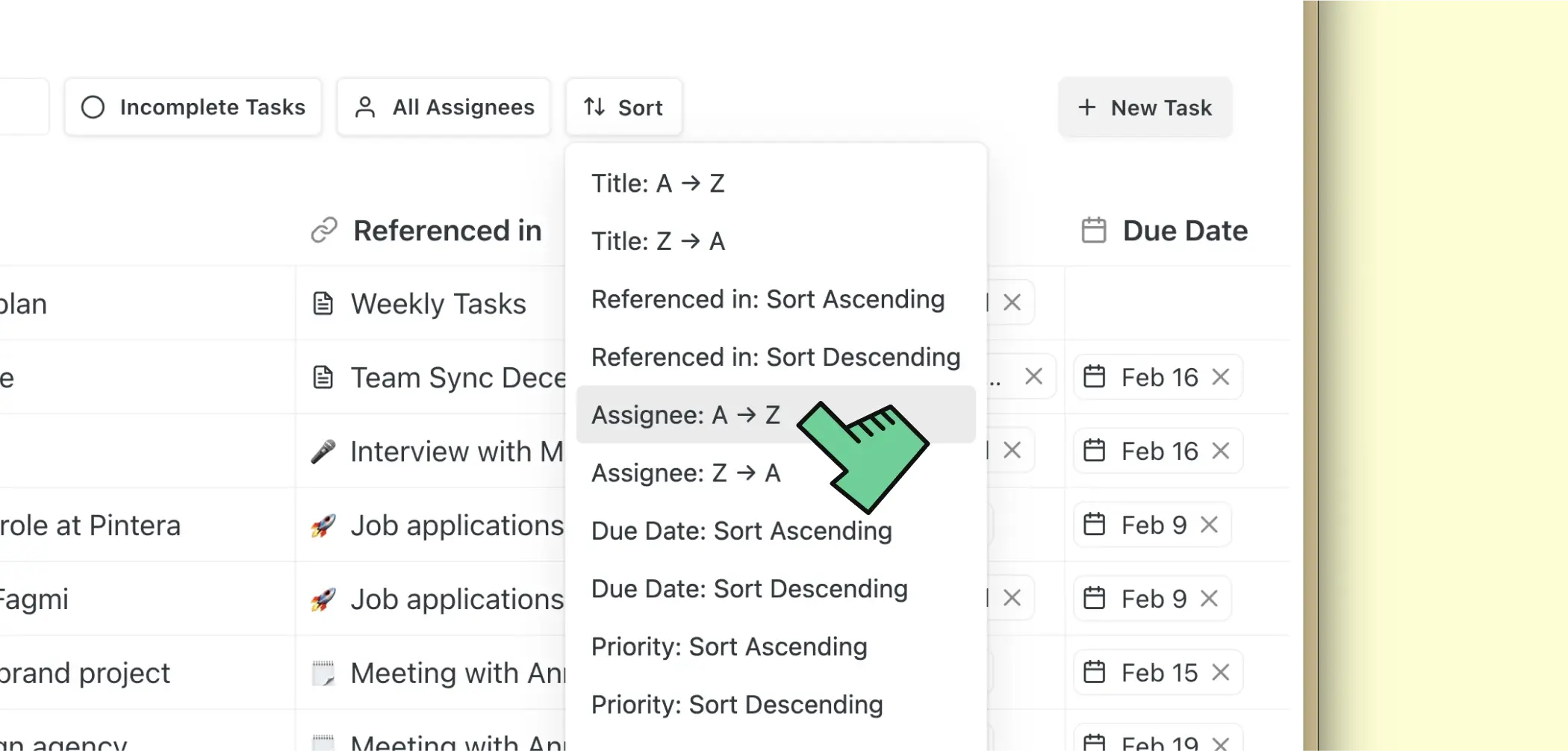
Tasks can be sorted by the following properties:
- Task title
- Referenced in
- Assignee
- Due Date
- Priority
- Created Date
- Updated Date
- Completed Date
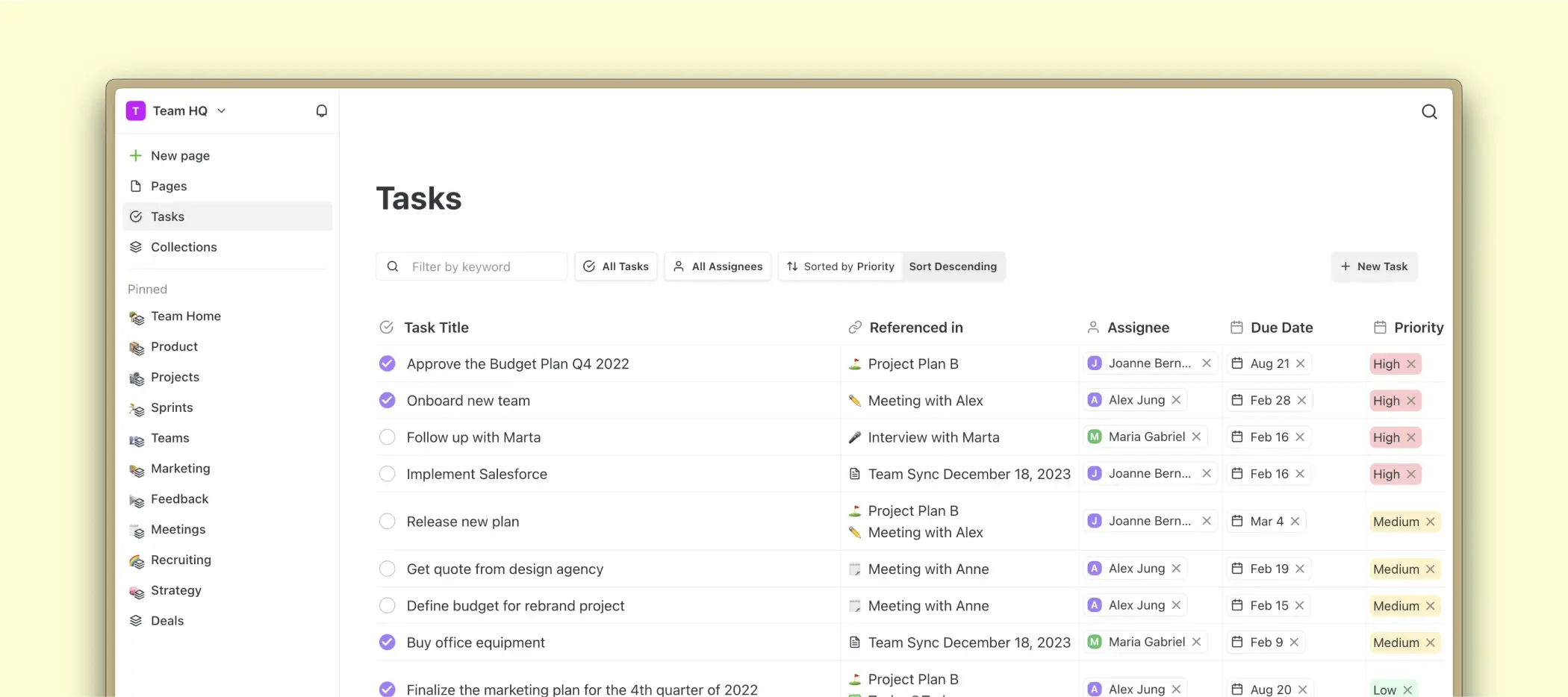
Sorting options are saved in your browser session. When you navigate back and forth to the tasks table, the same sorting options will be displayed.
Open tasks side by side
To open tasks next to each other or next to your pages, you can use the side by side view.
Hover over any task and hold Shift while clicking to open it side by side. Alternatively, you can click on “Open Side-by-Side” from the more menu.