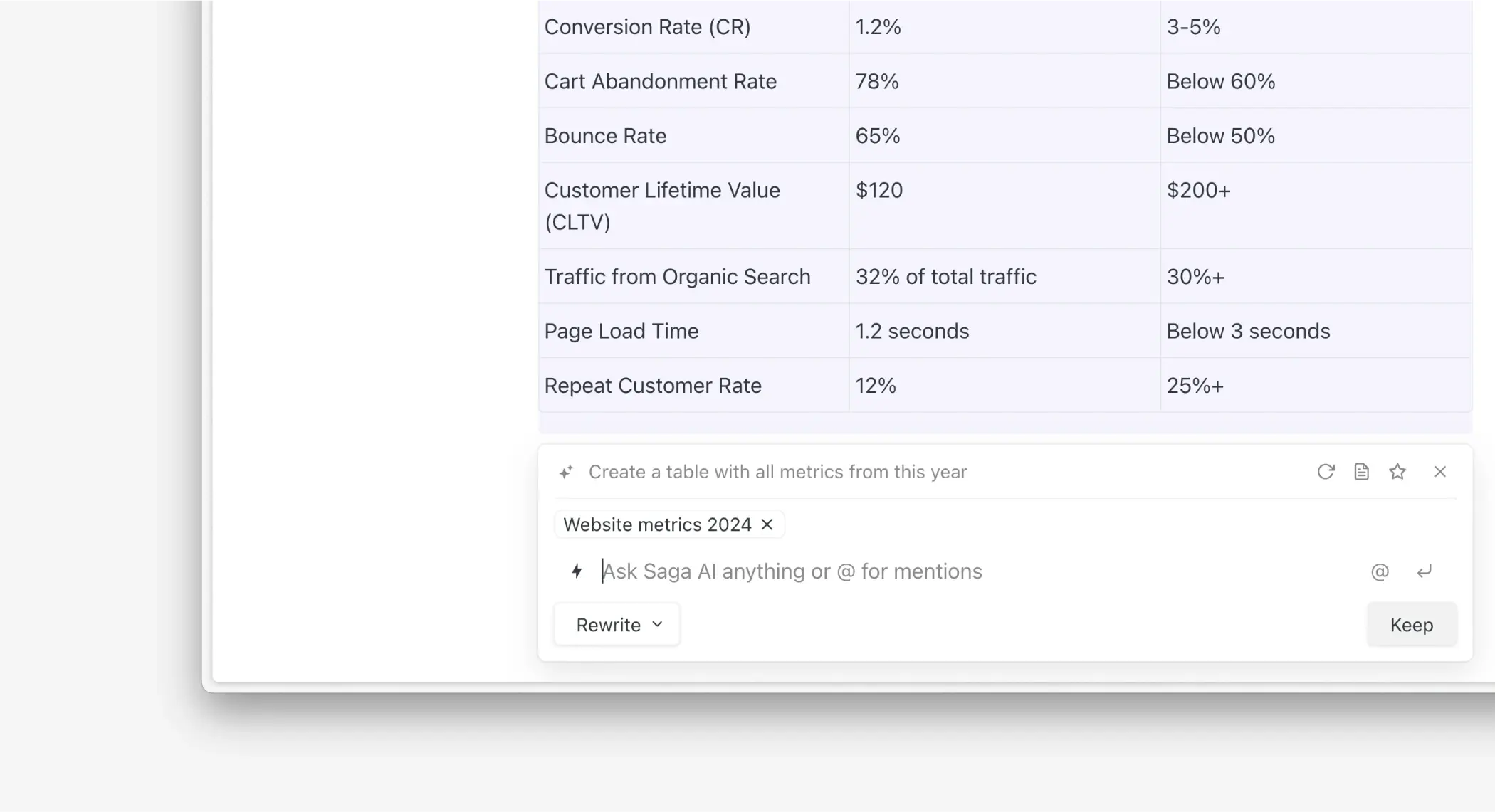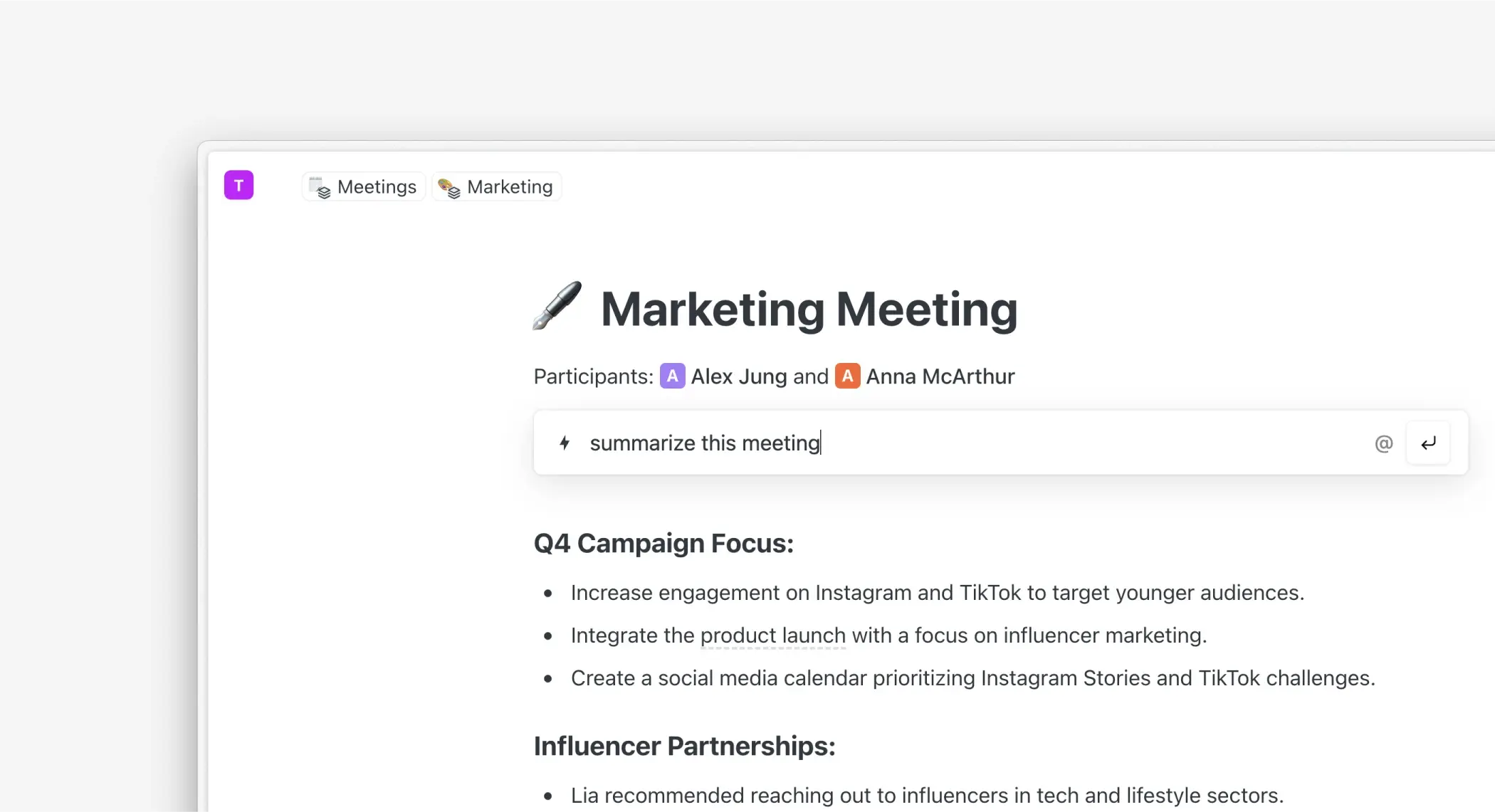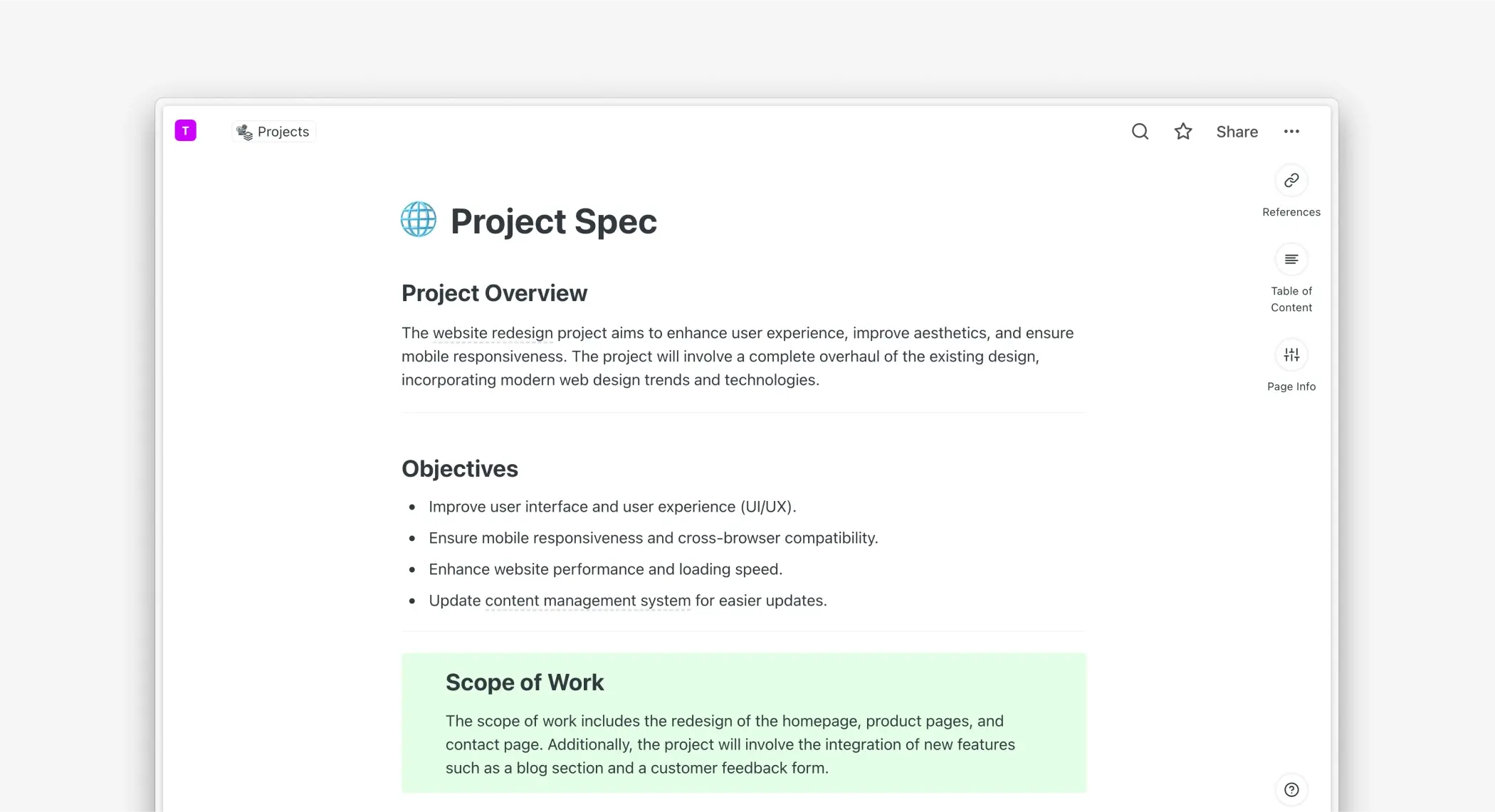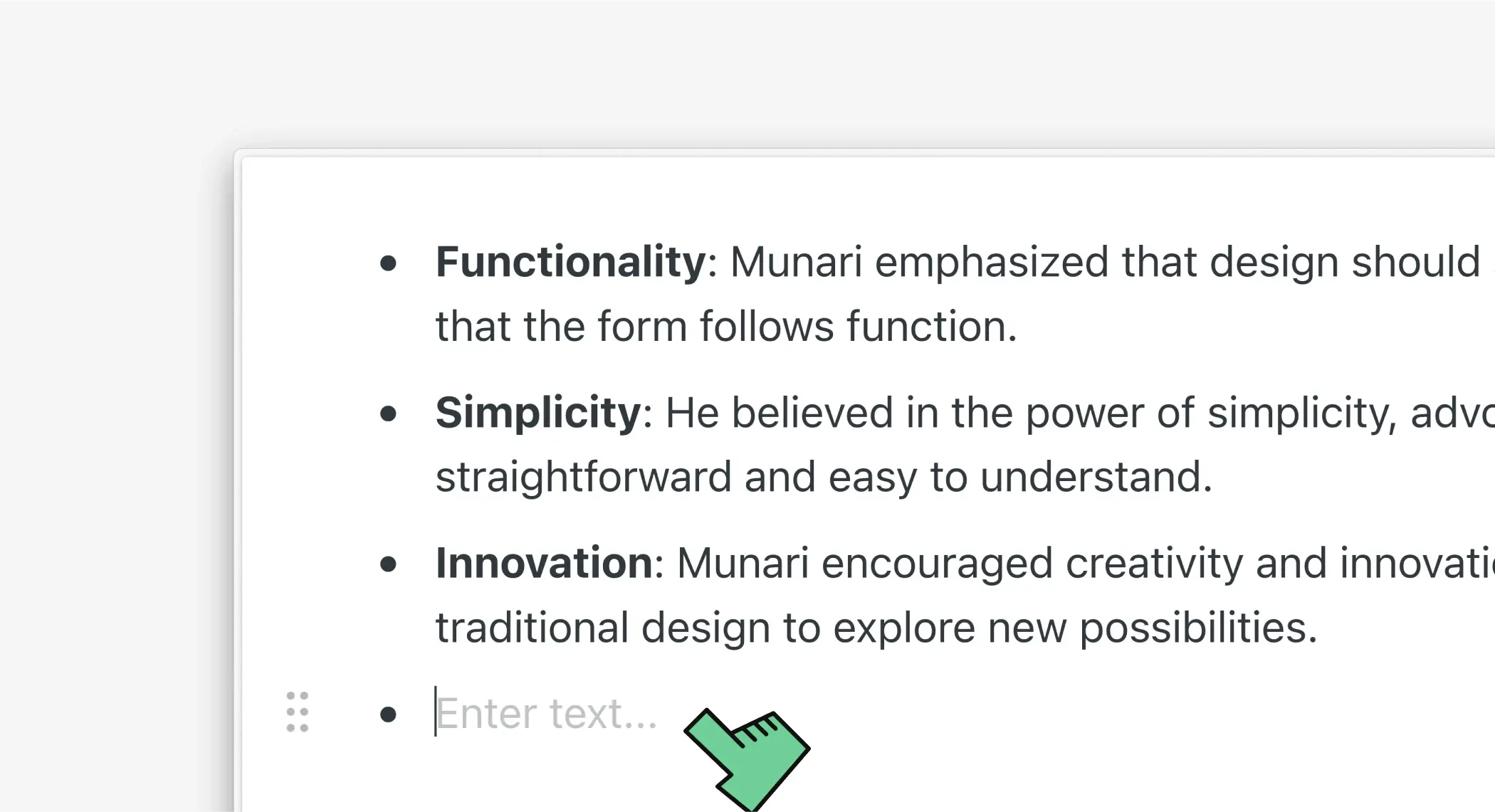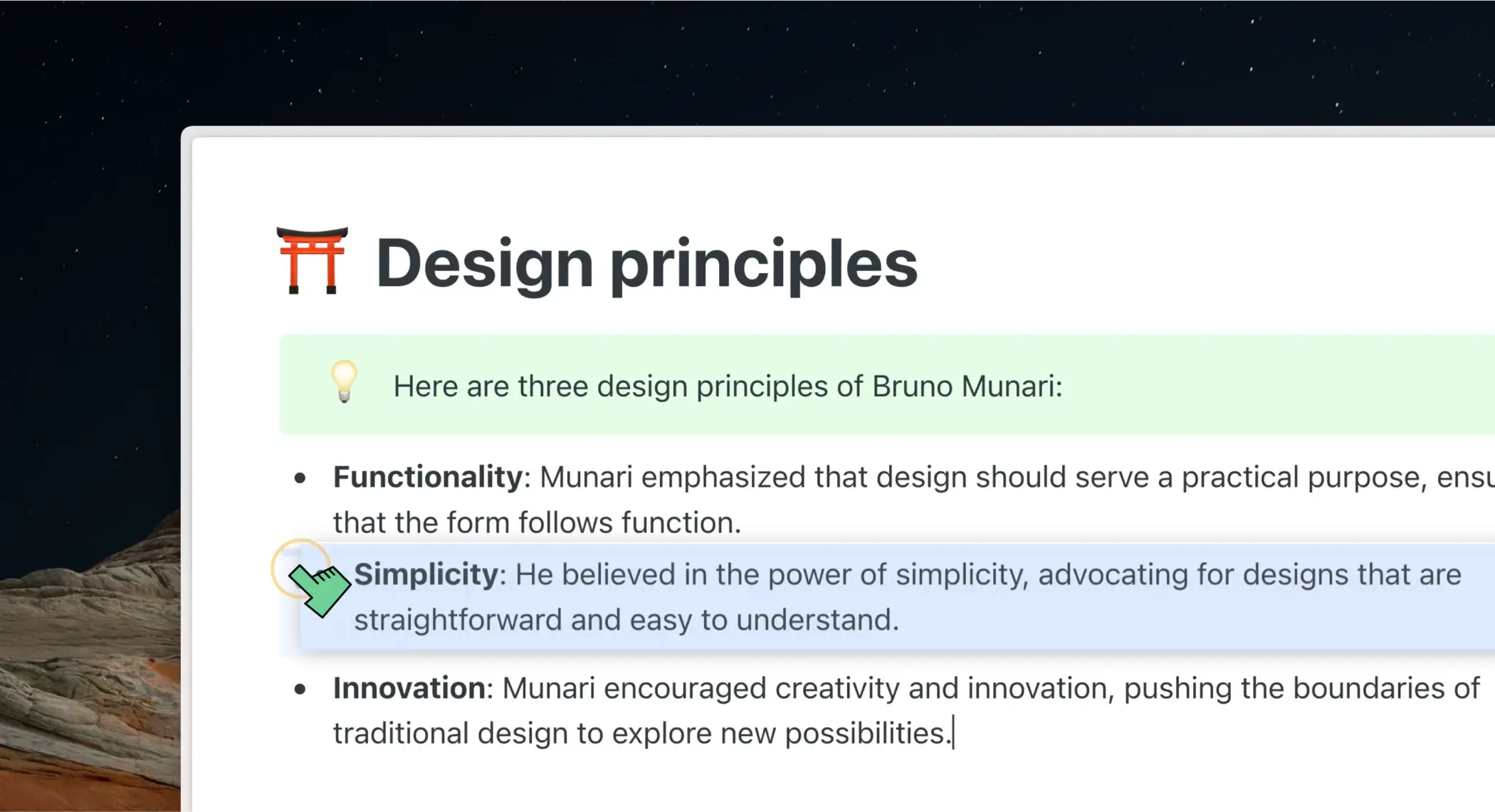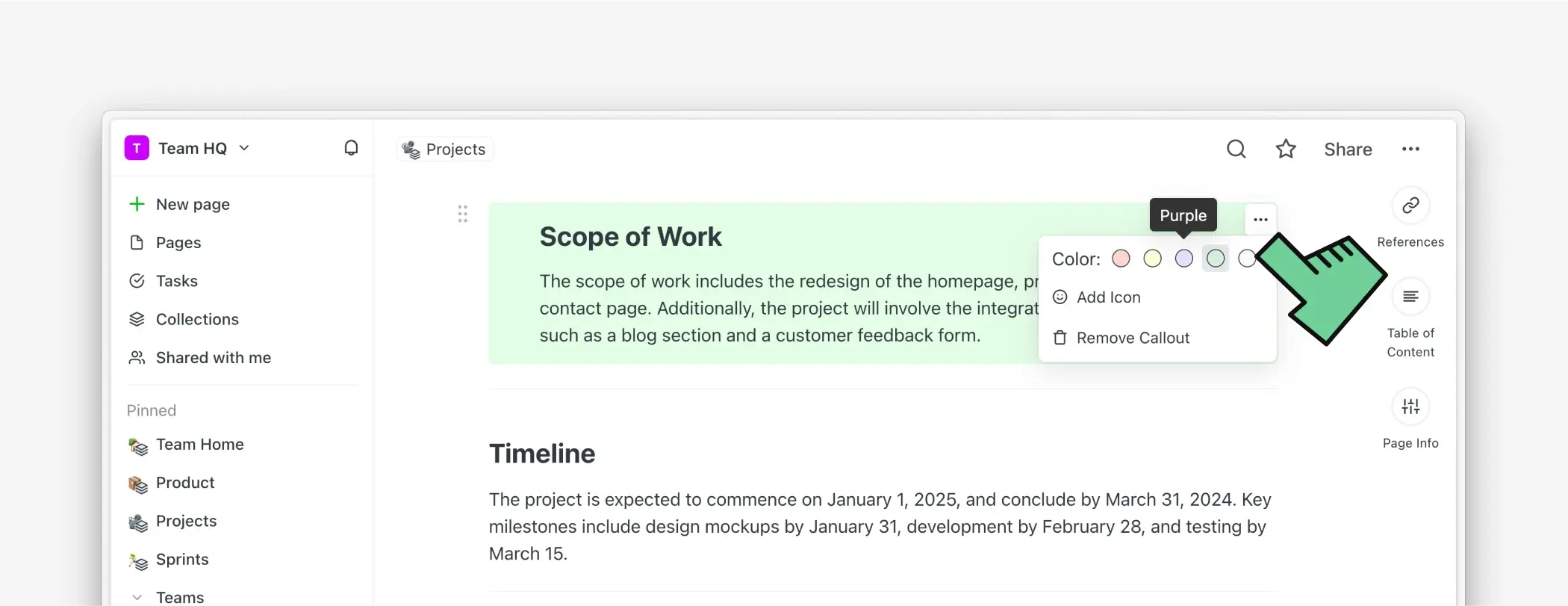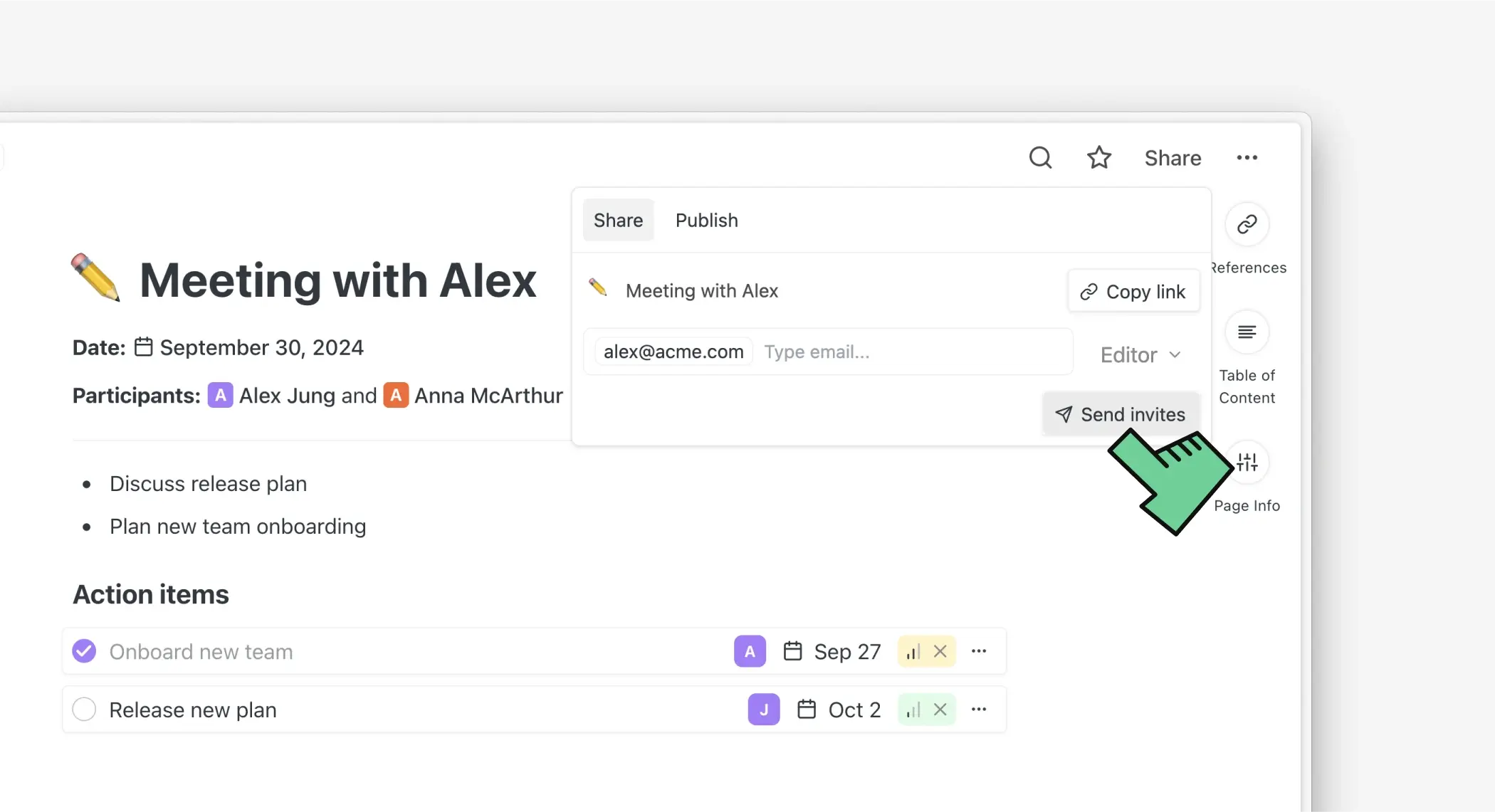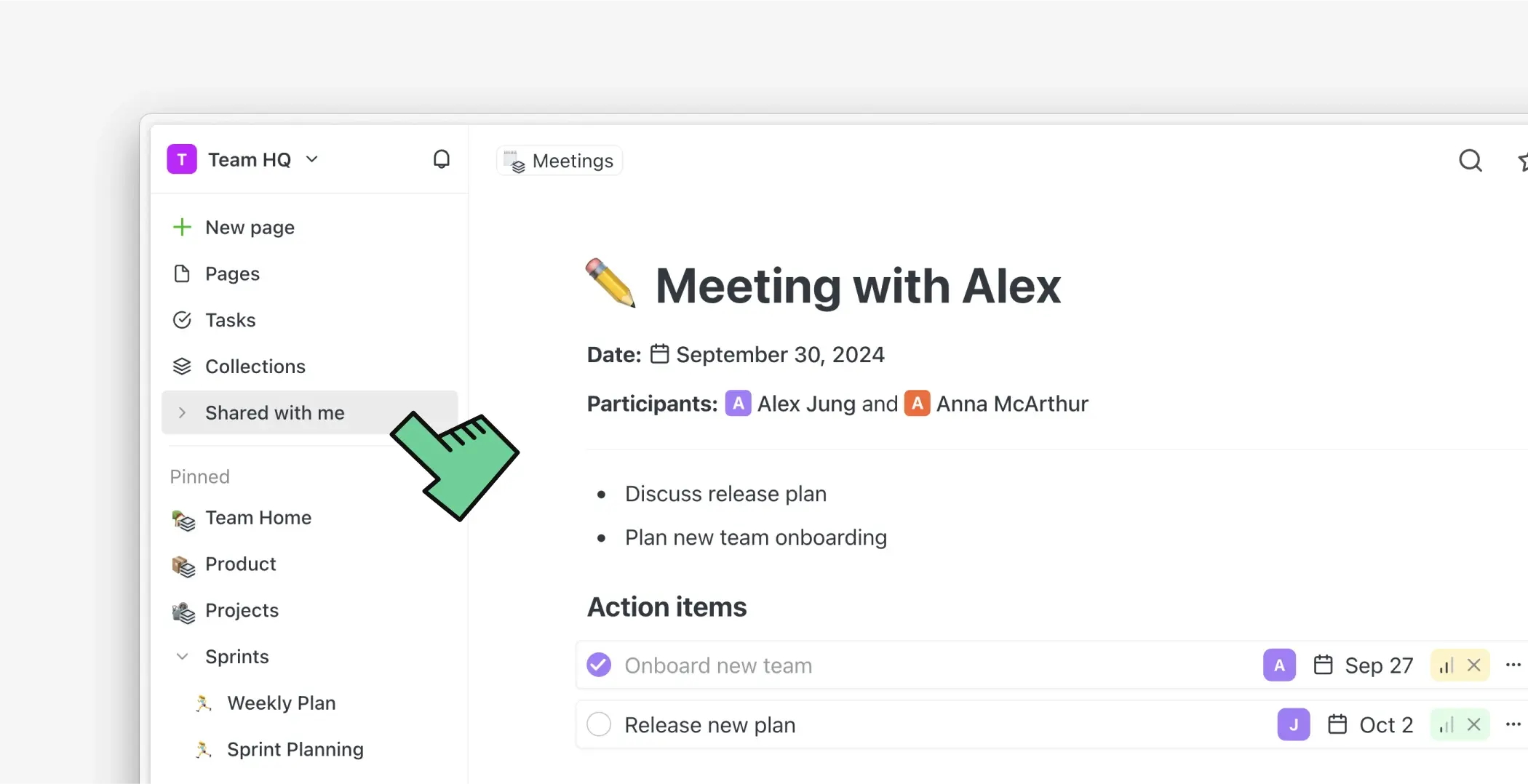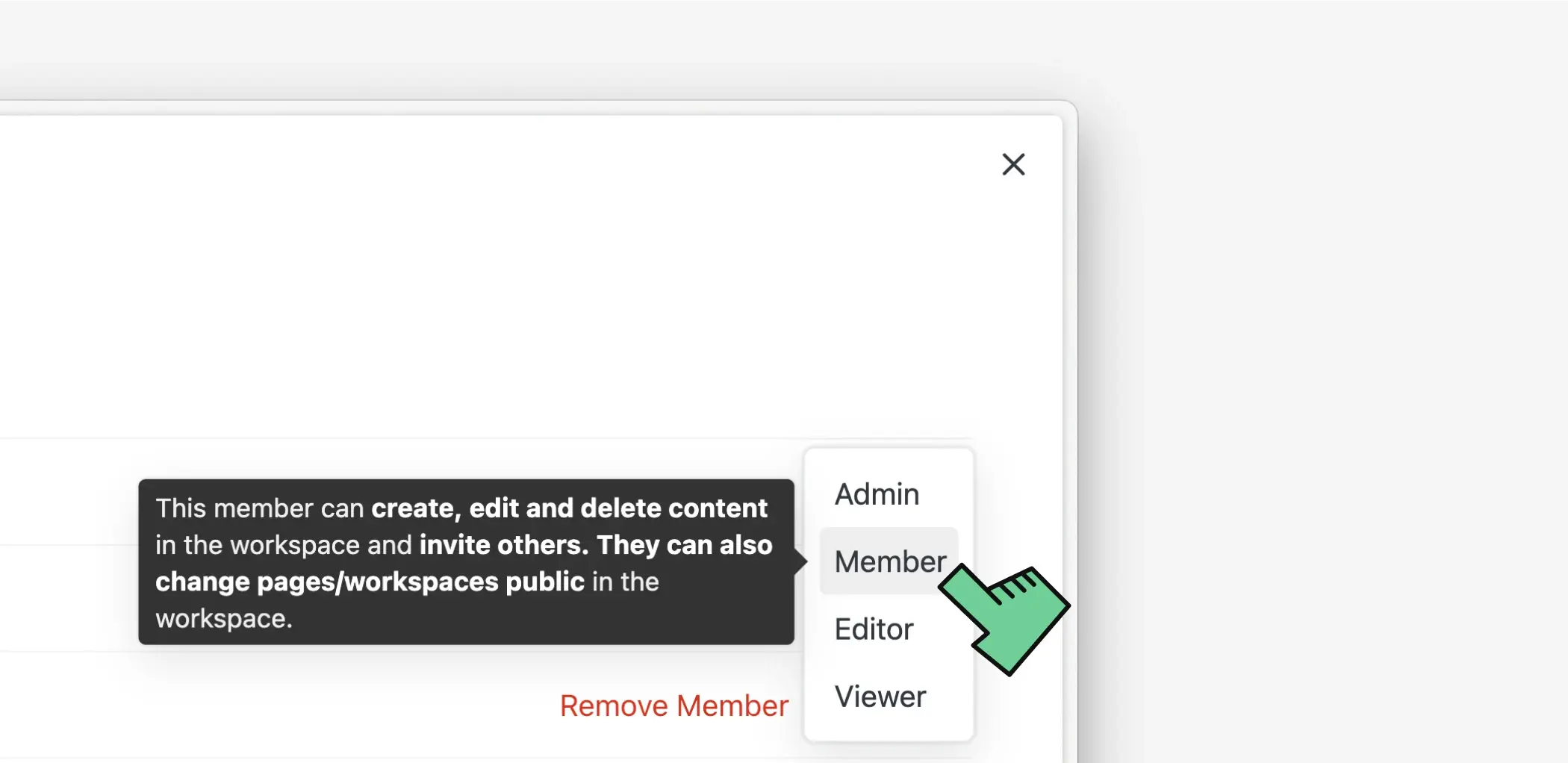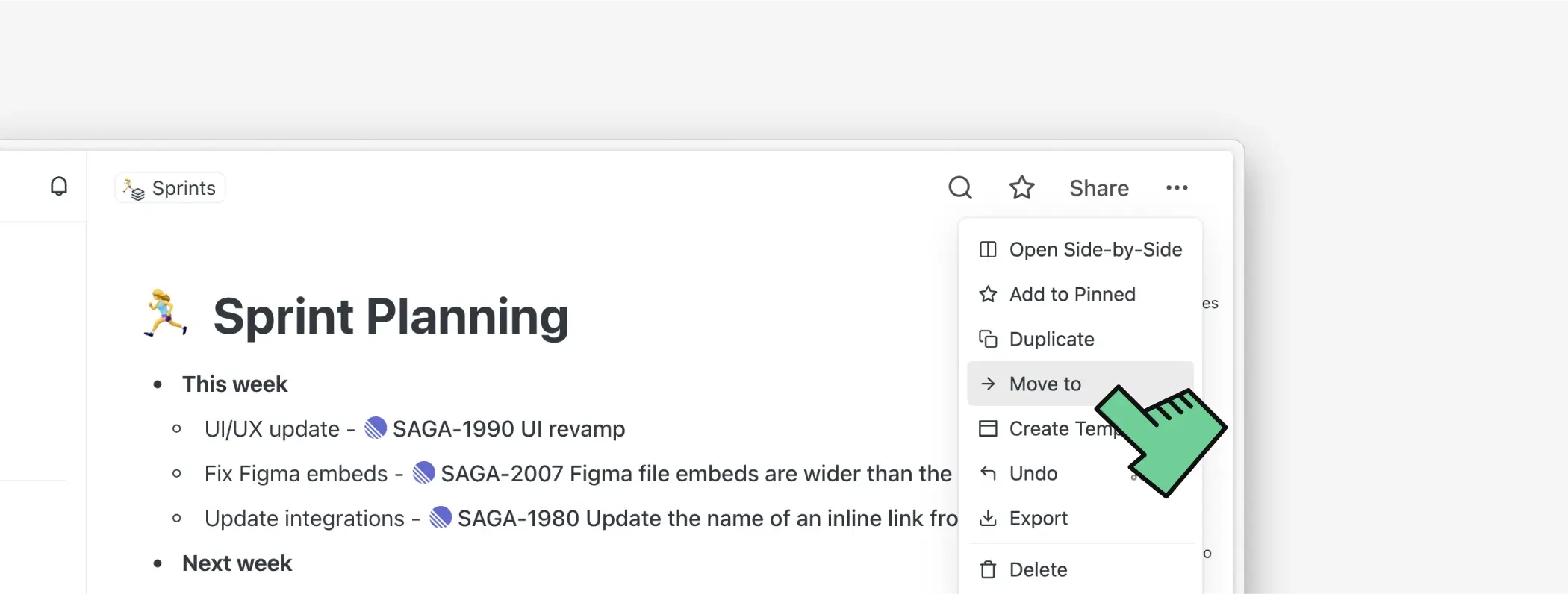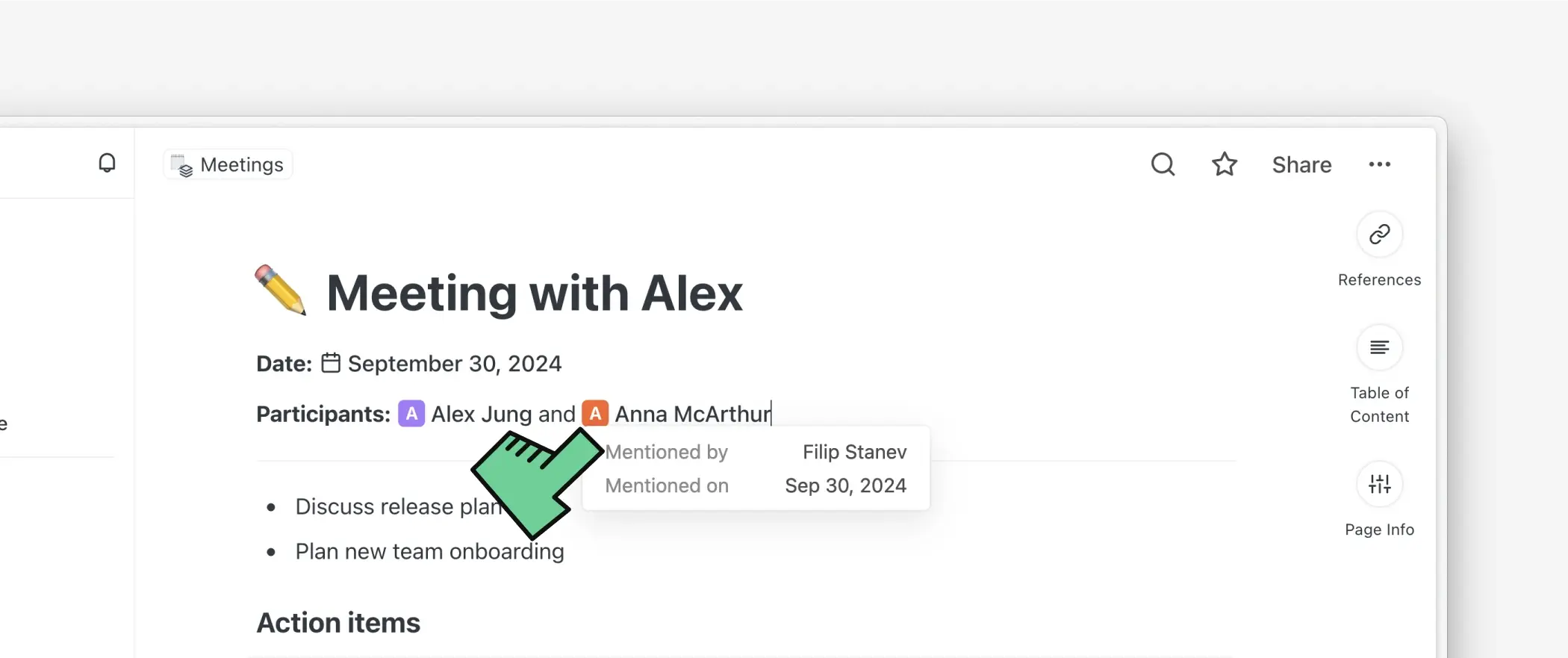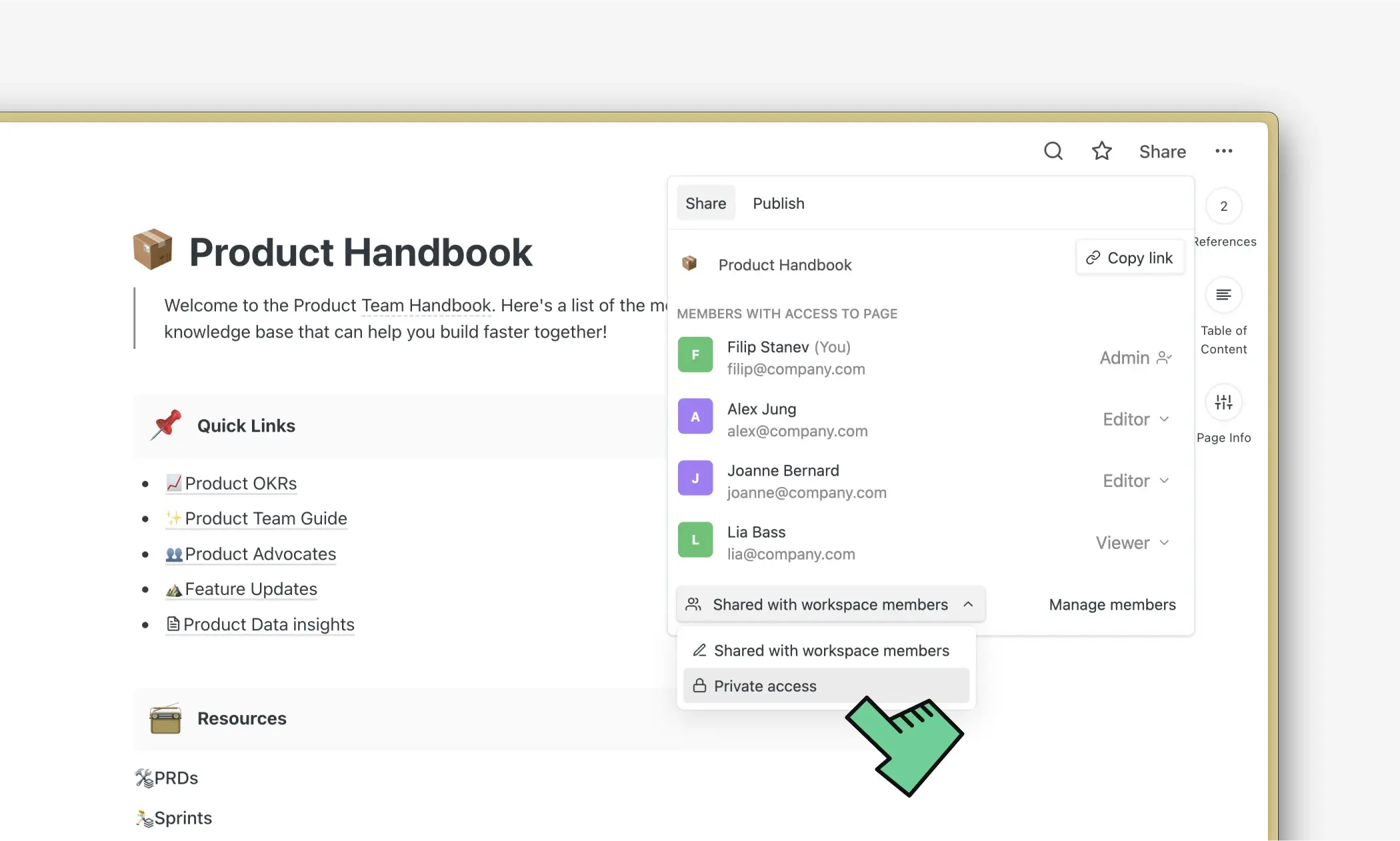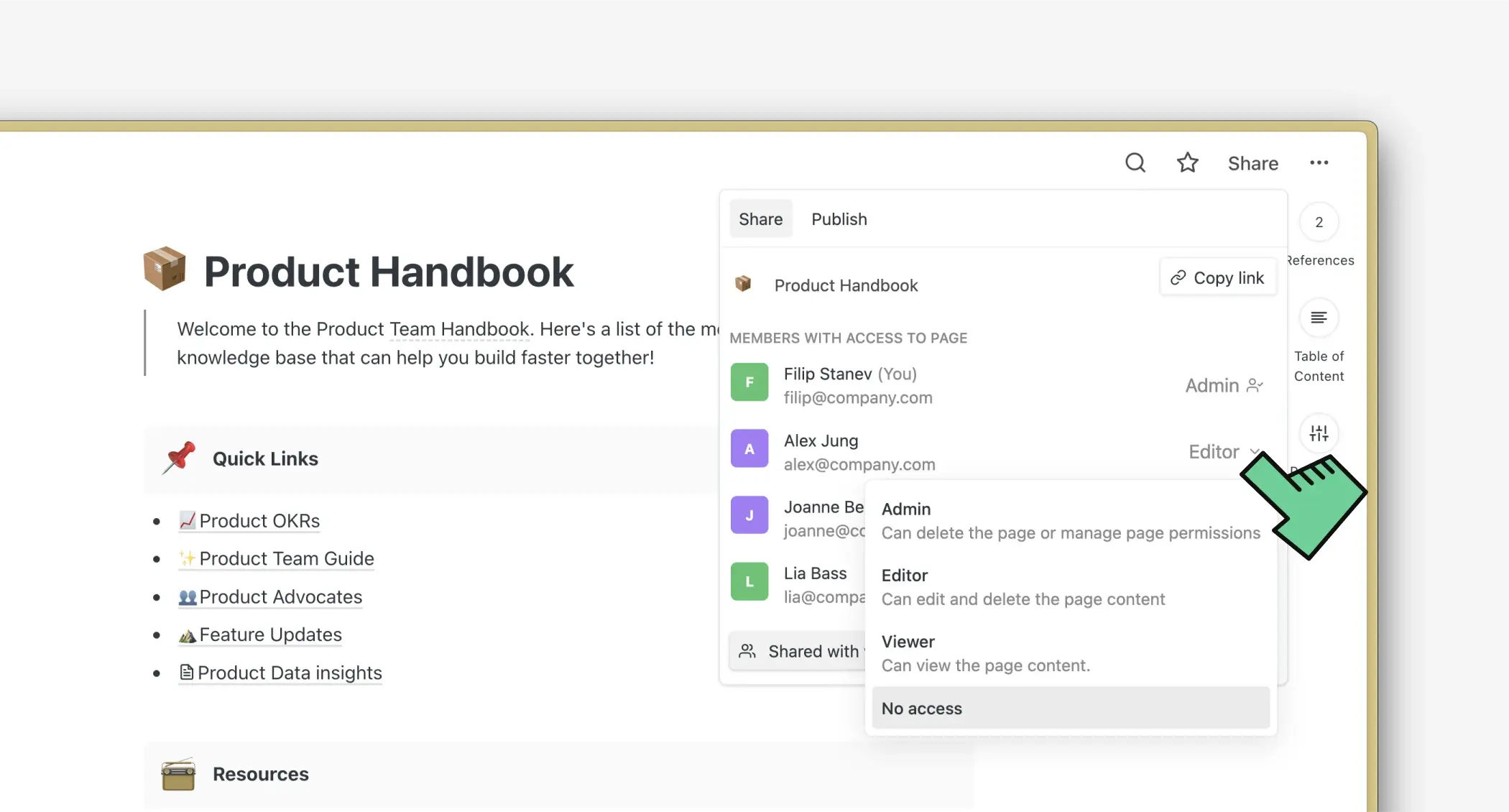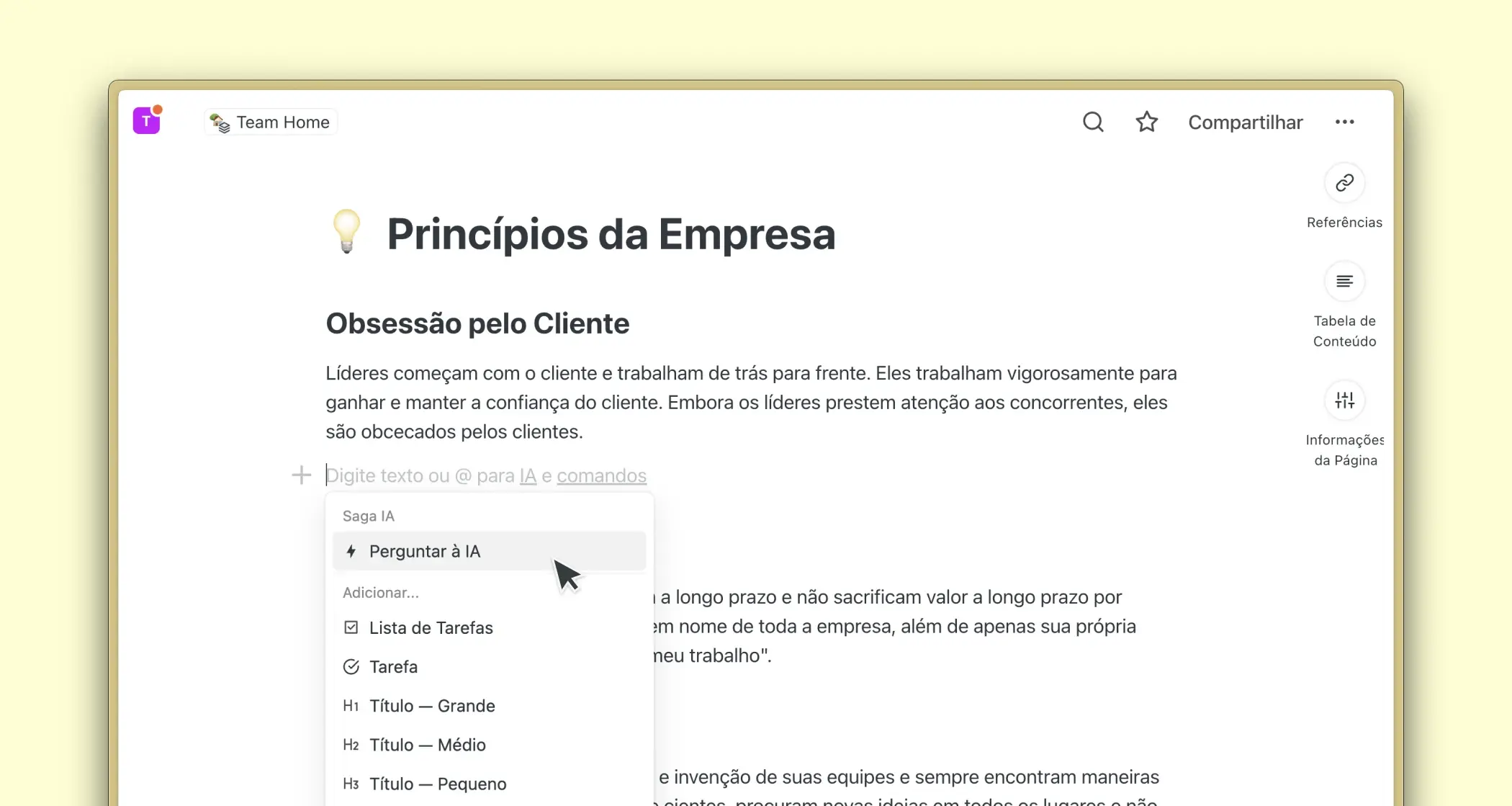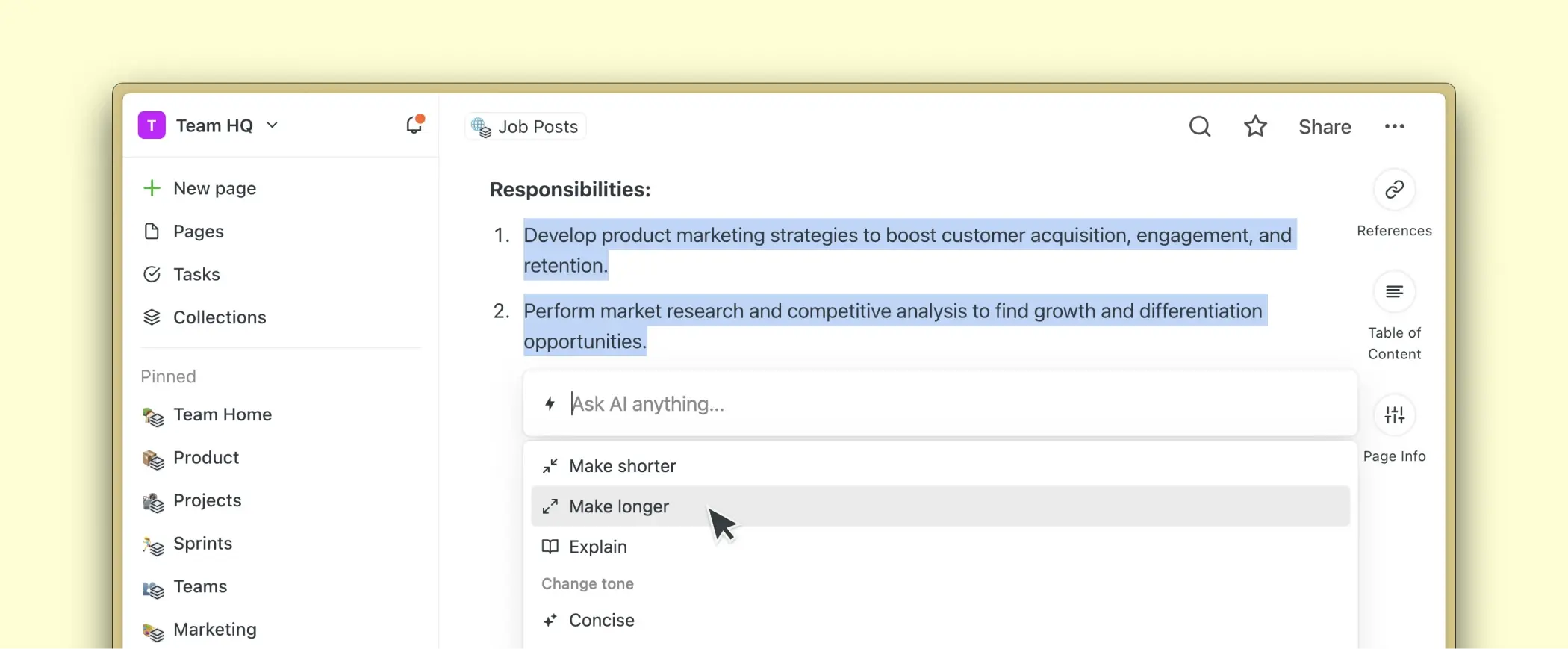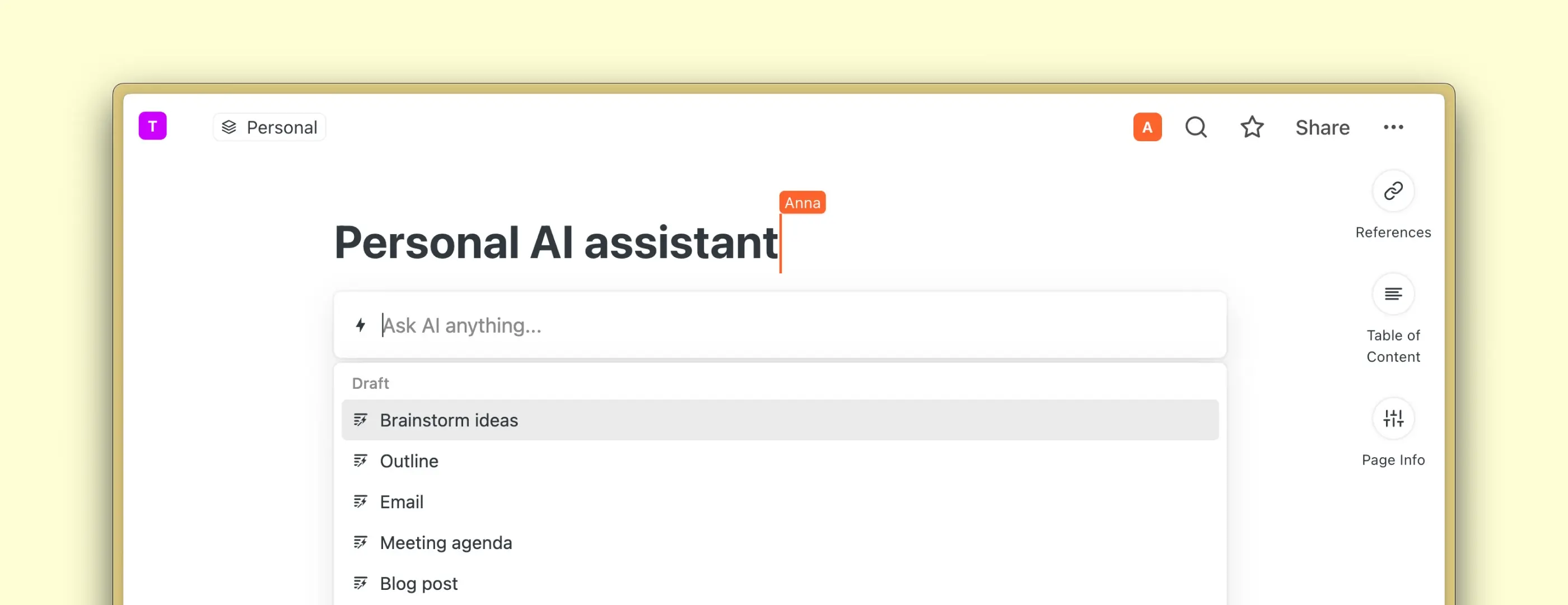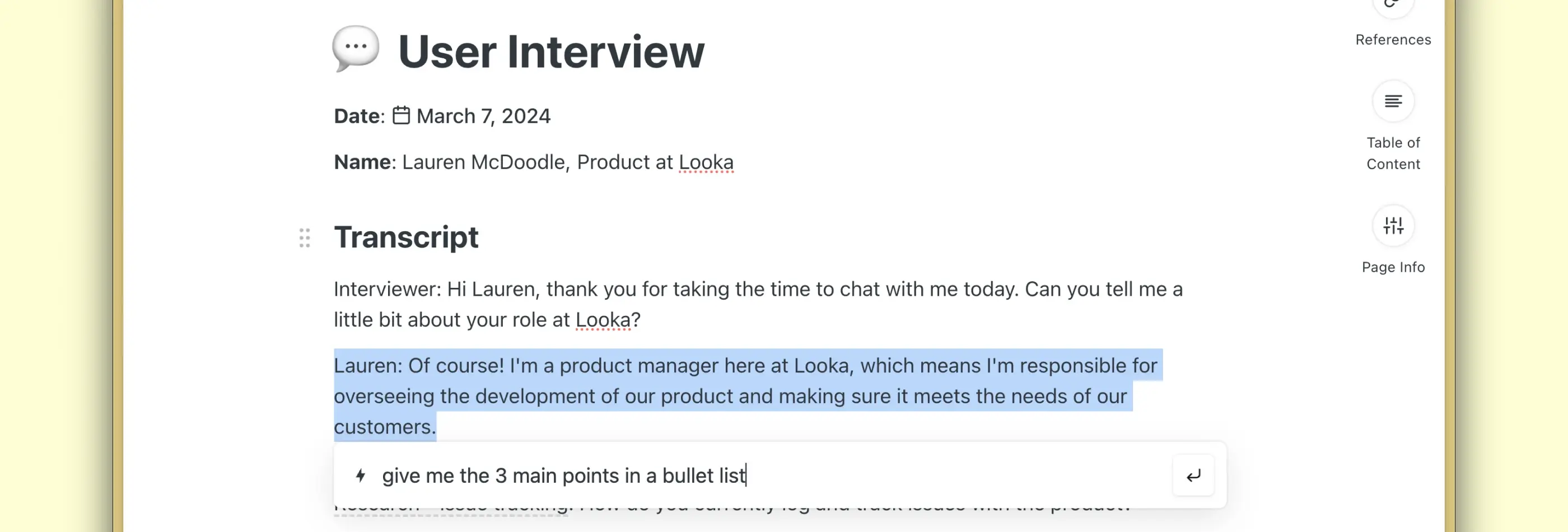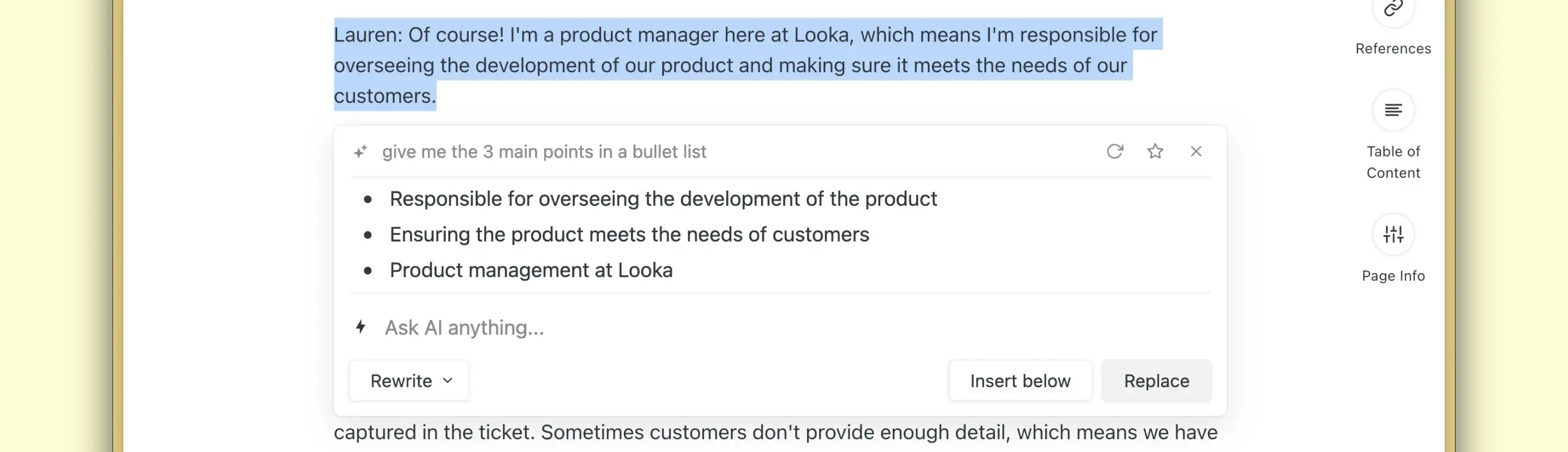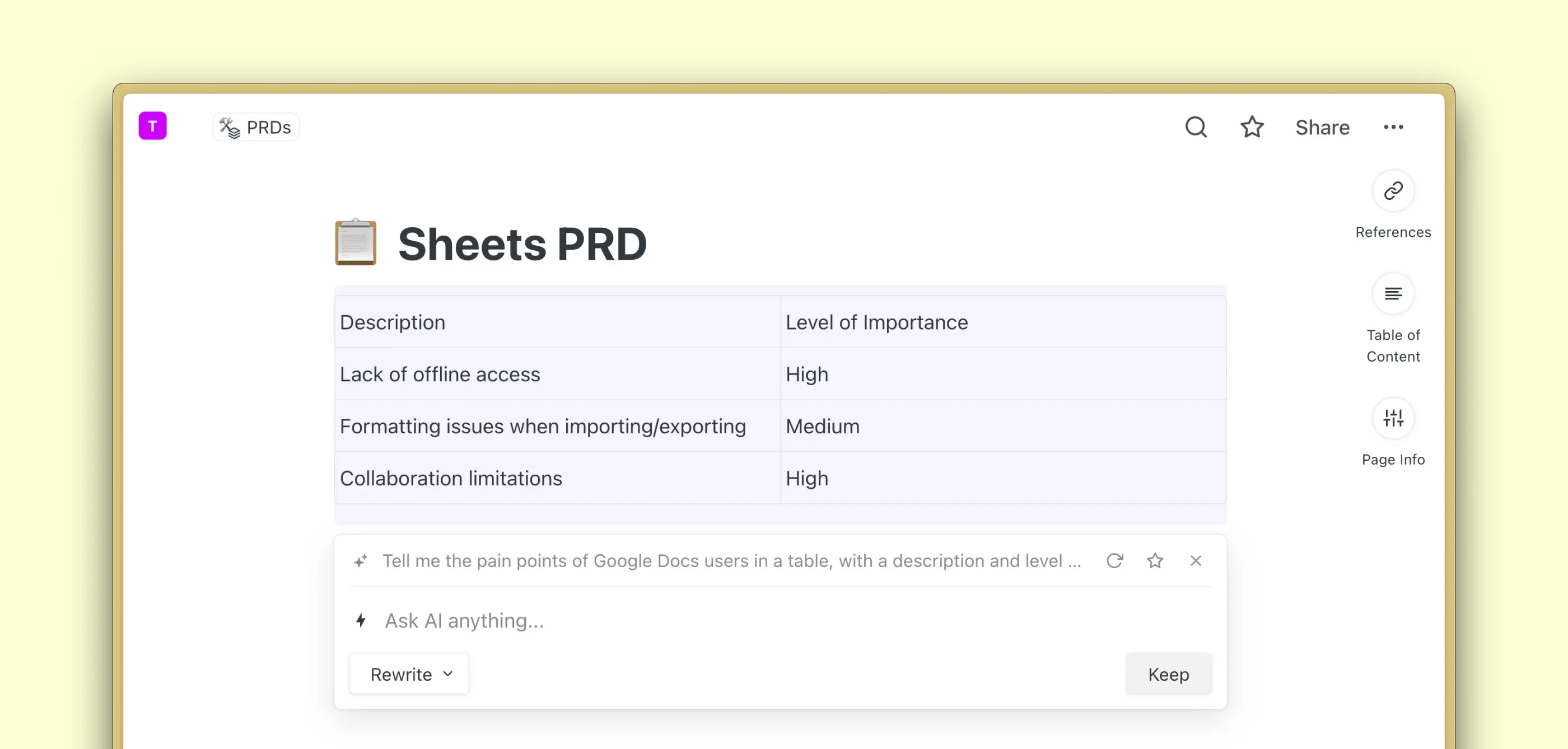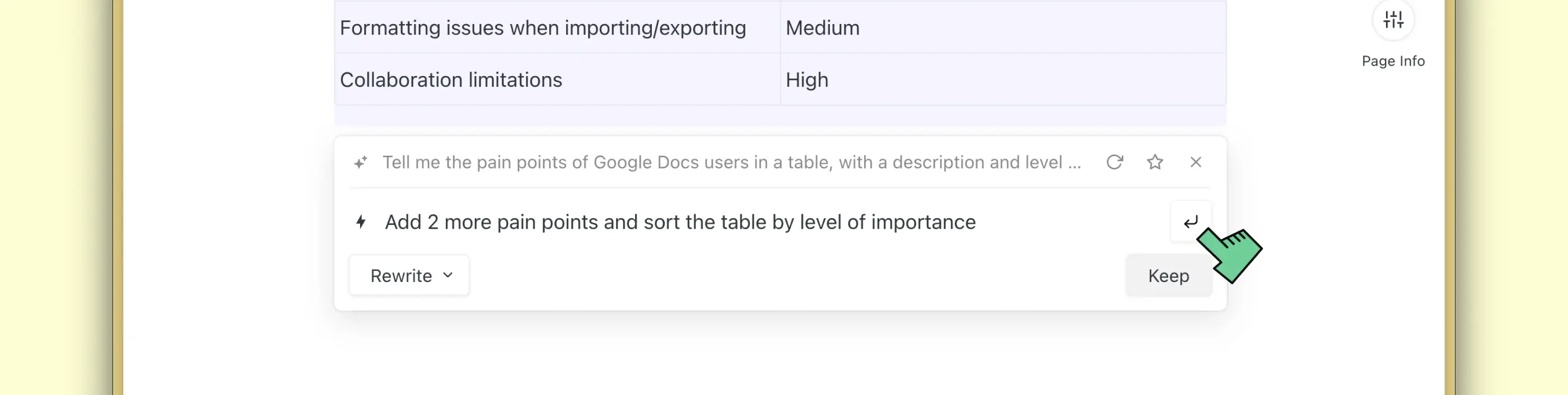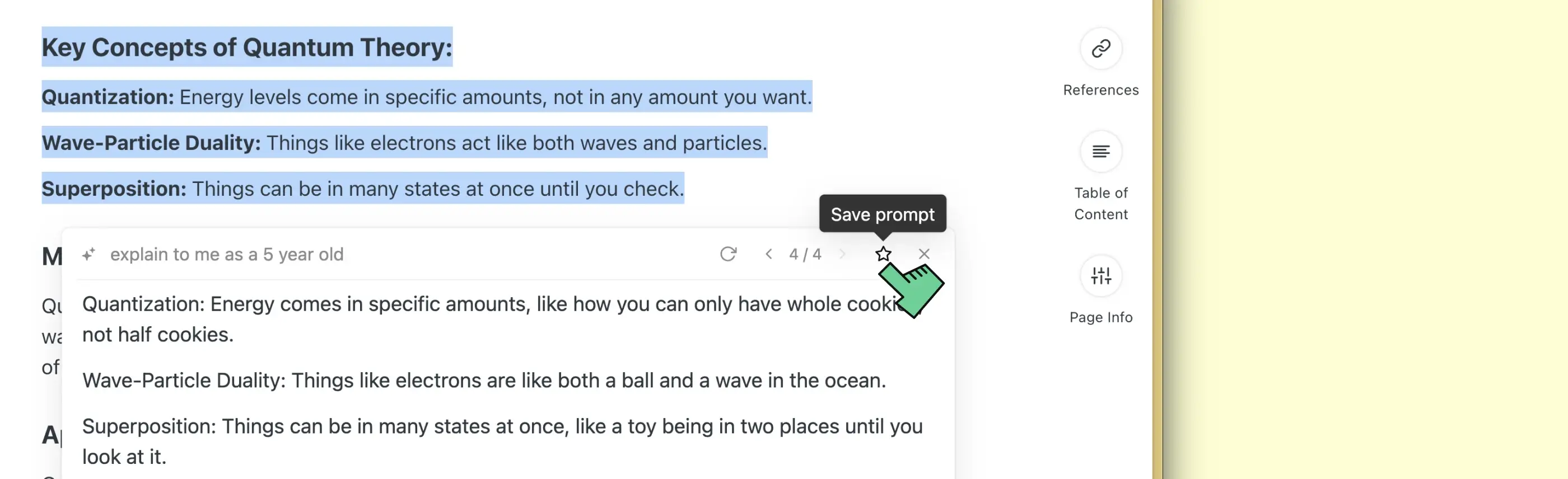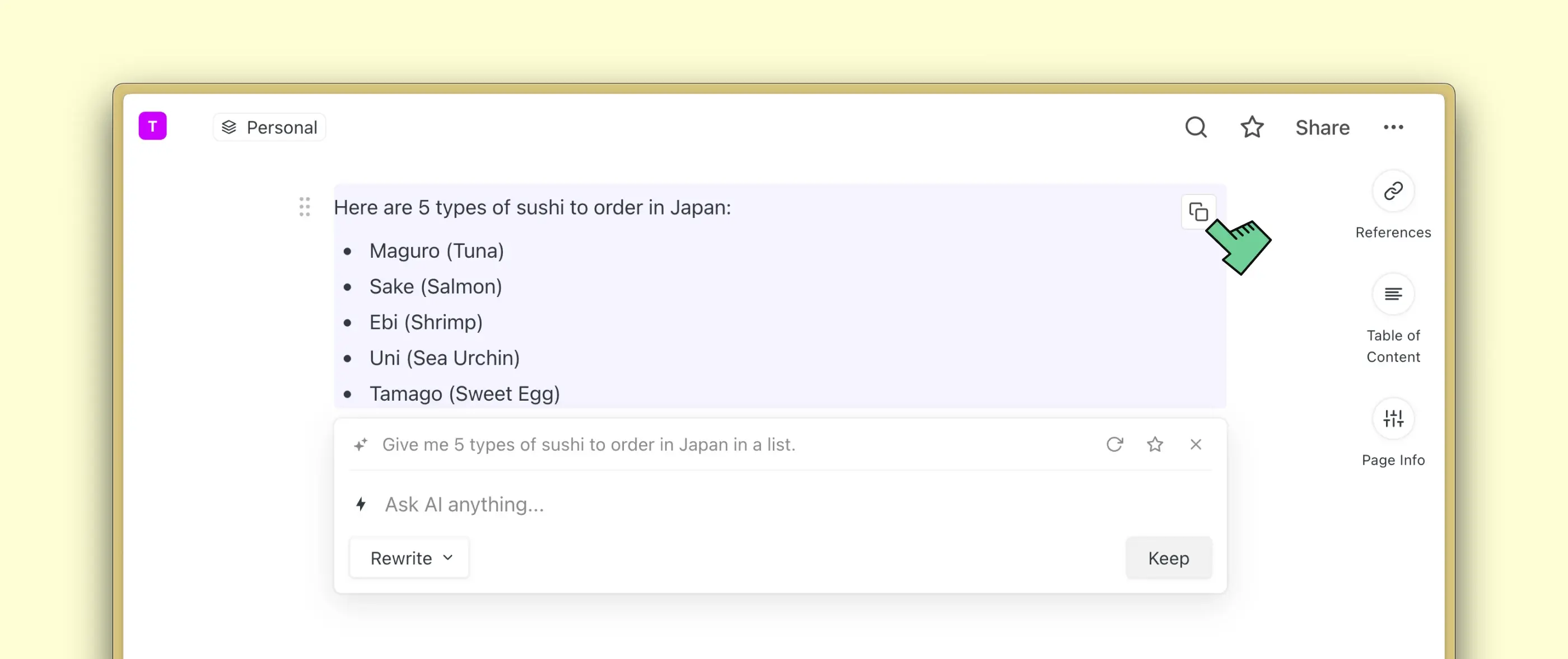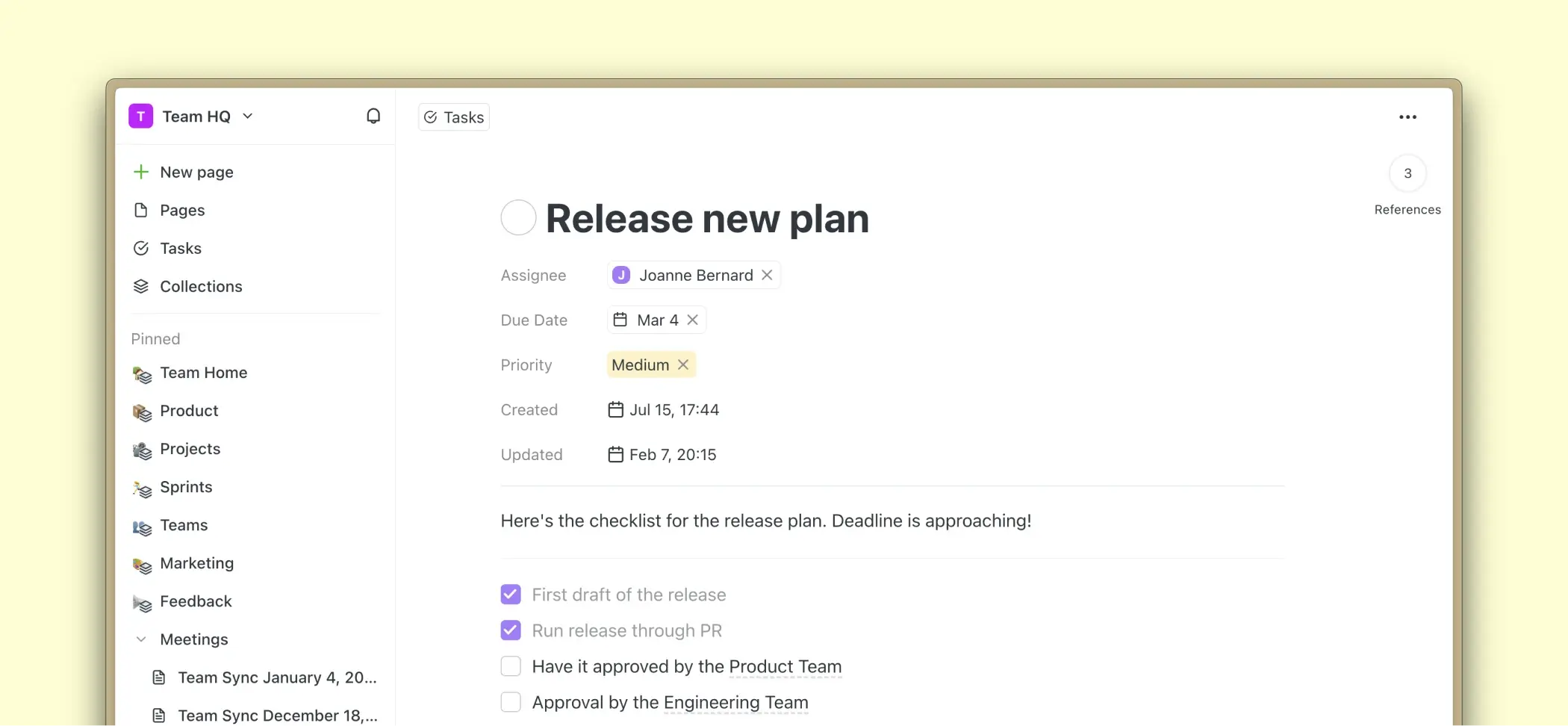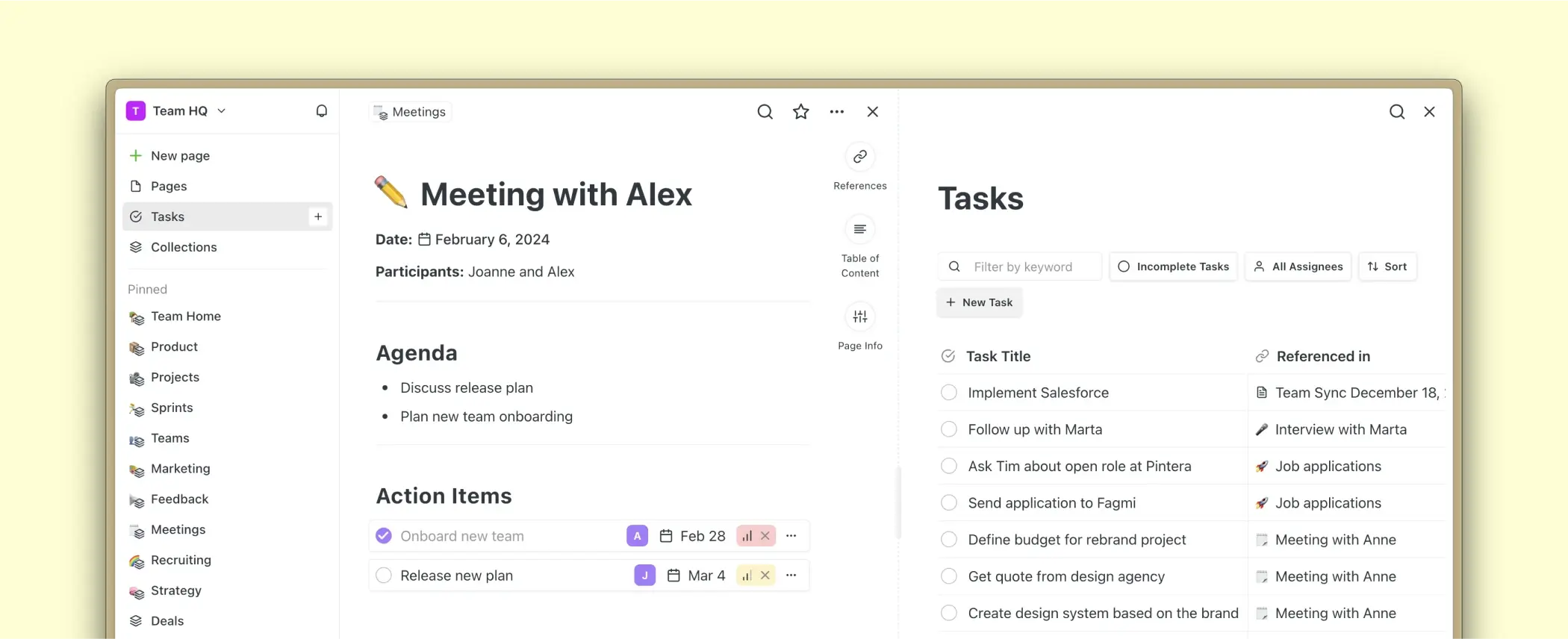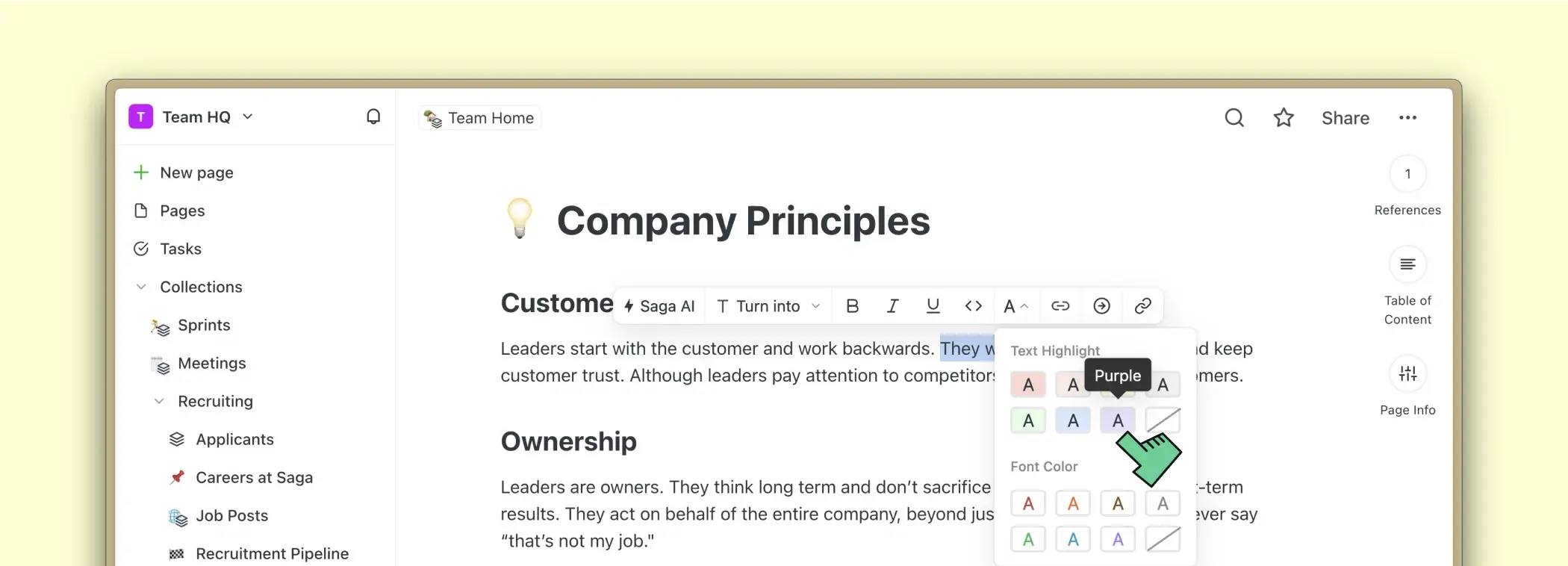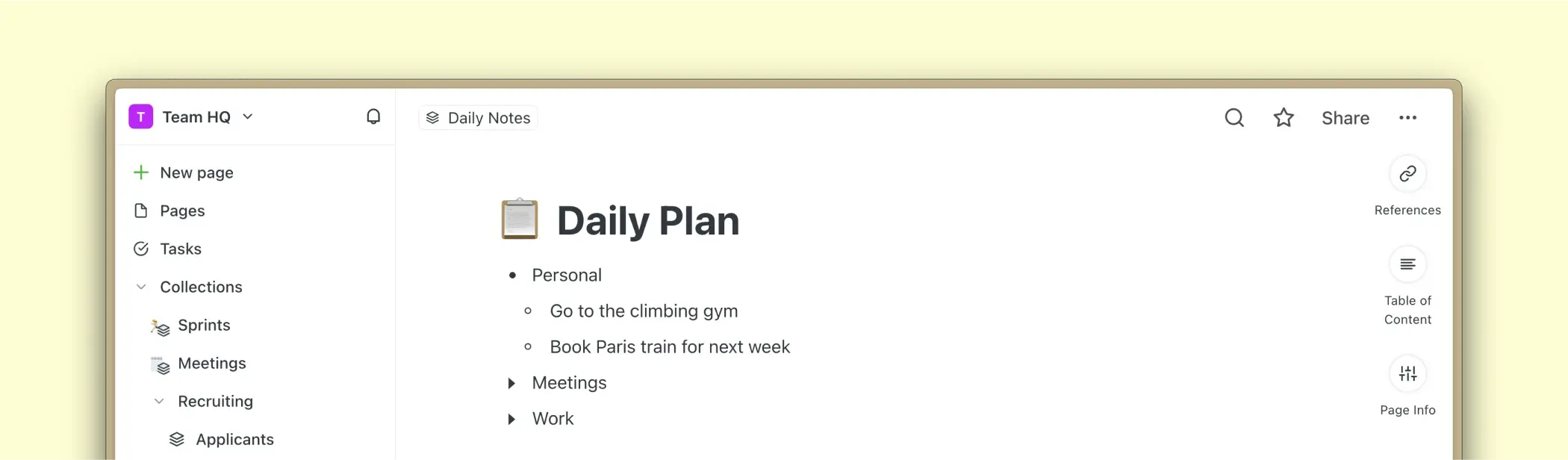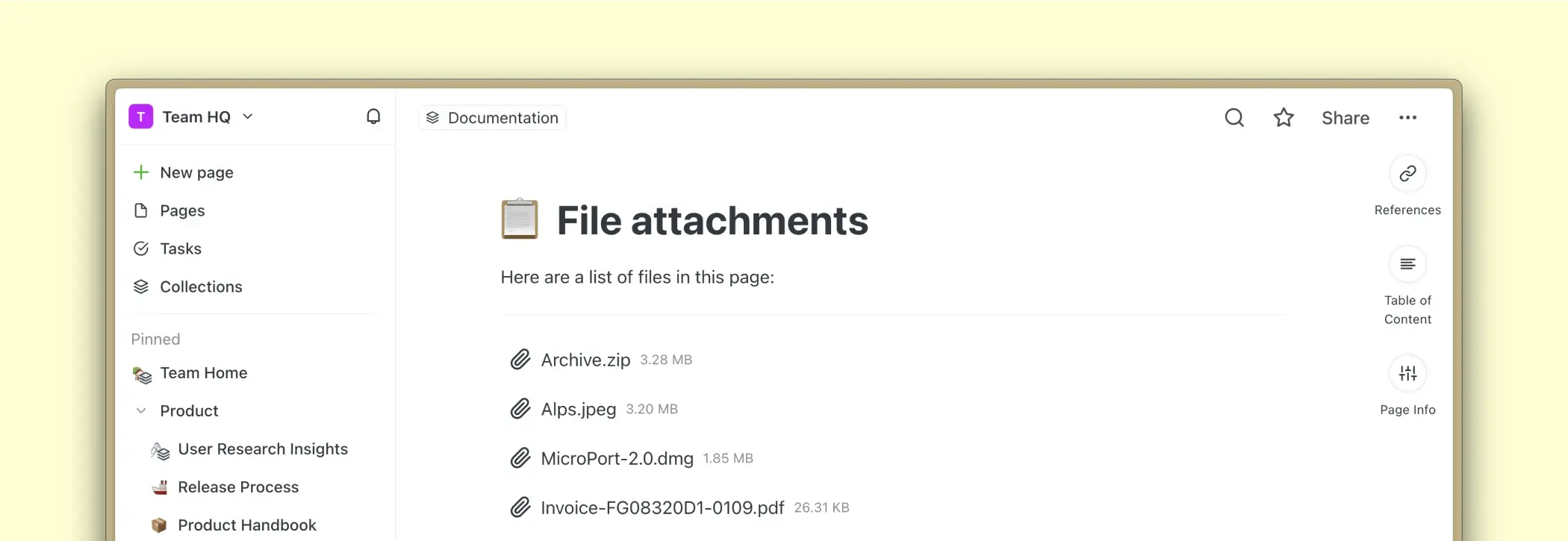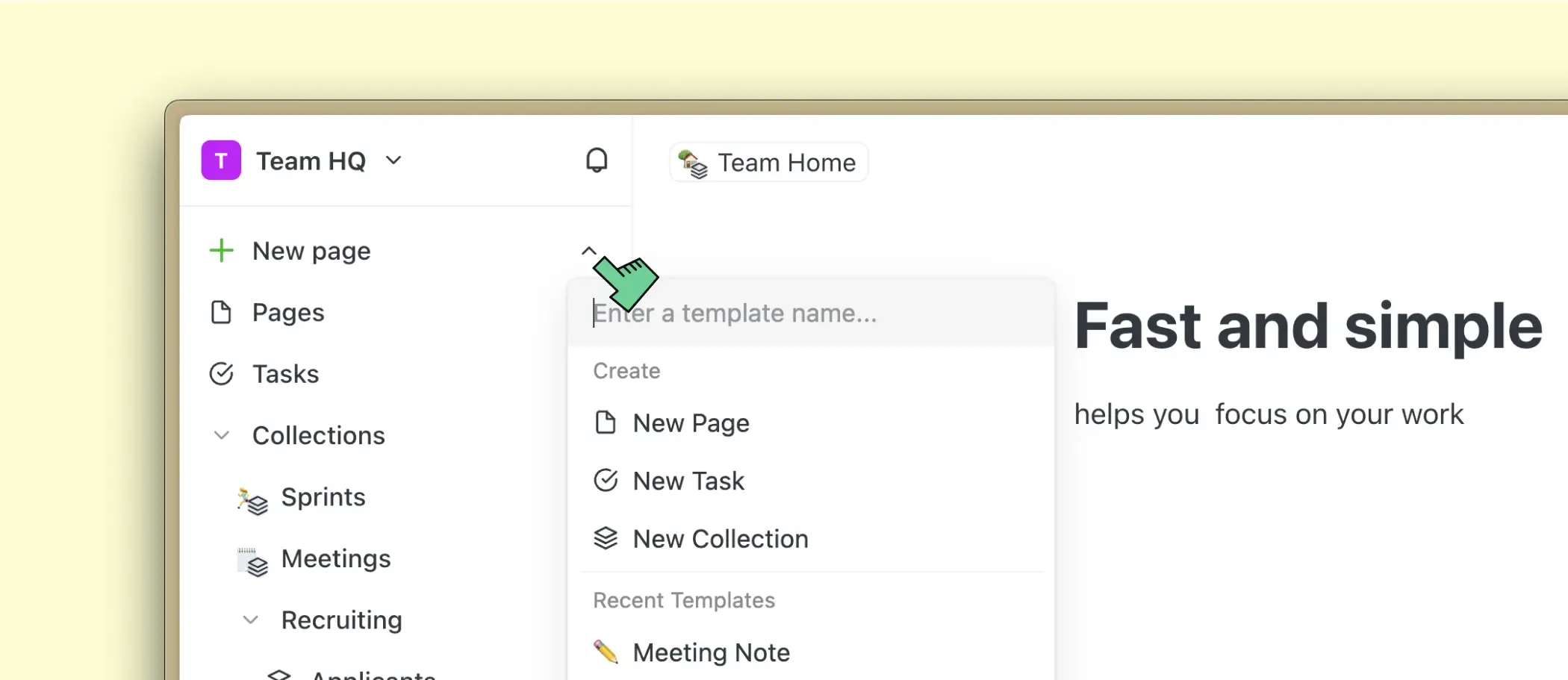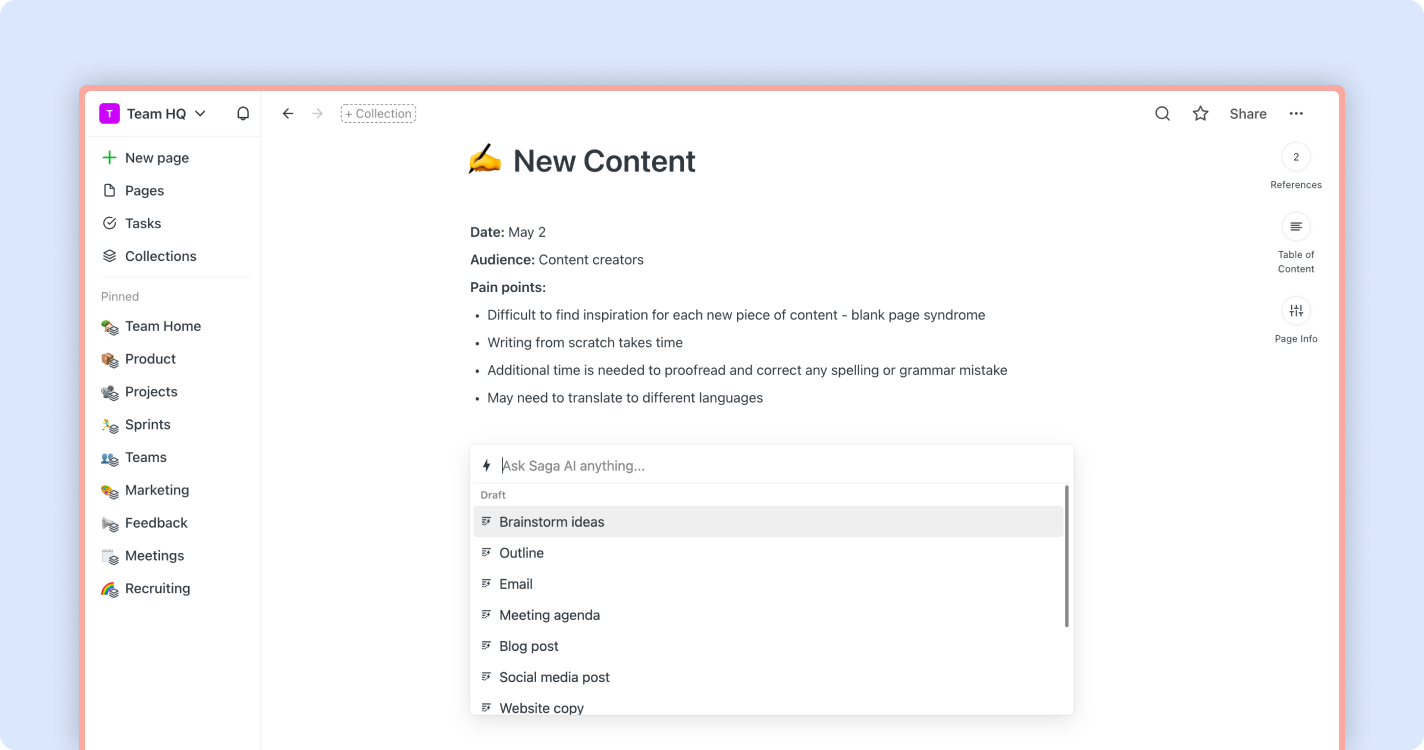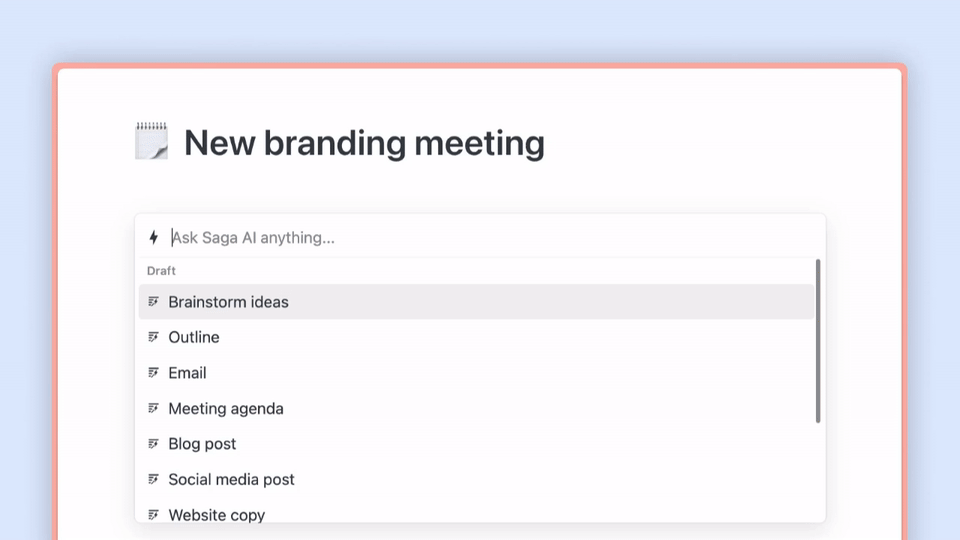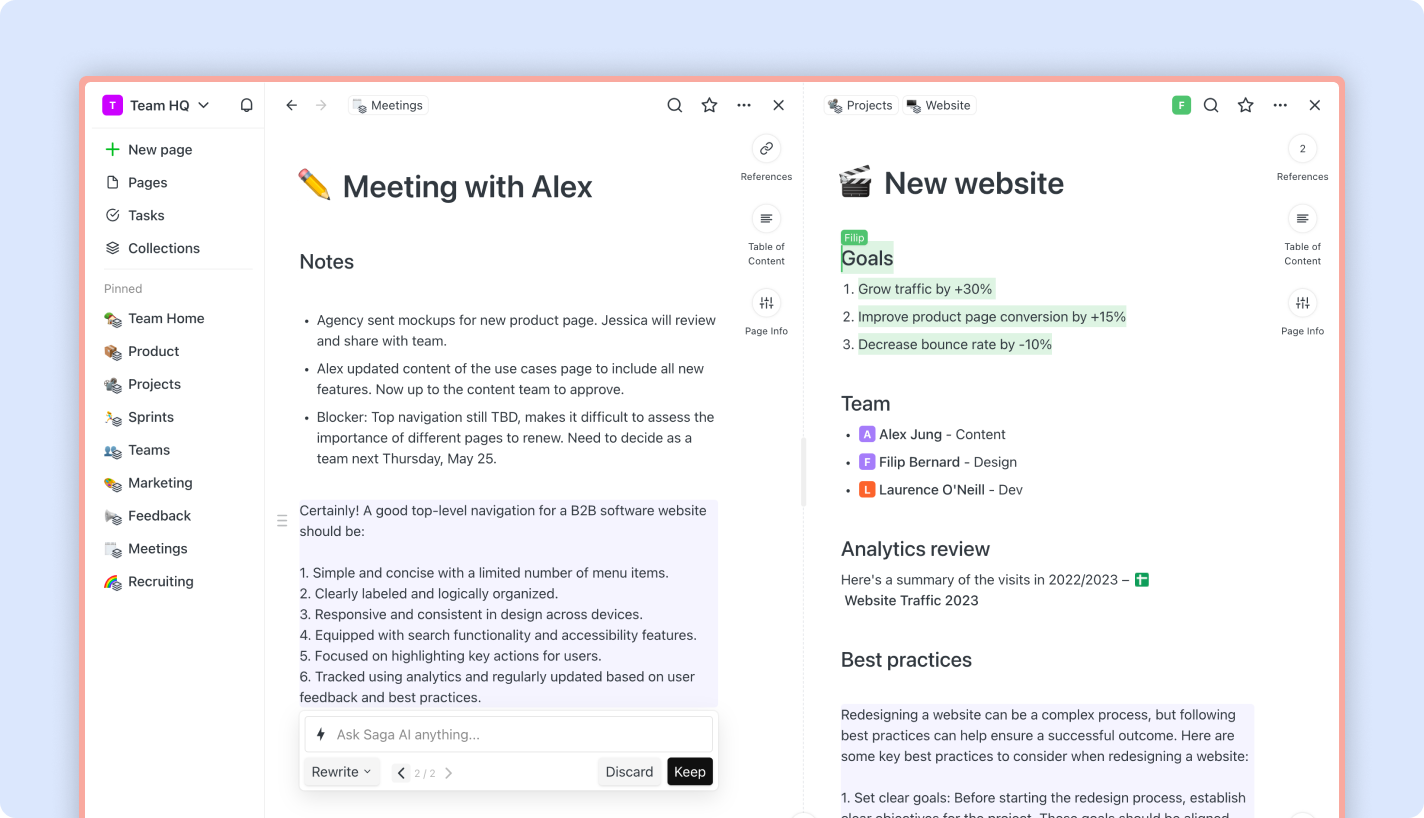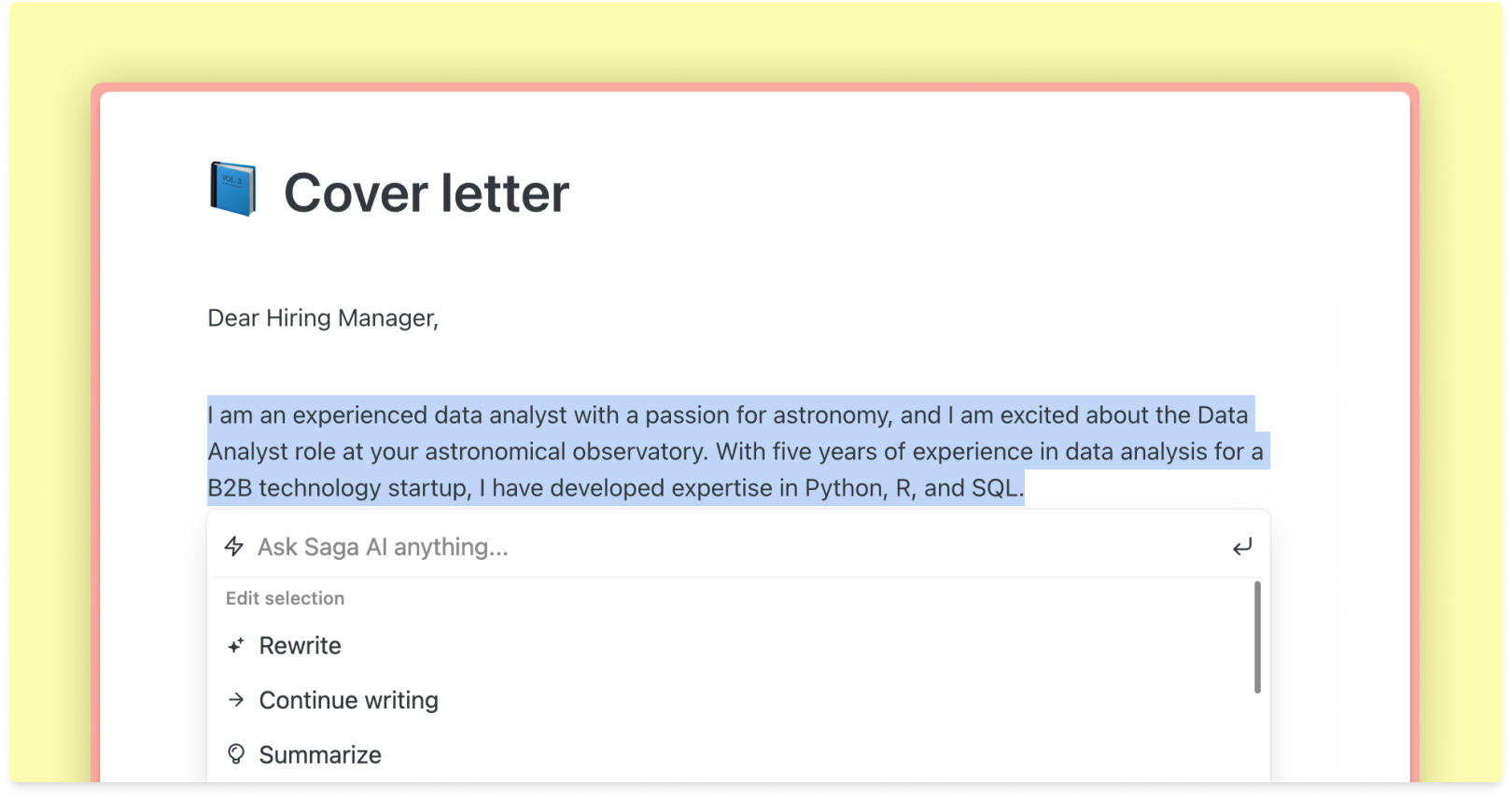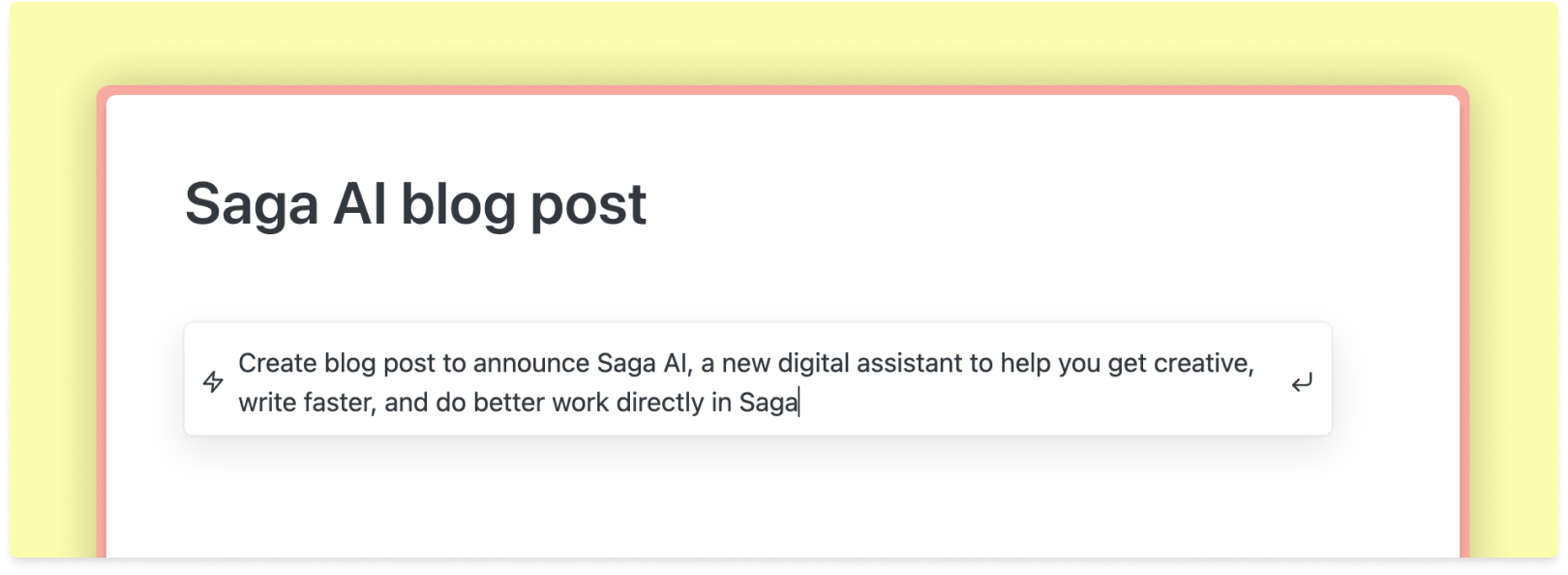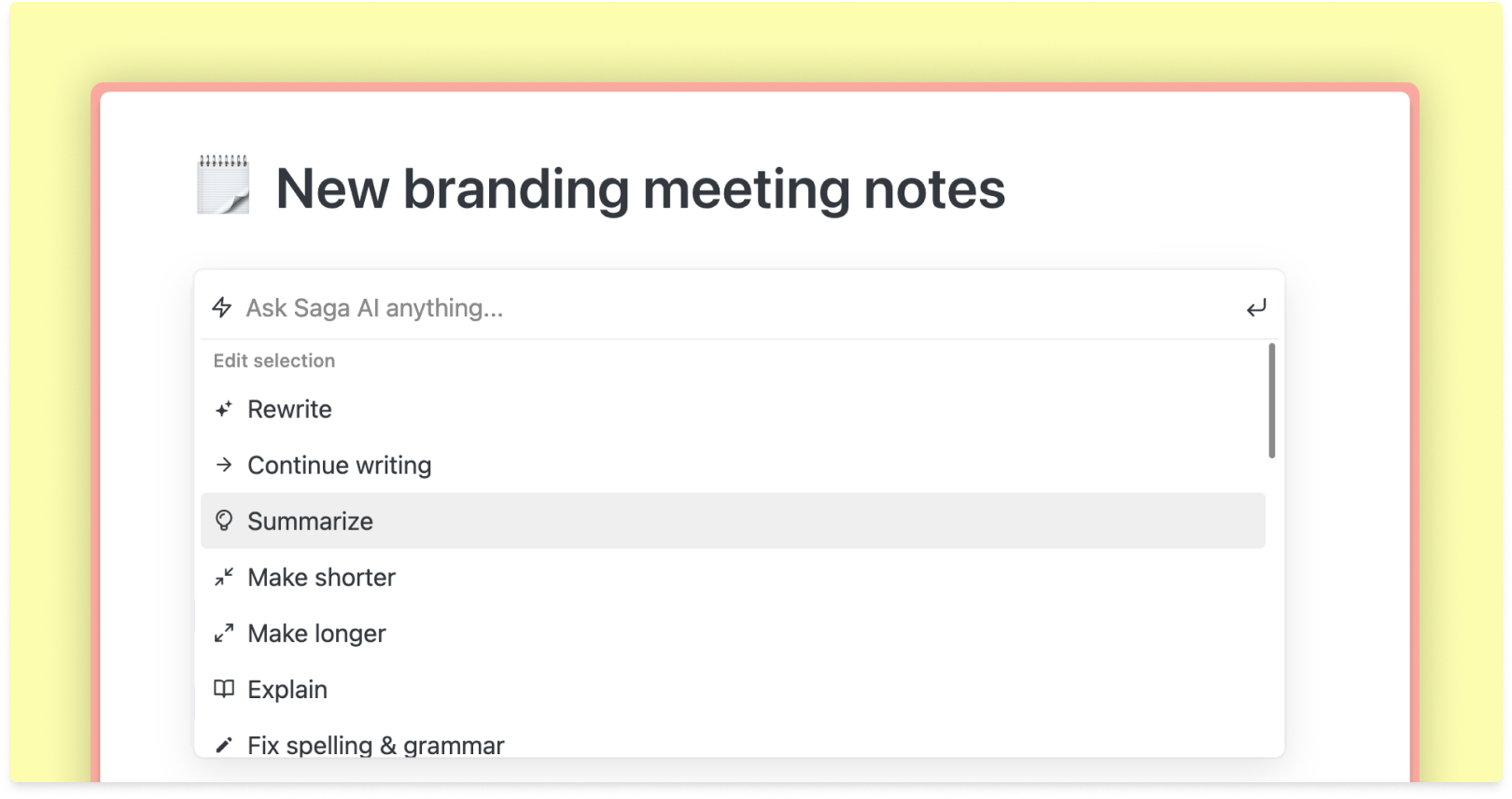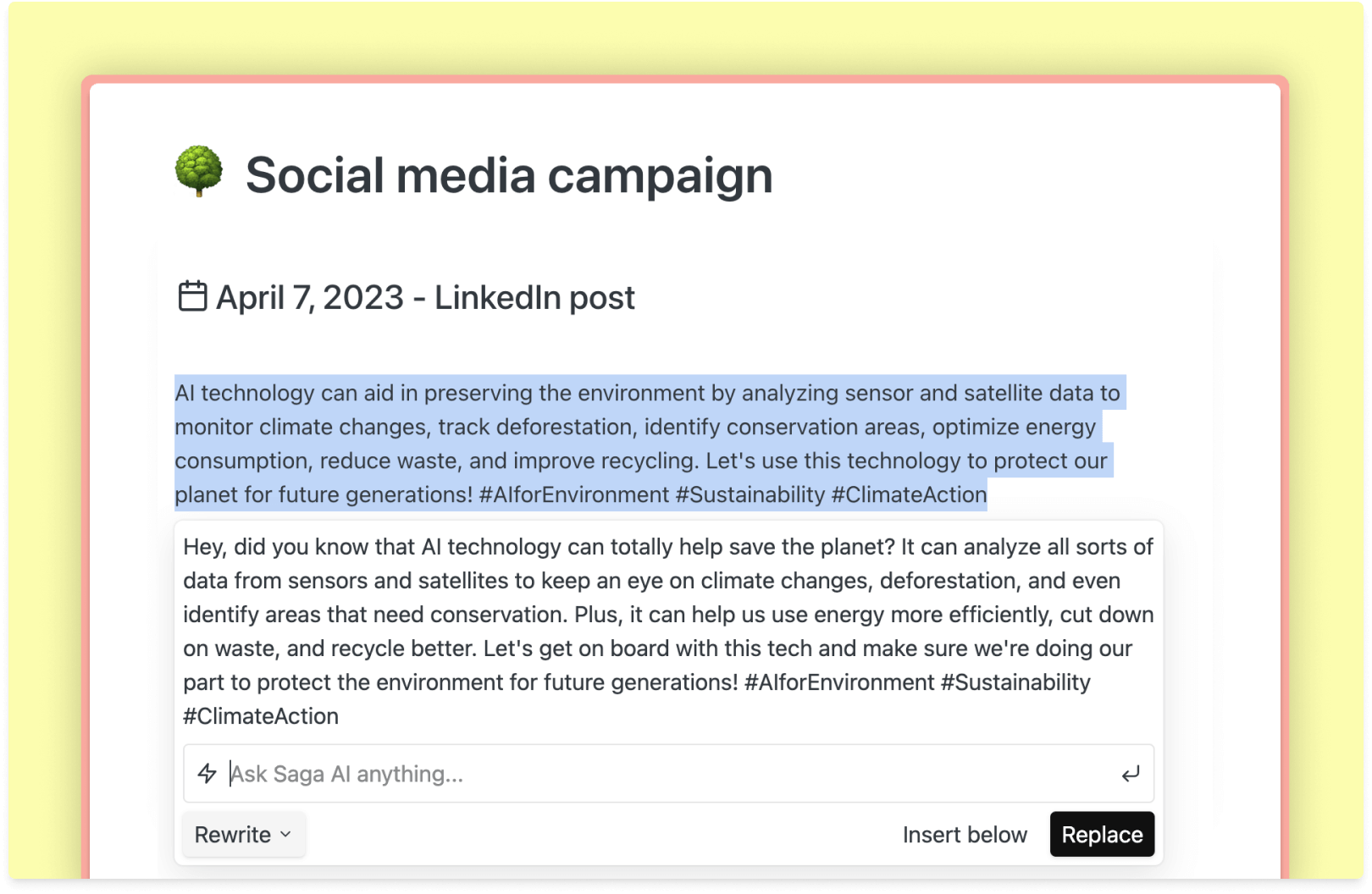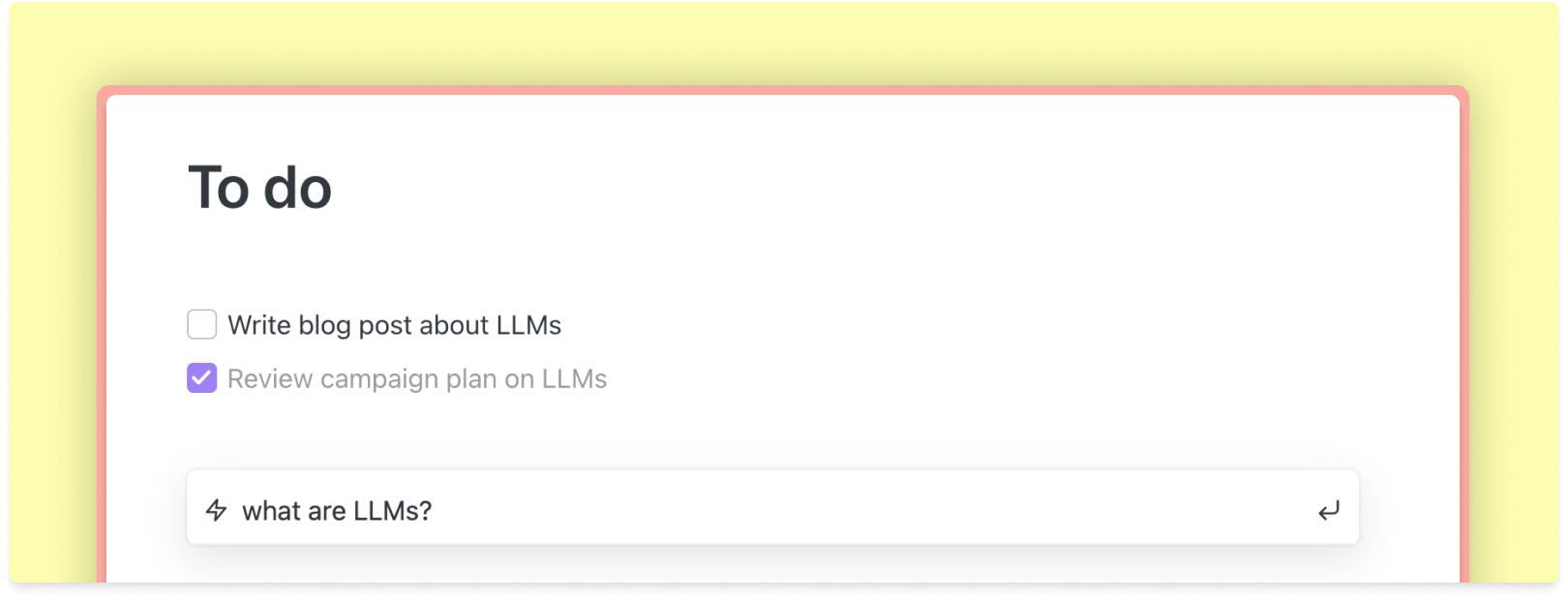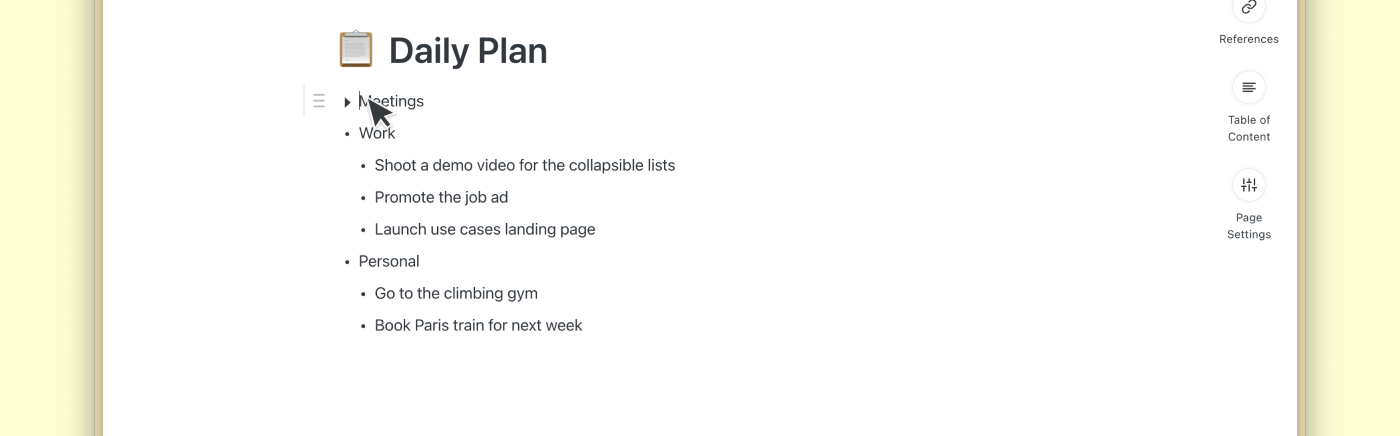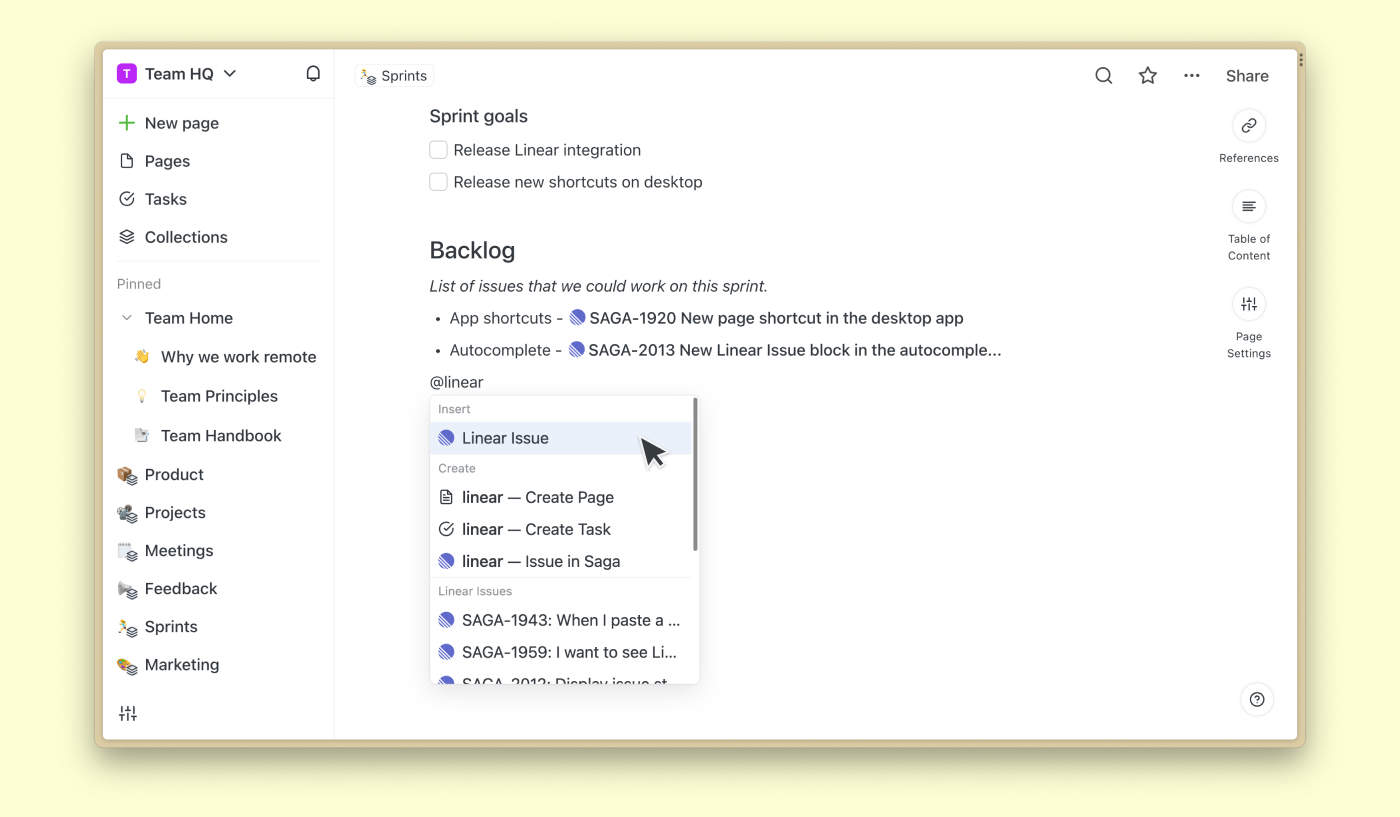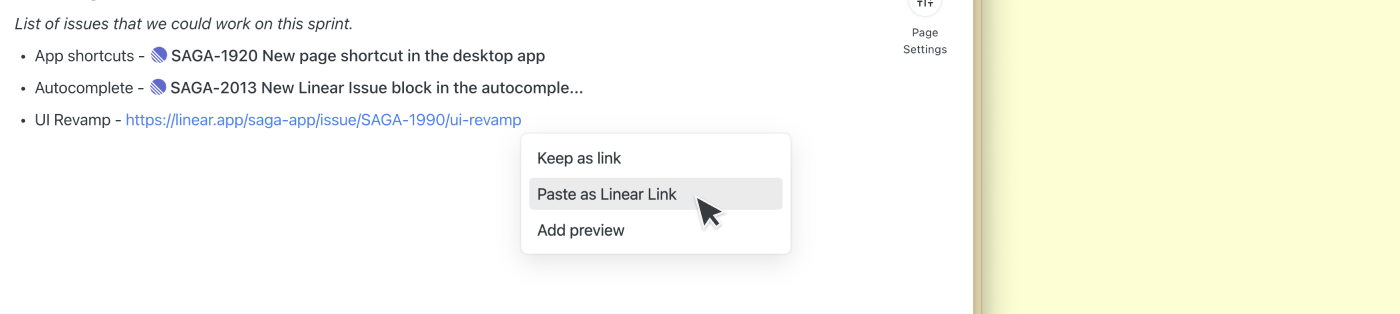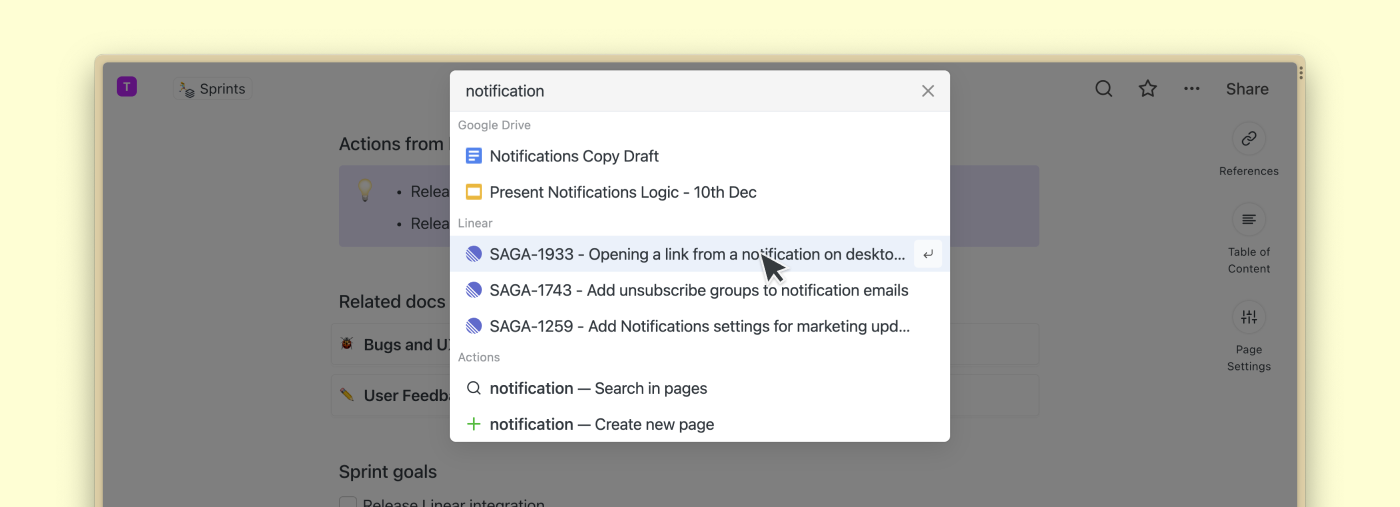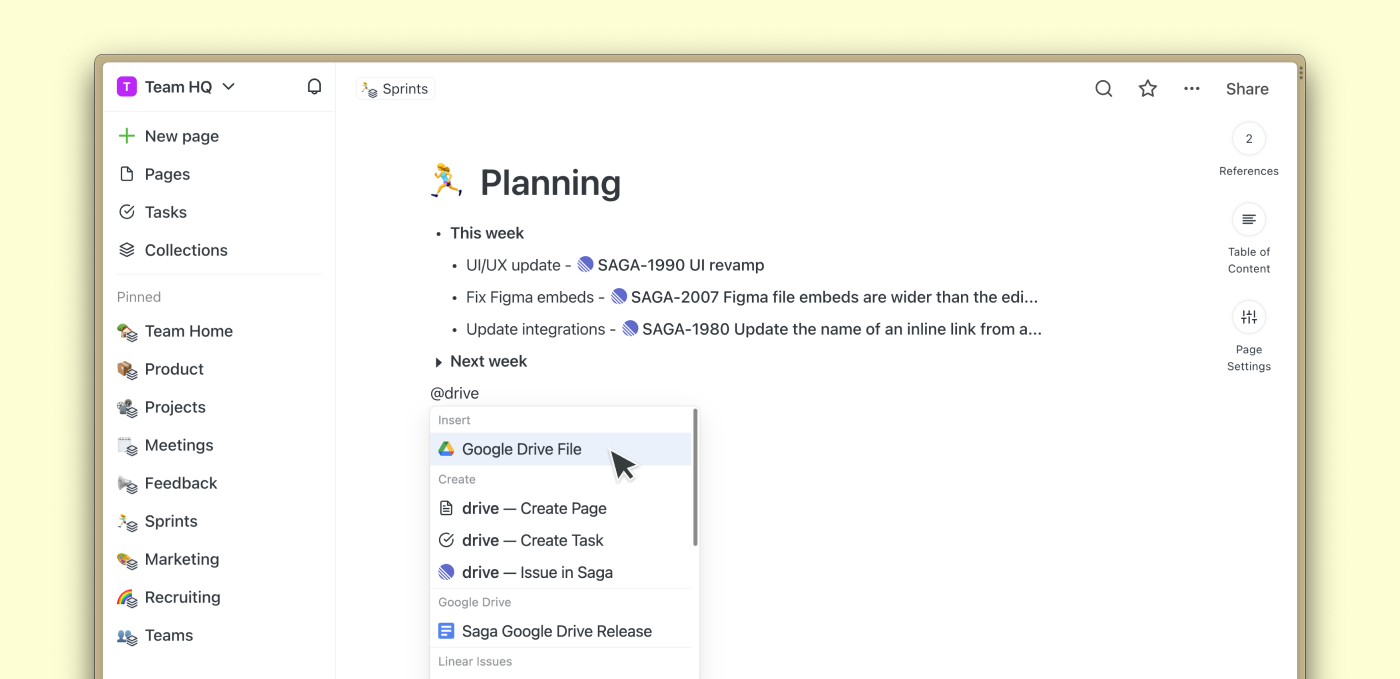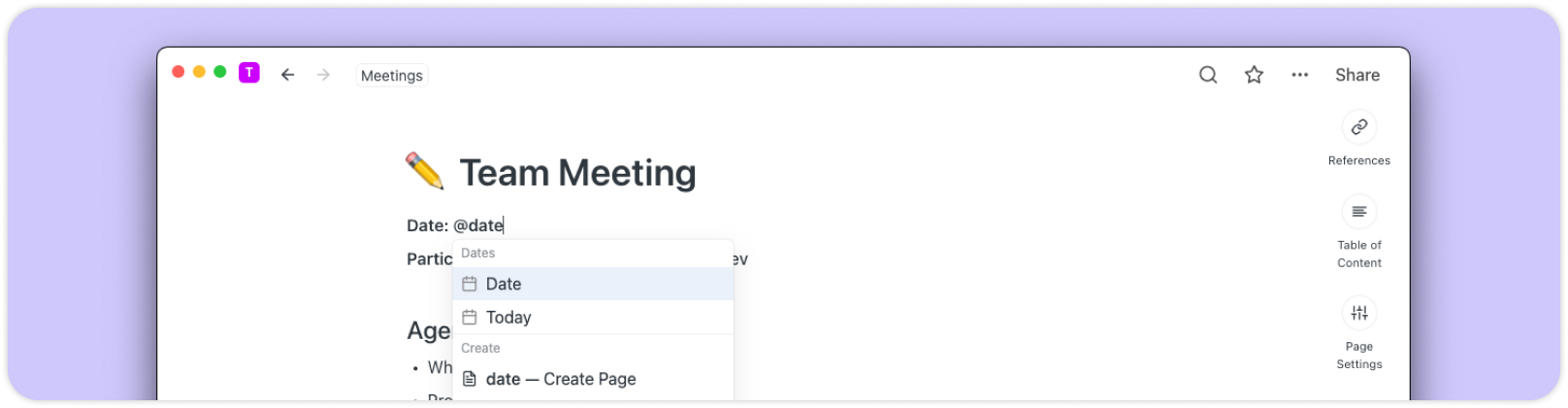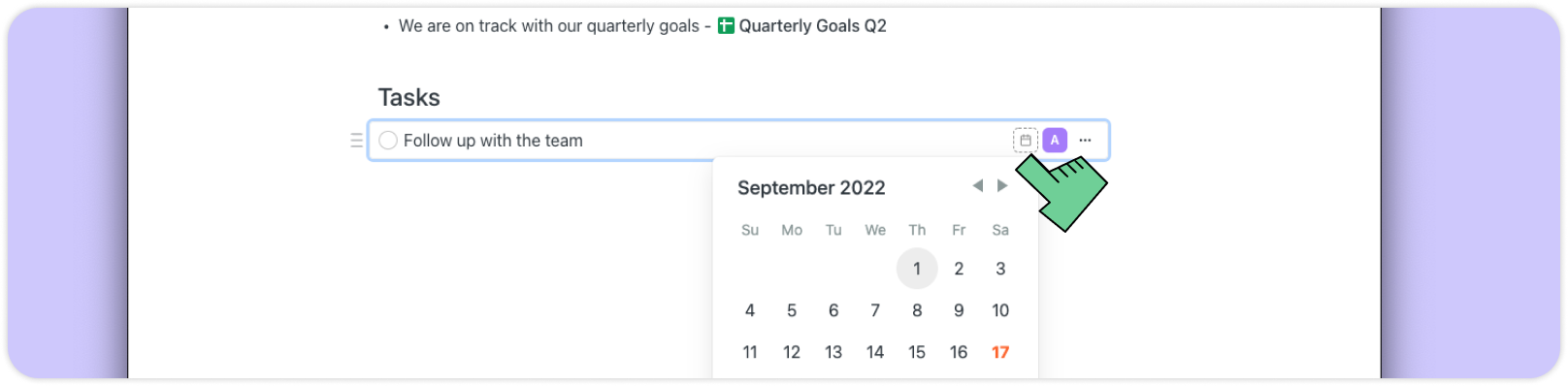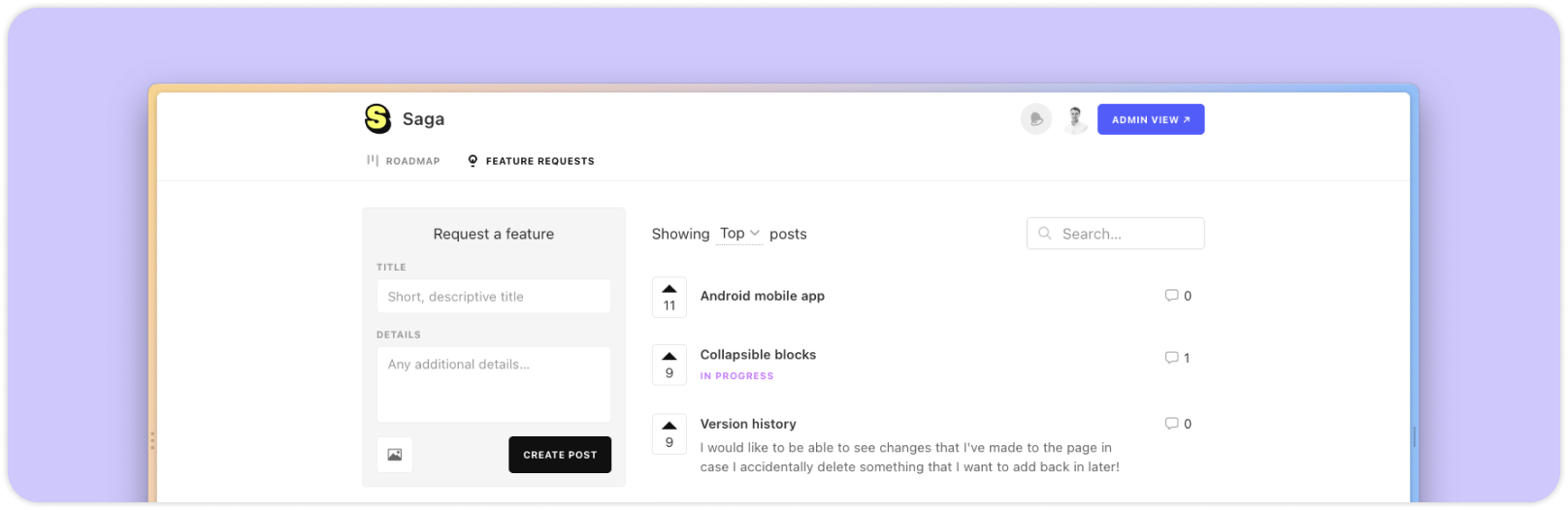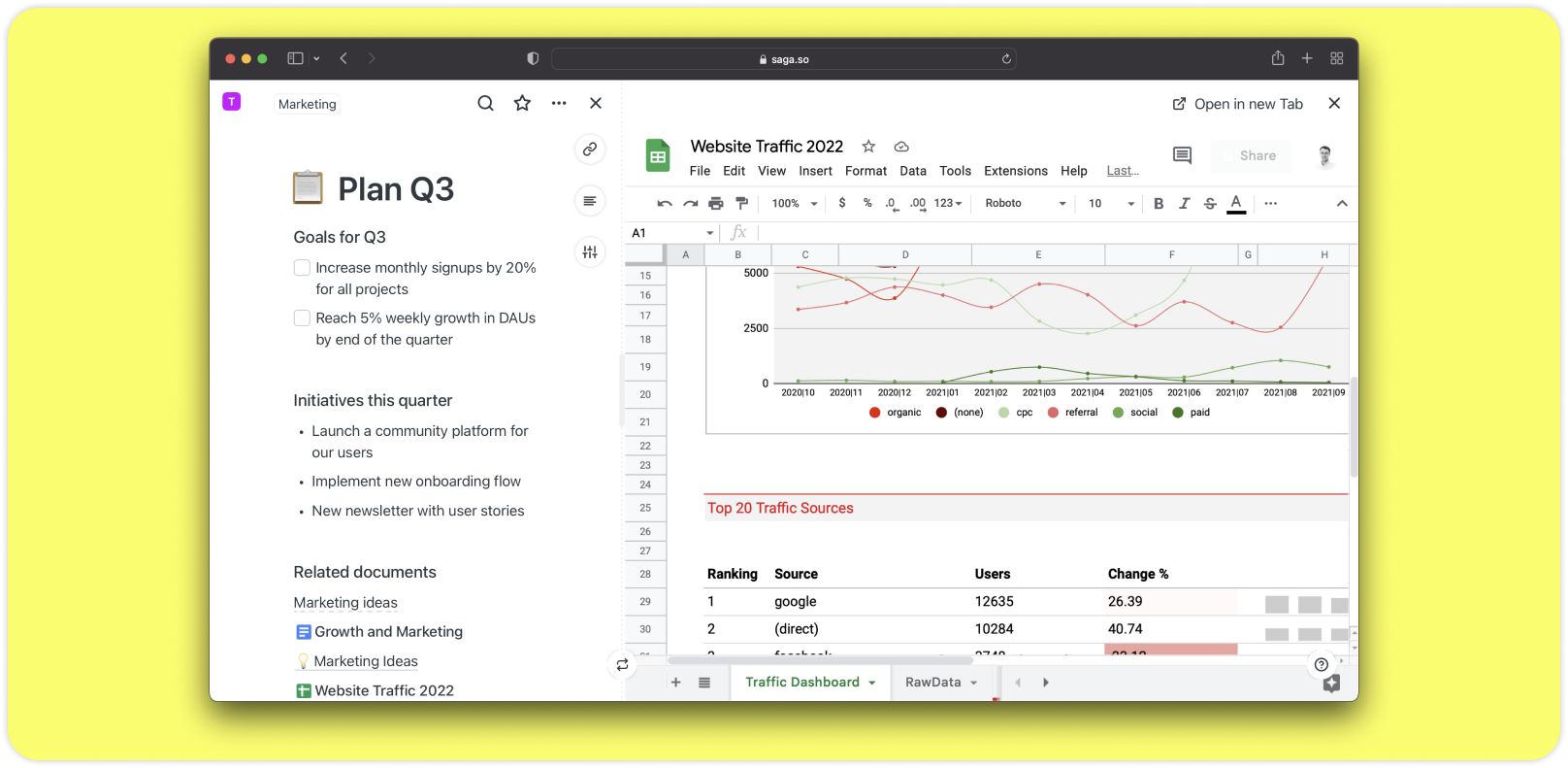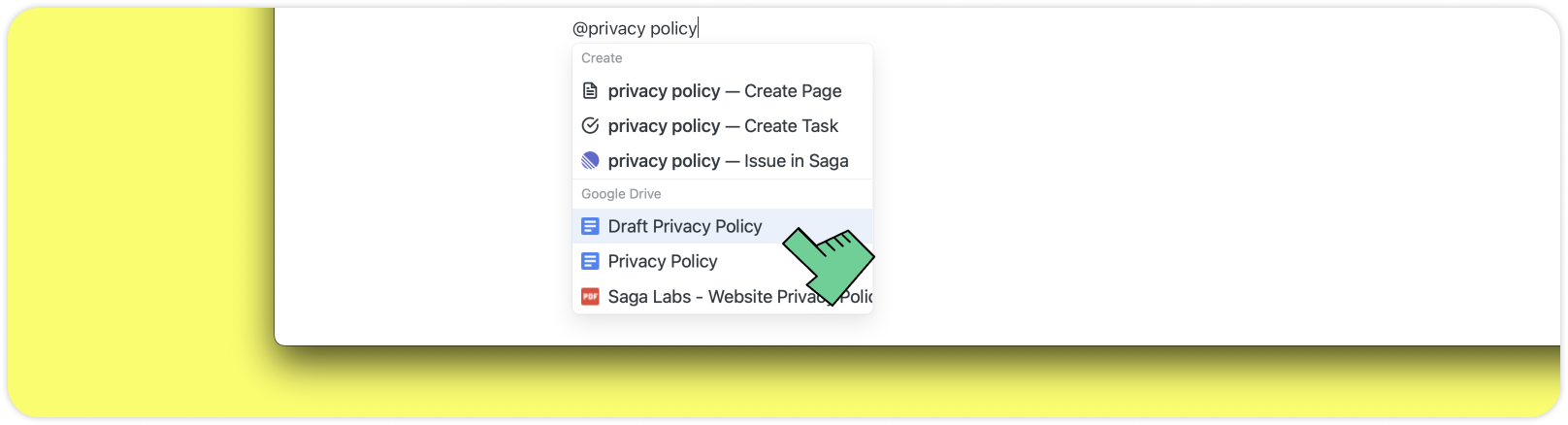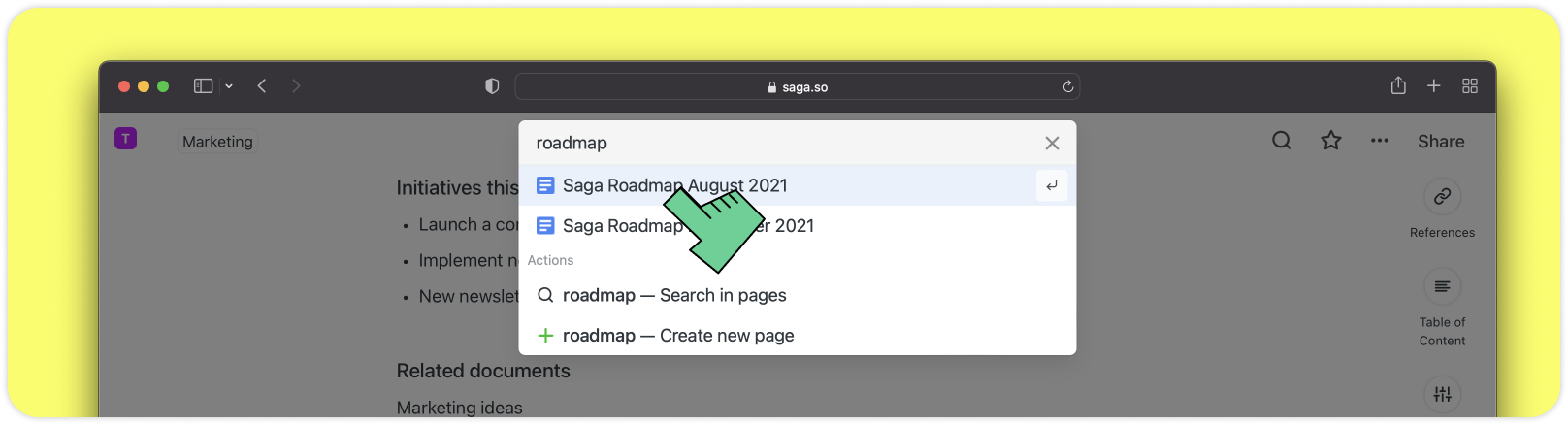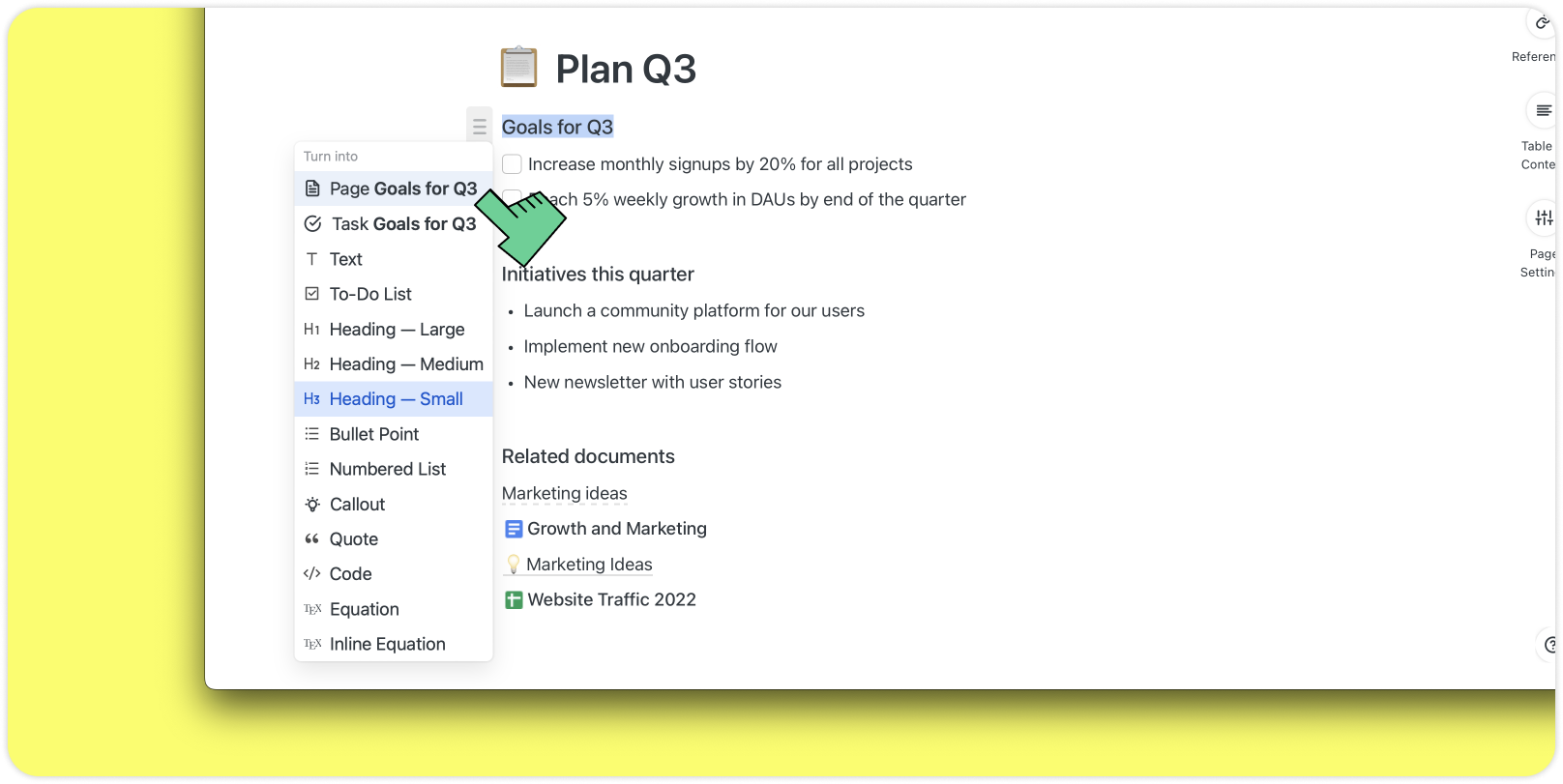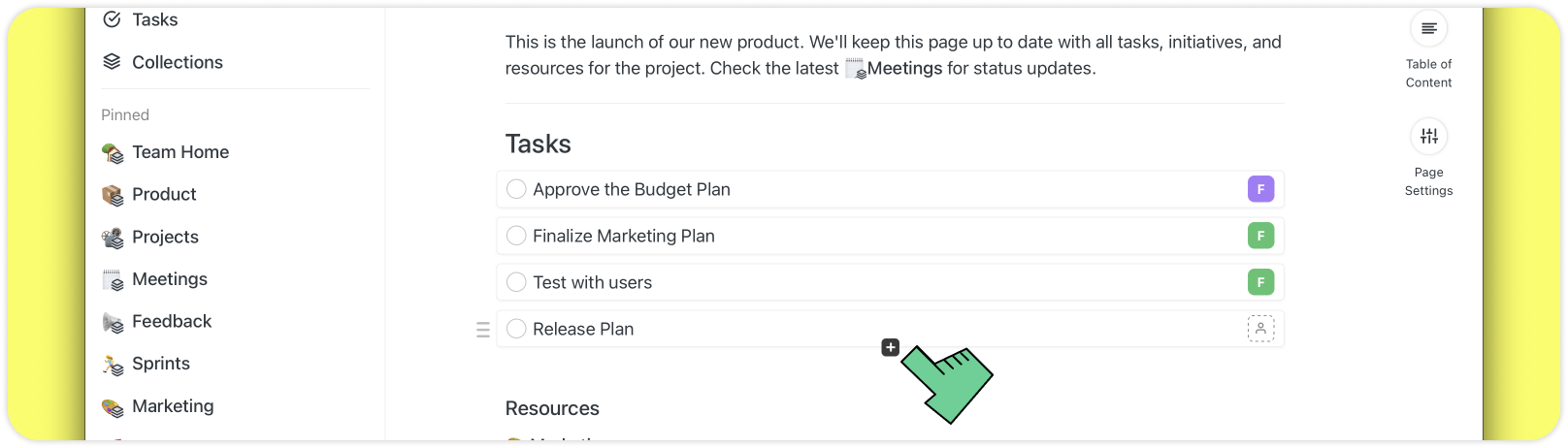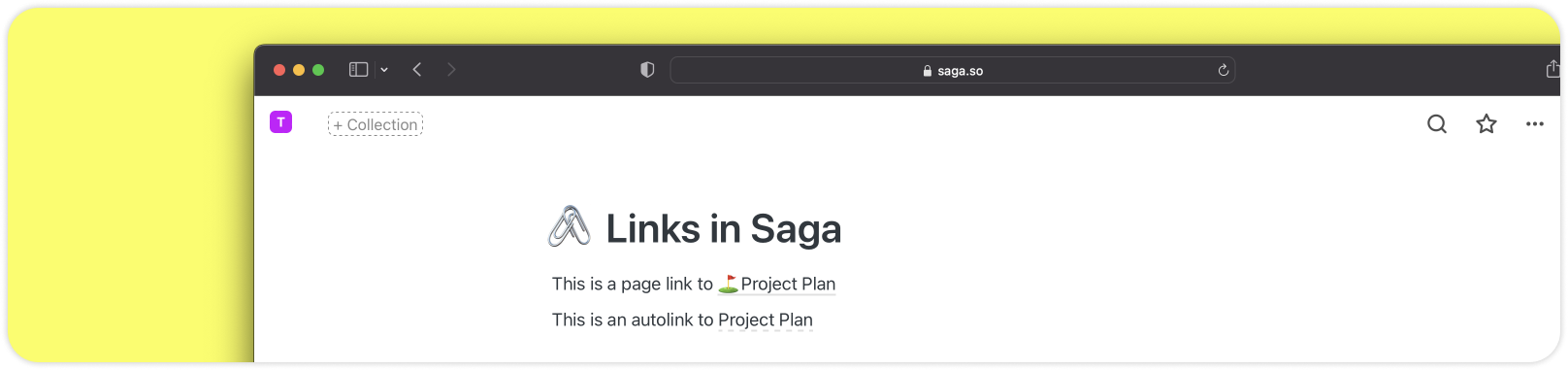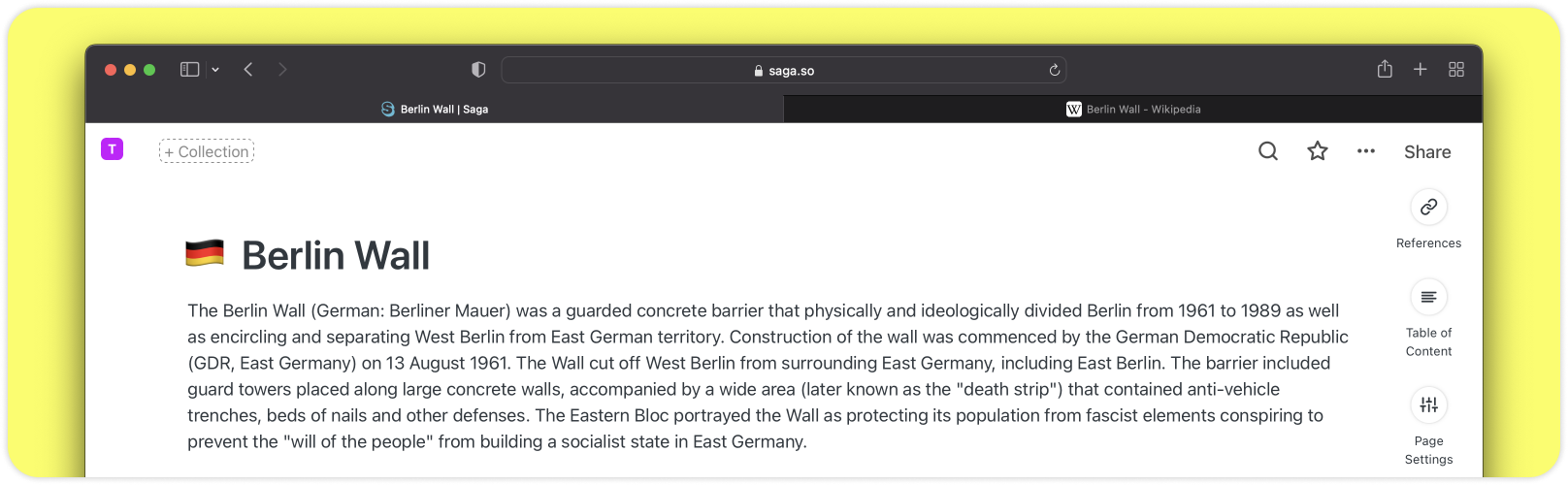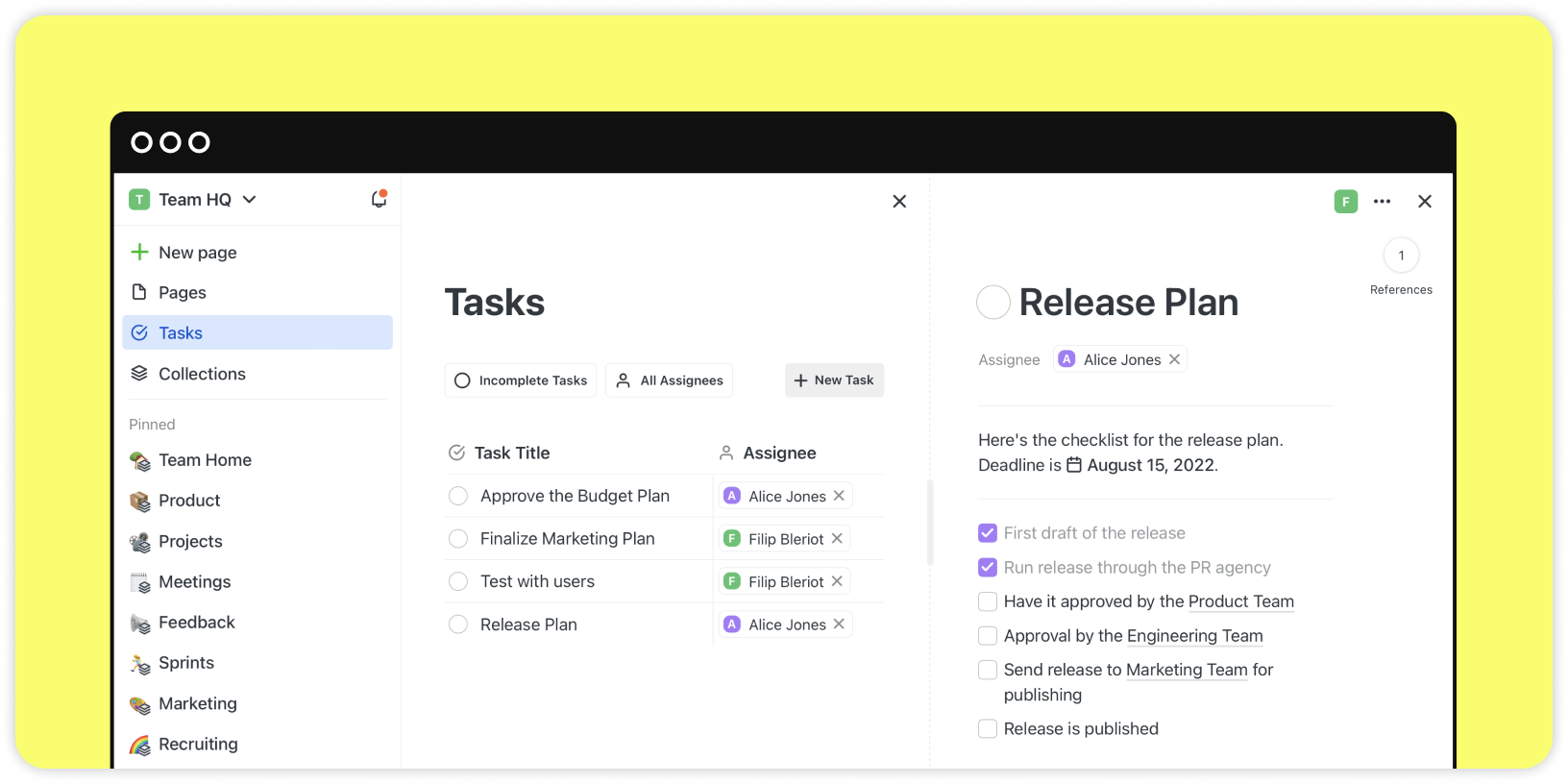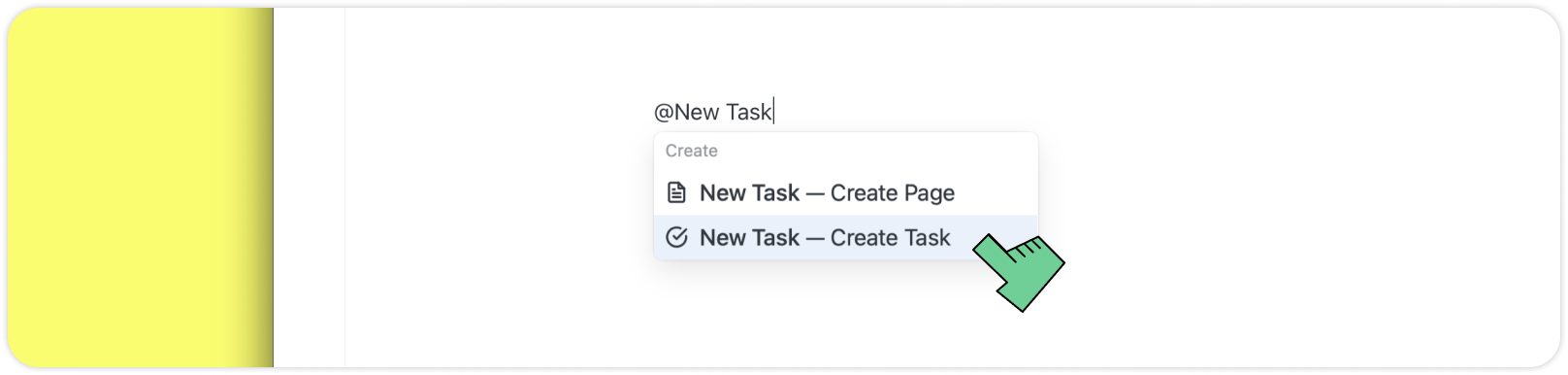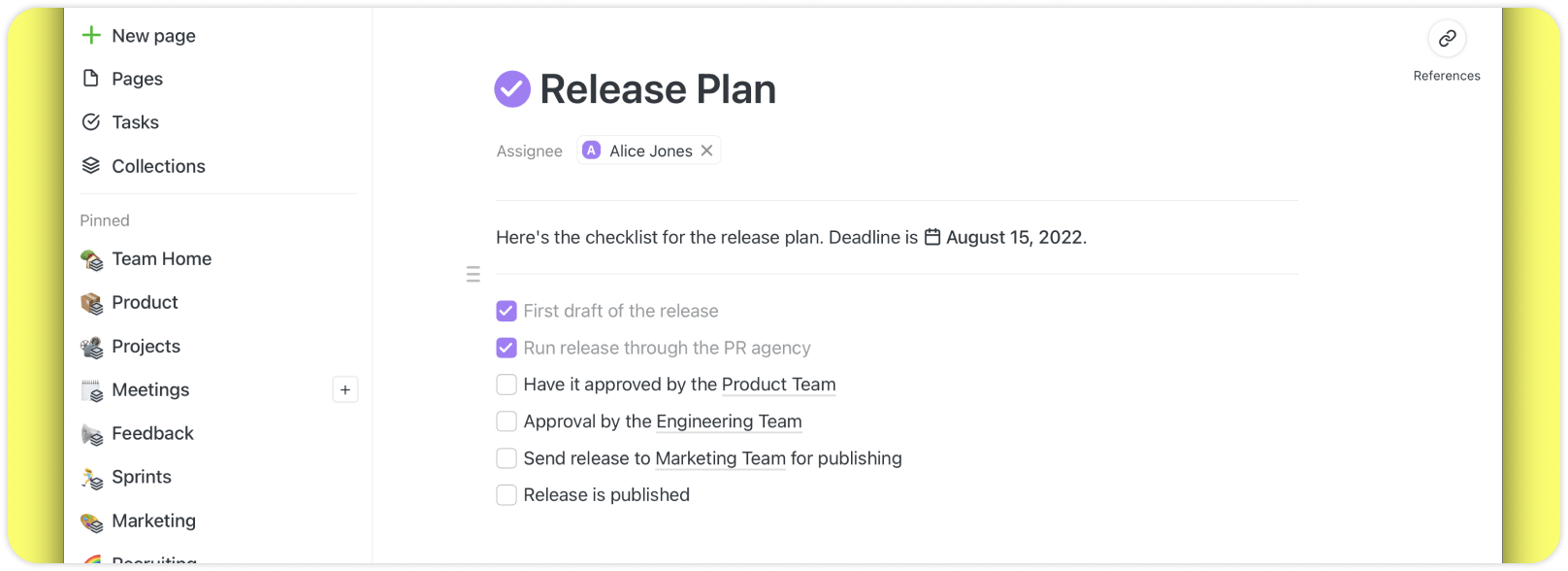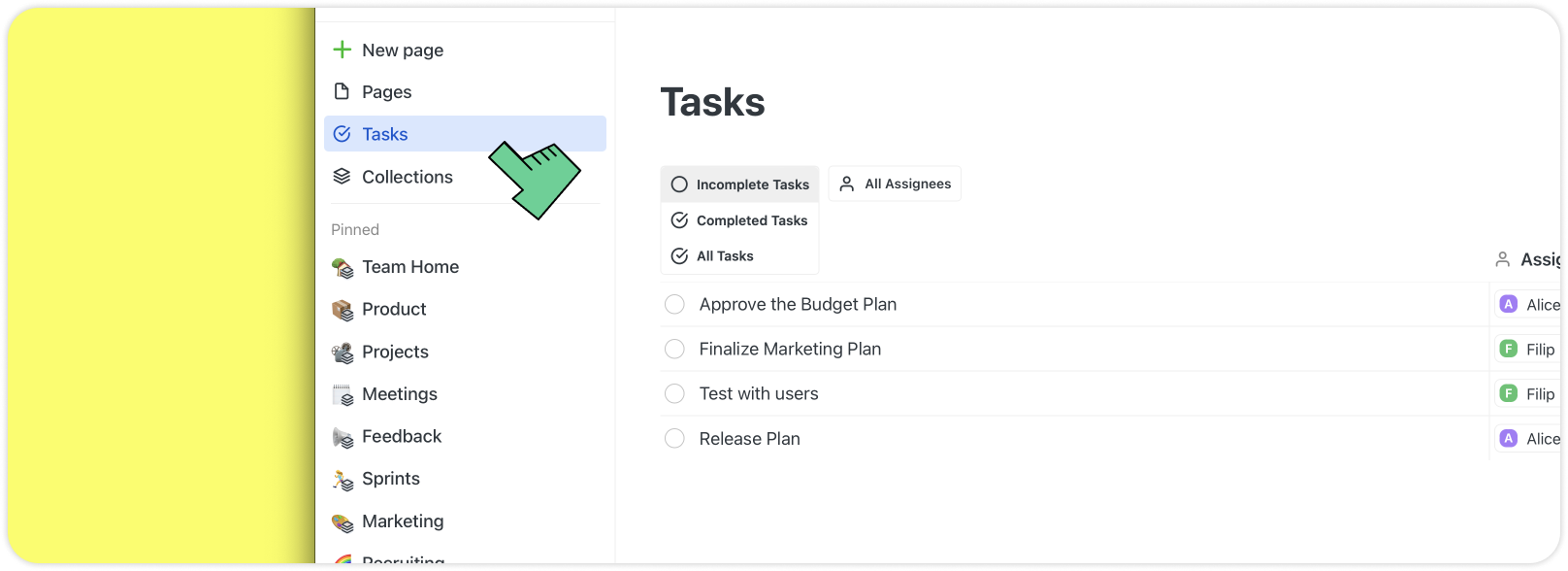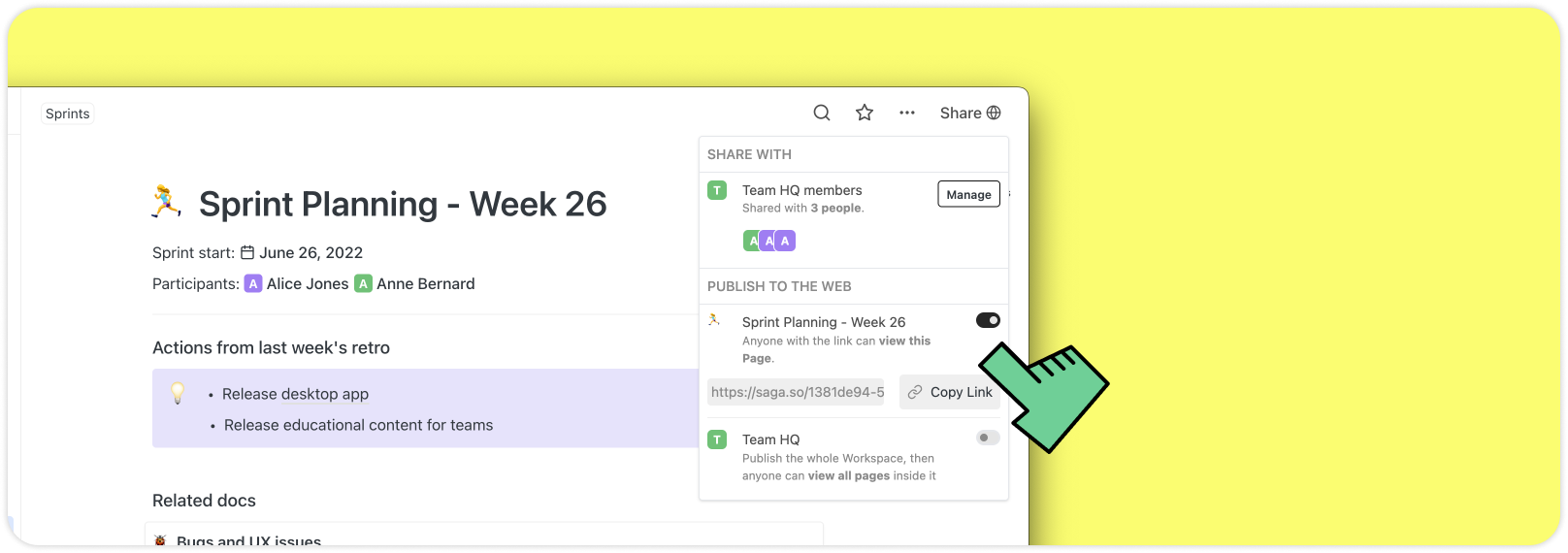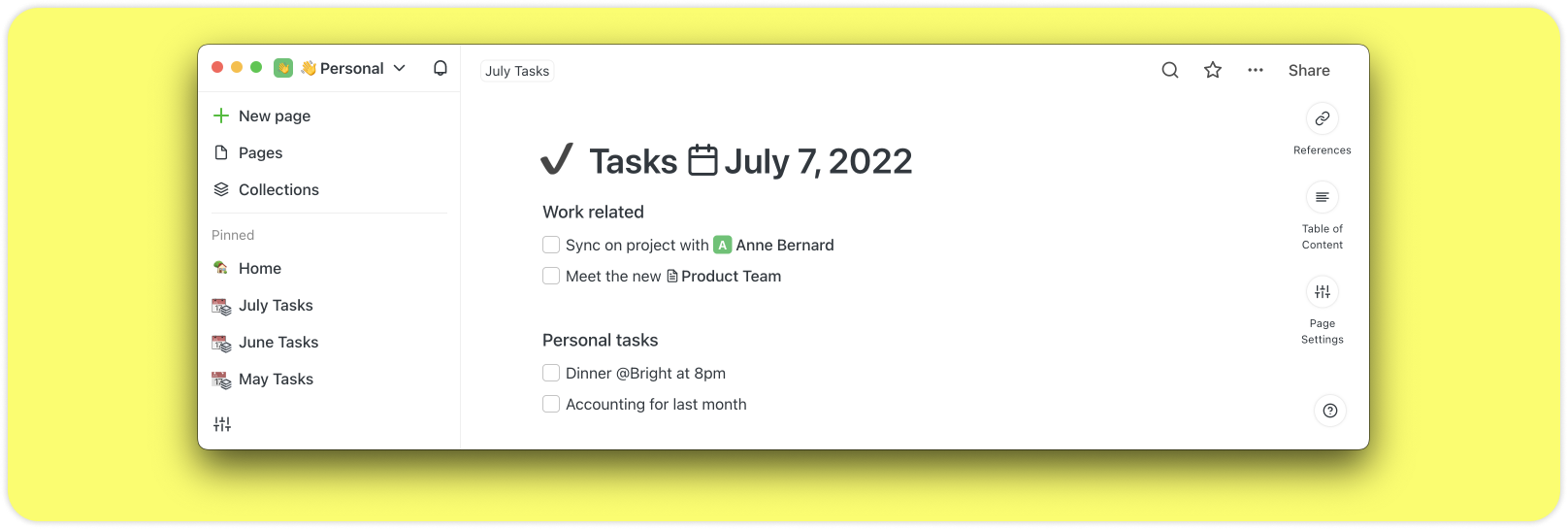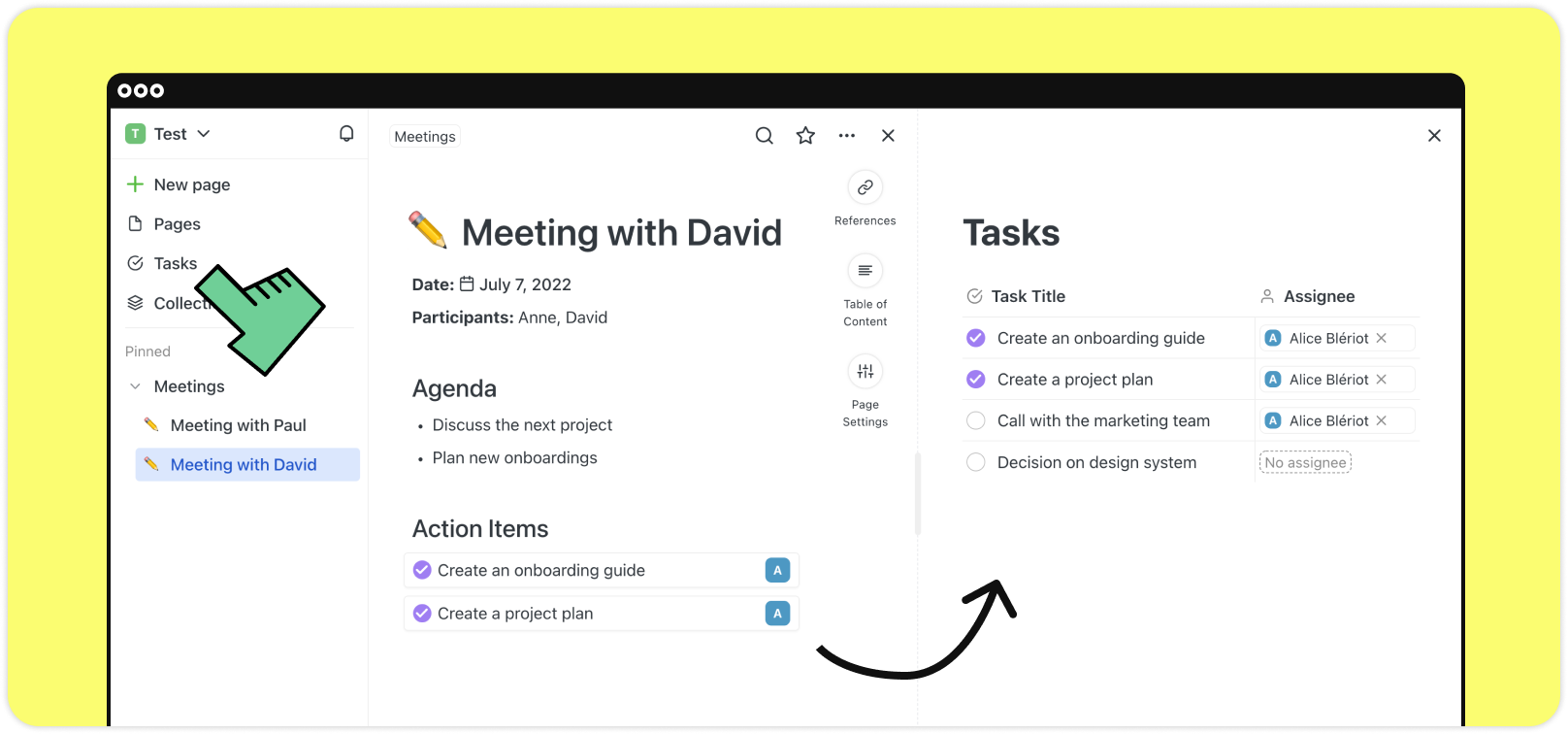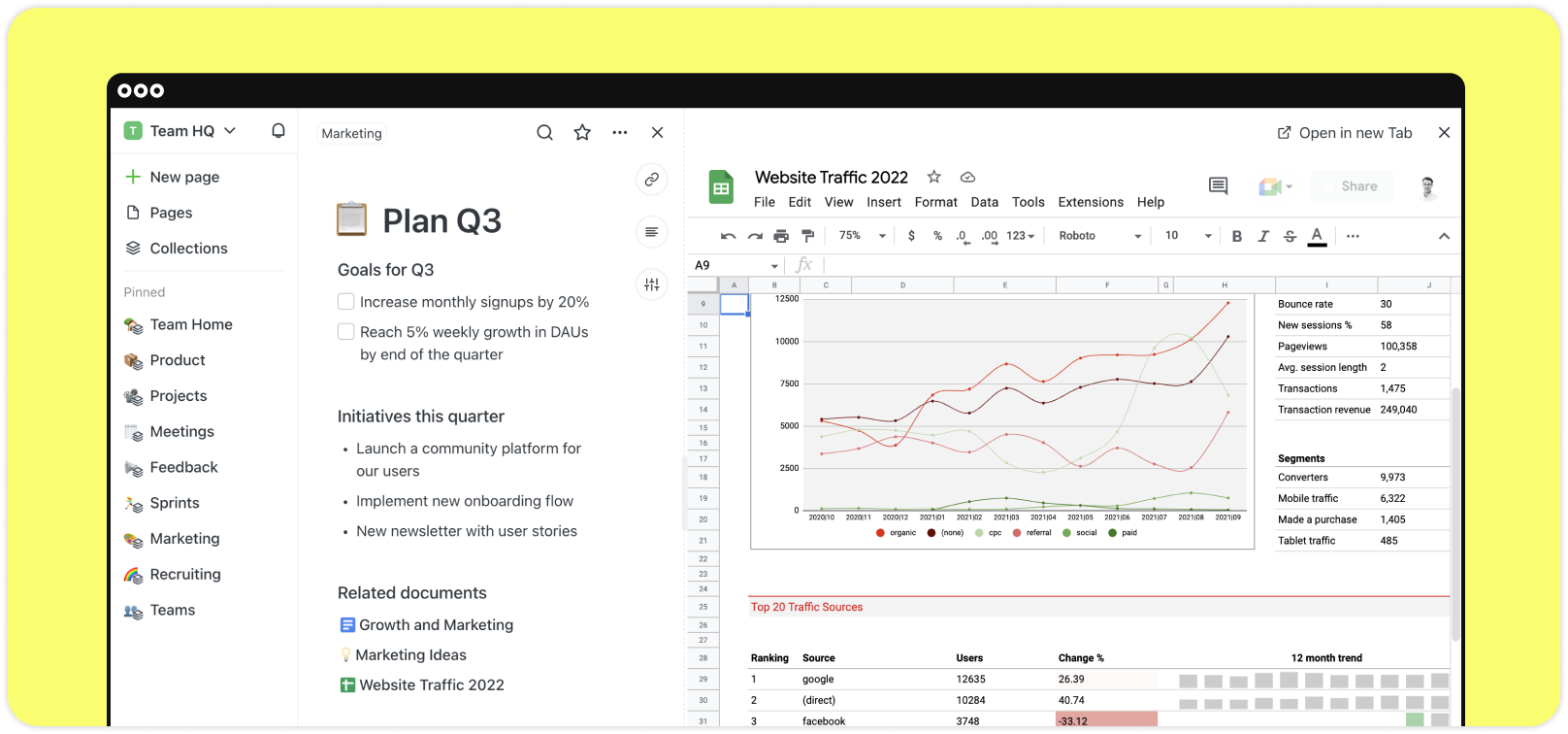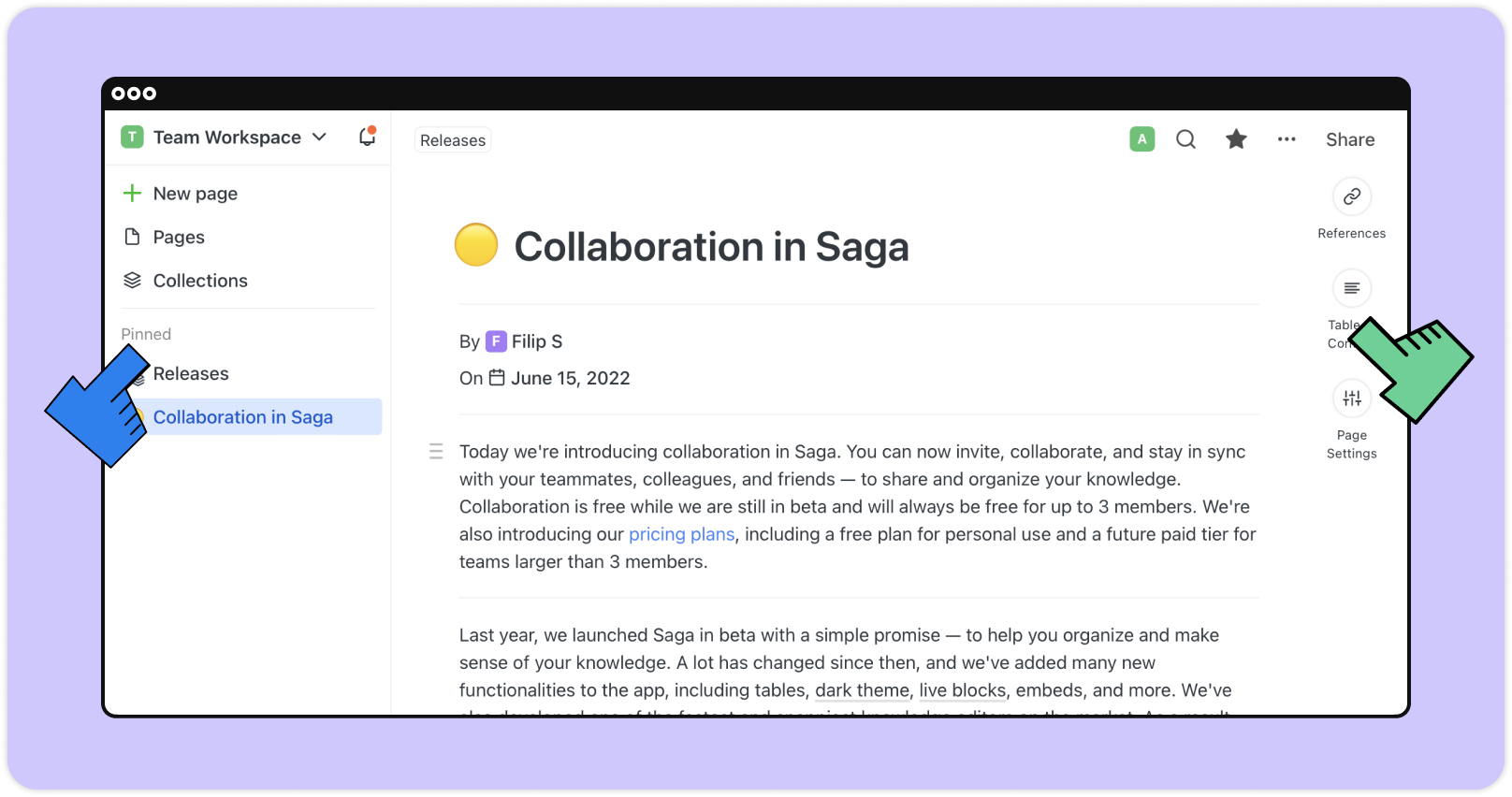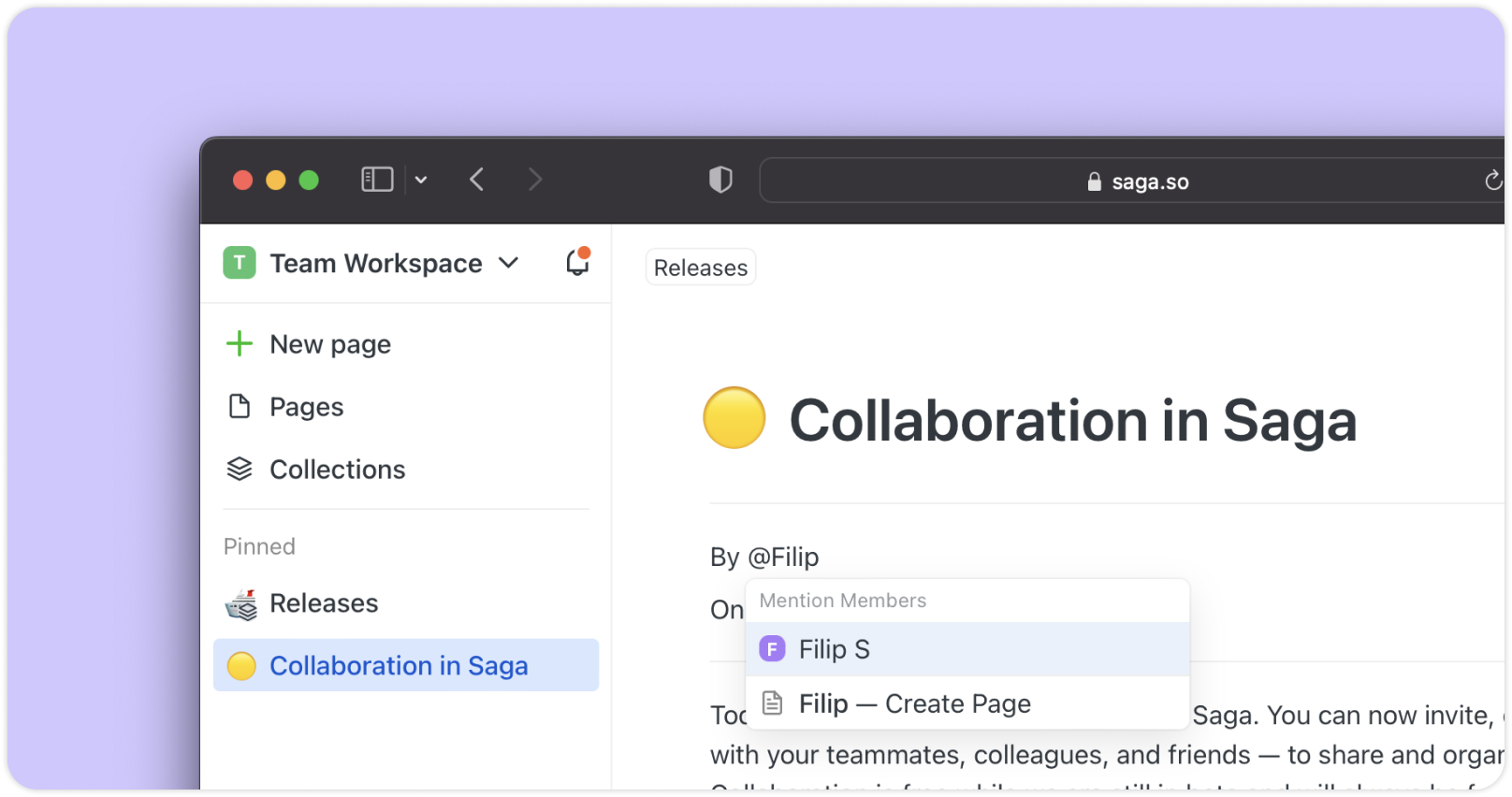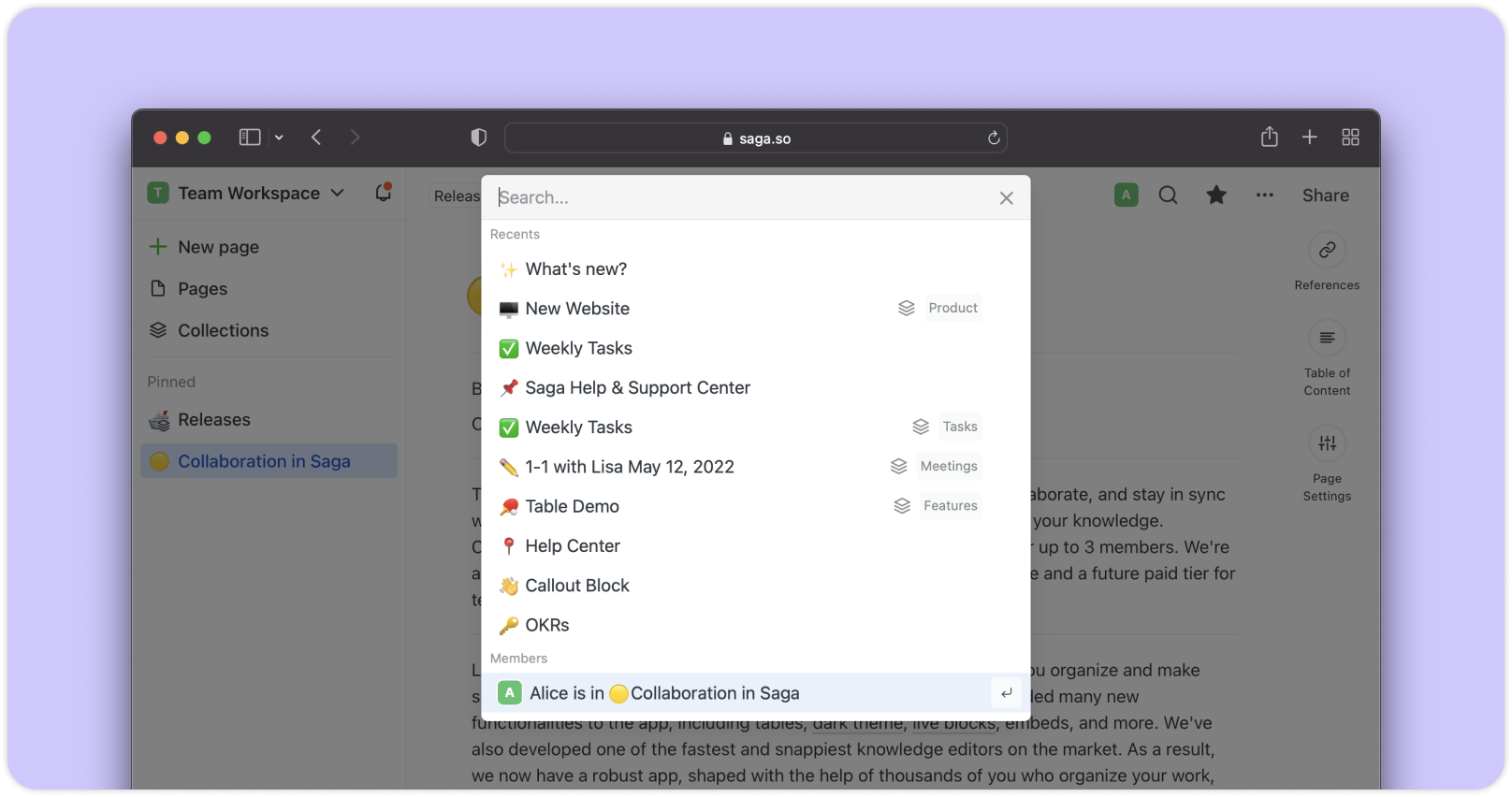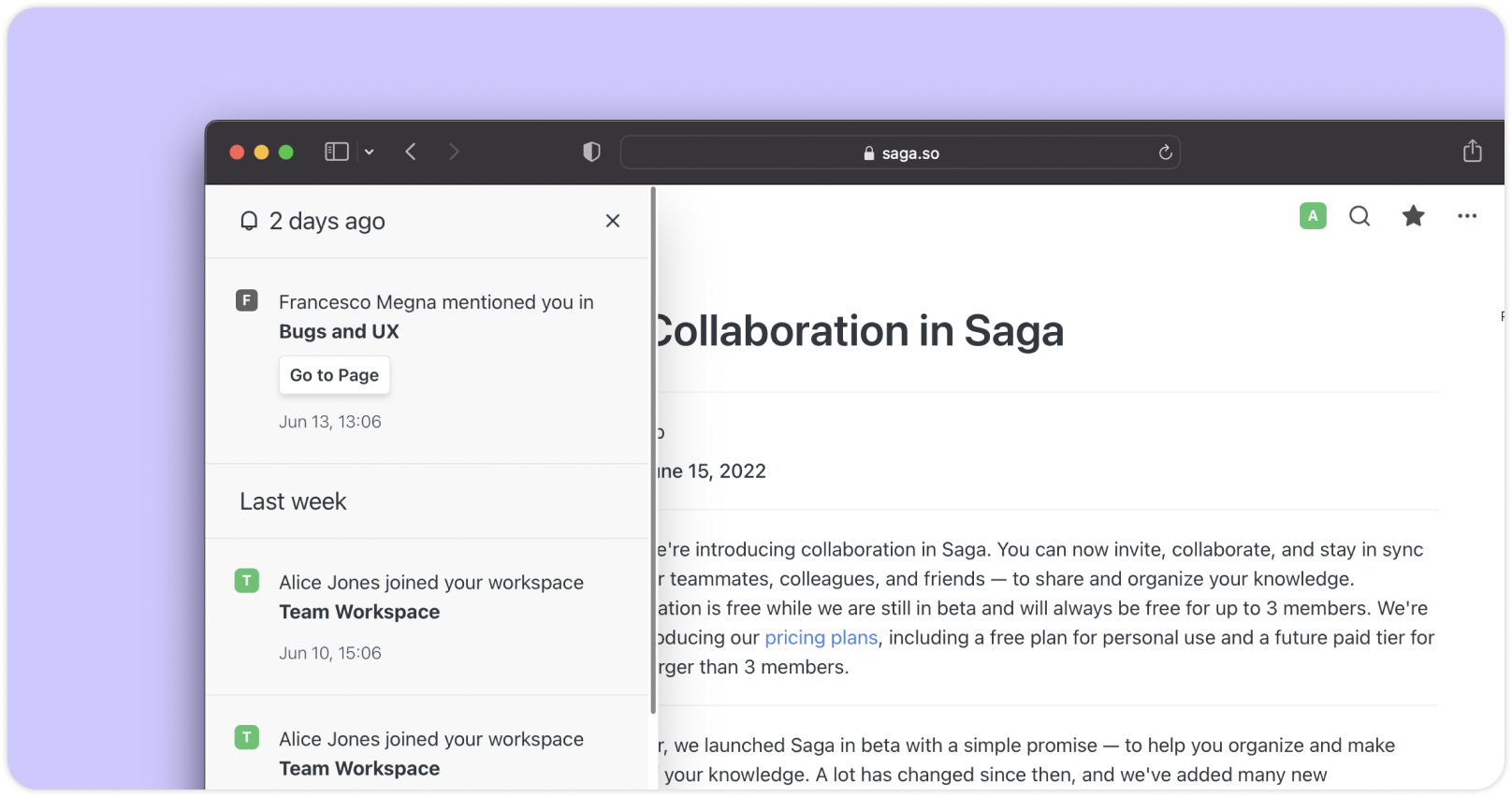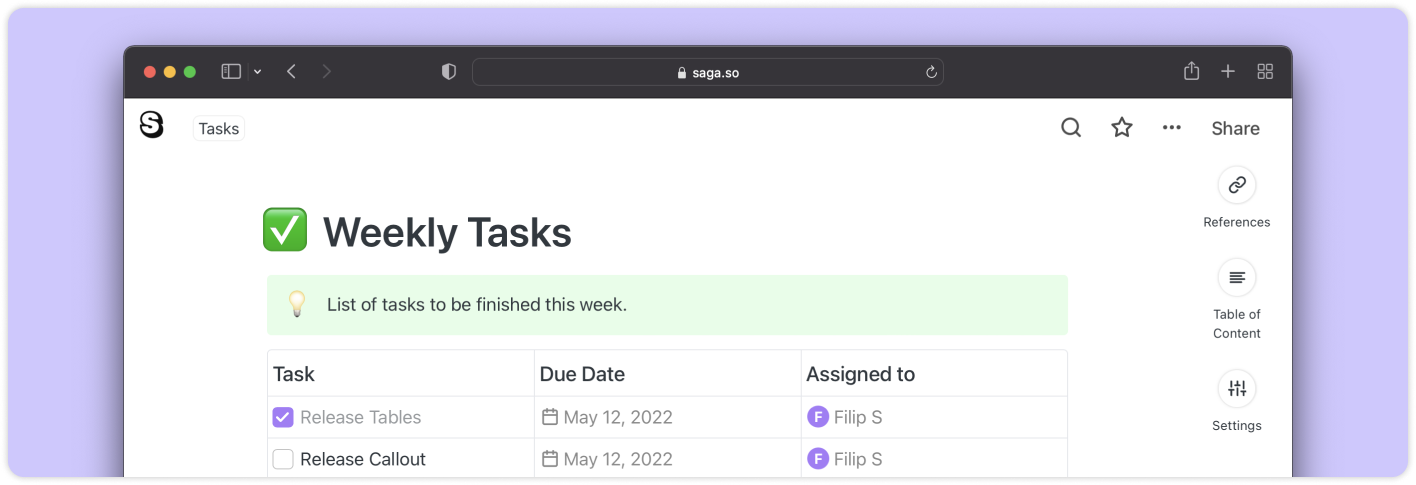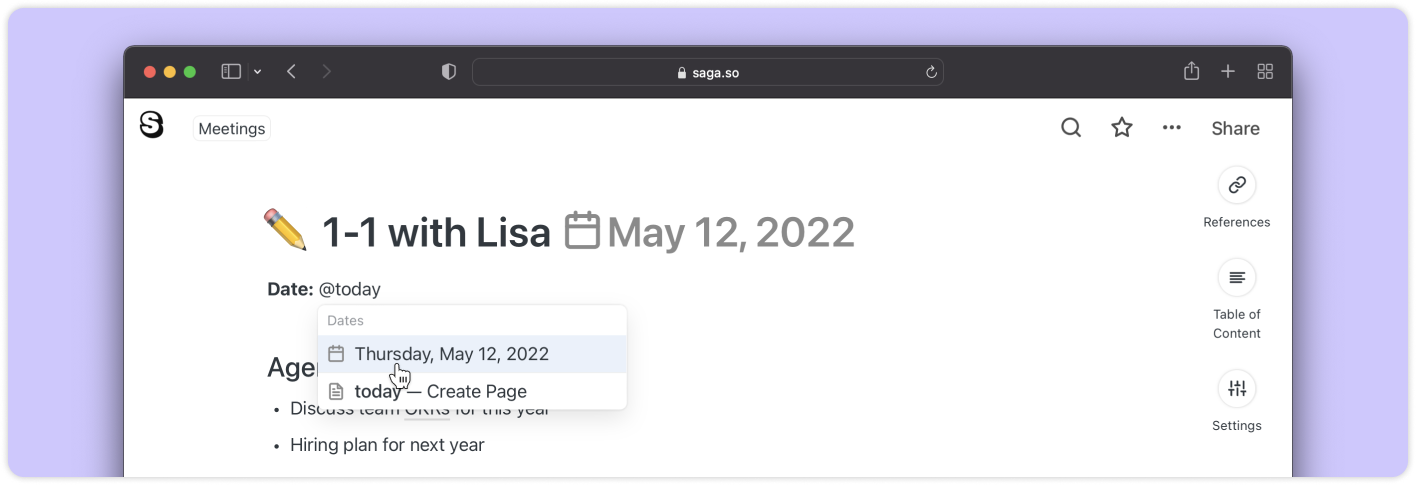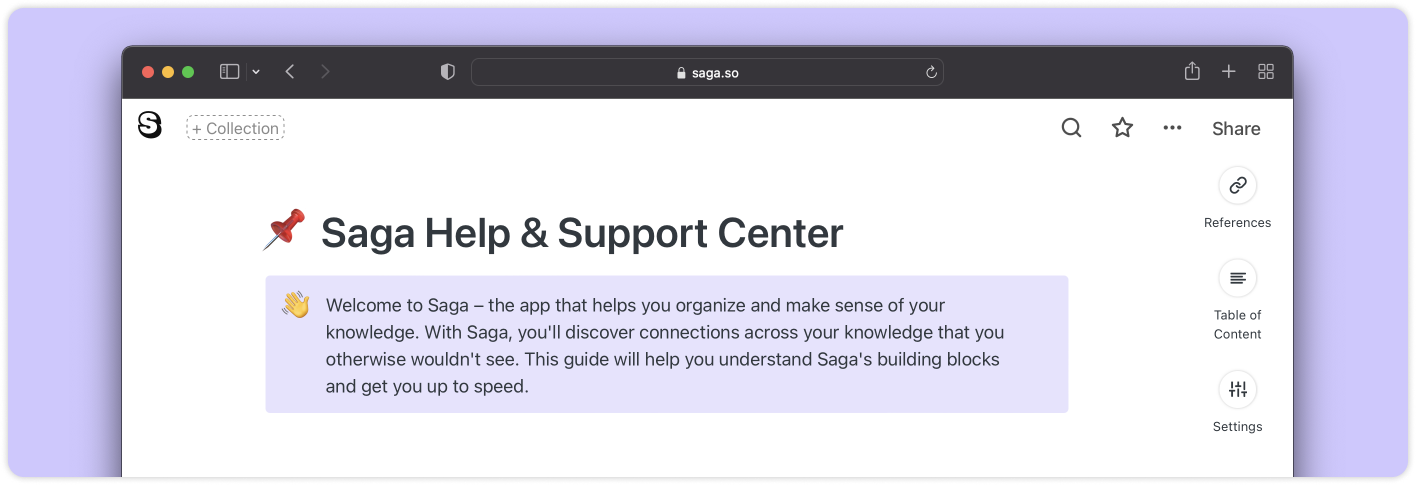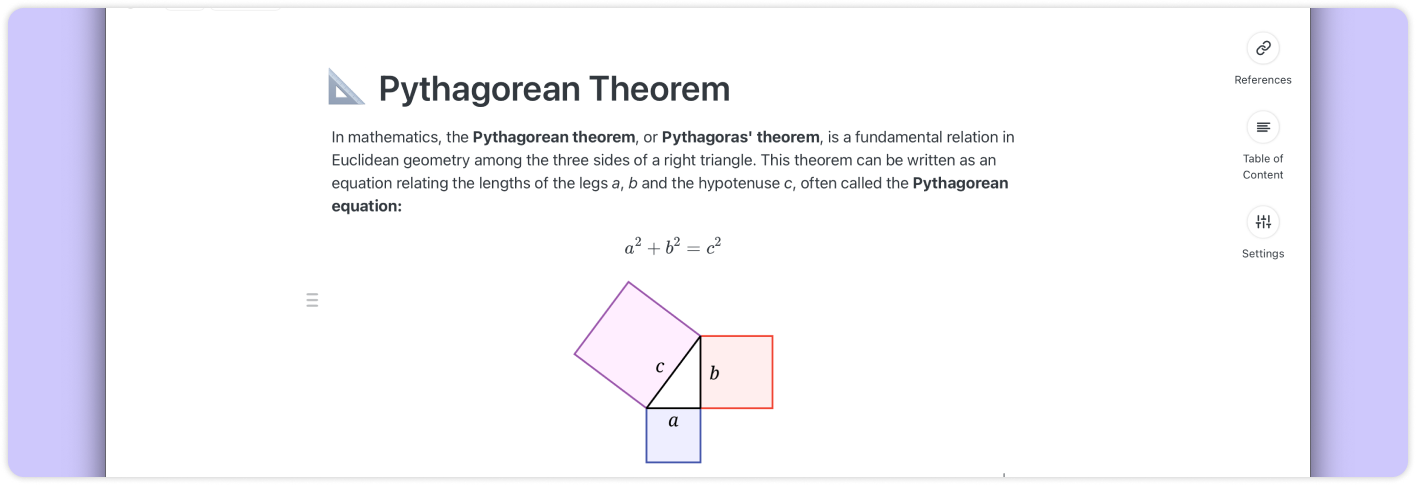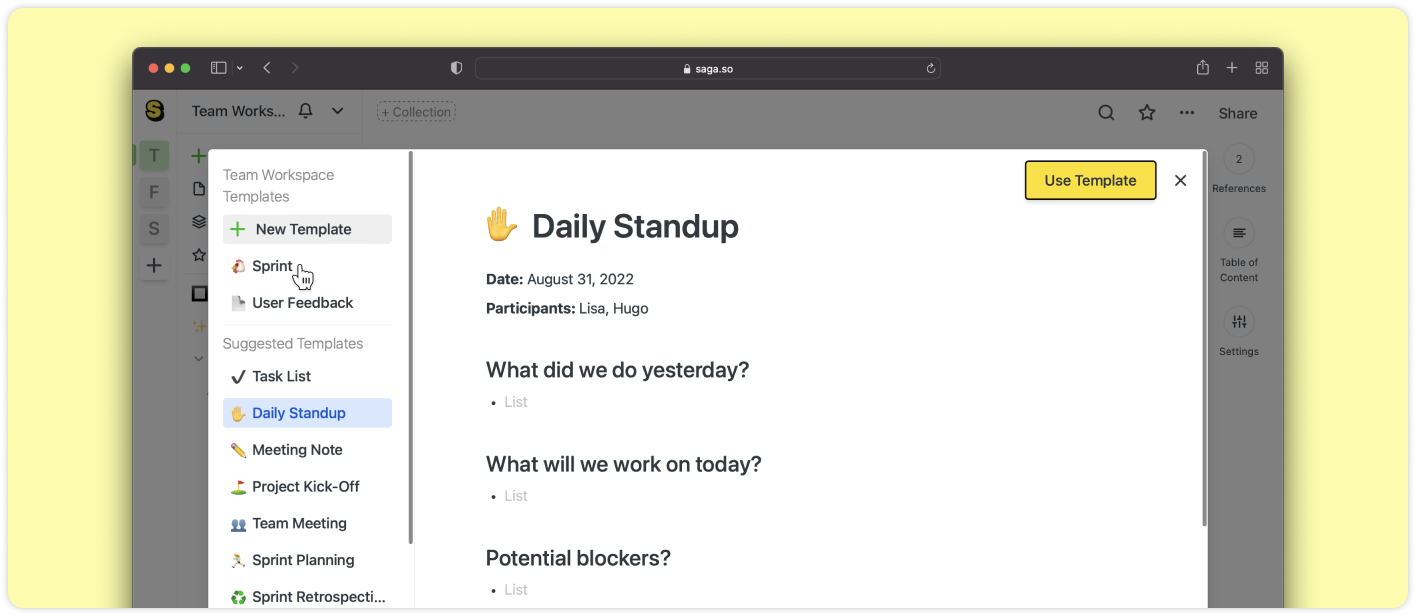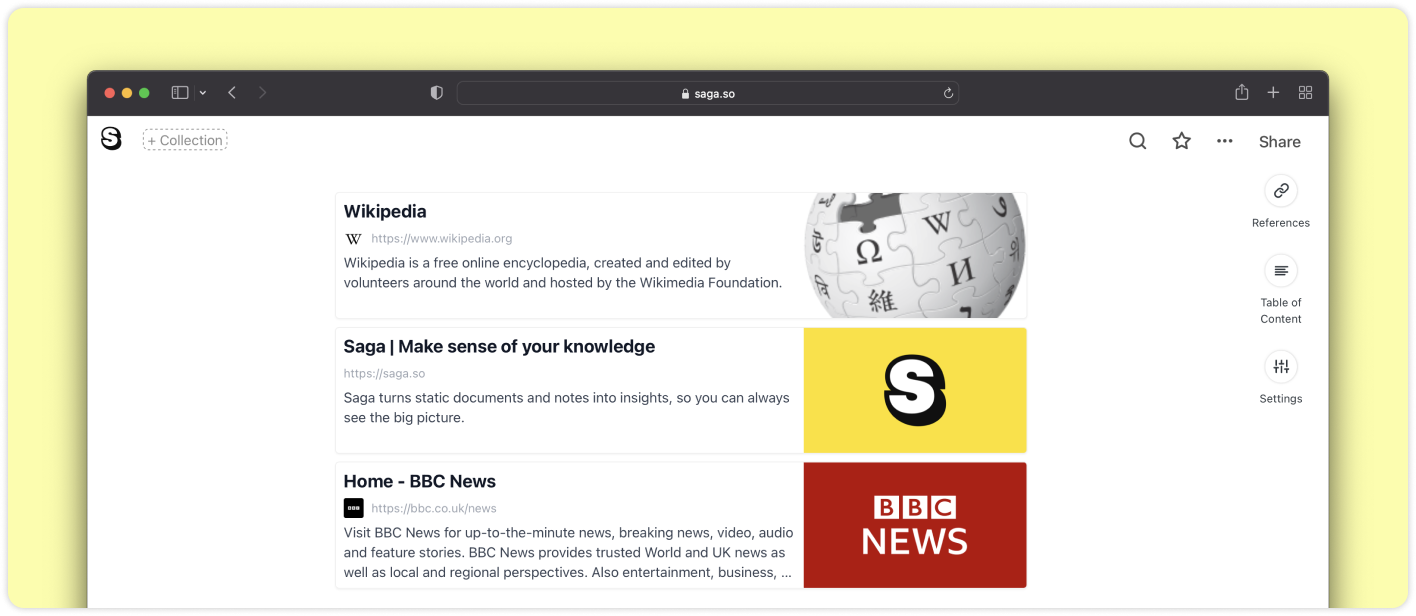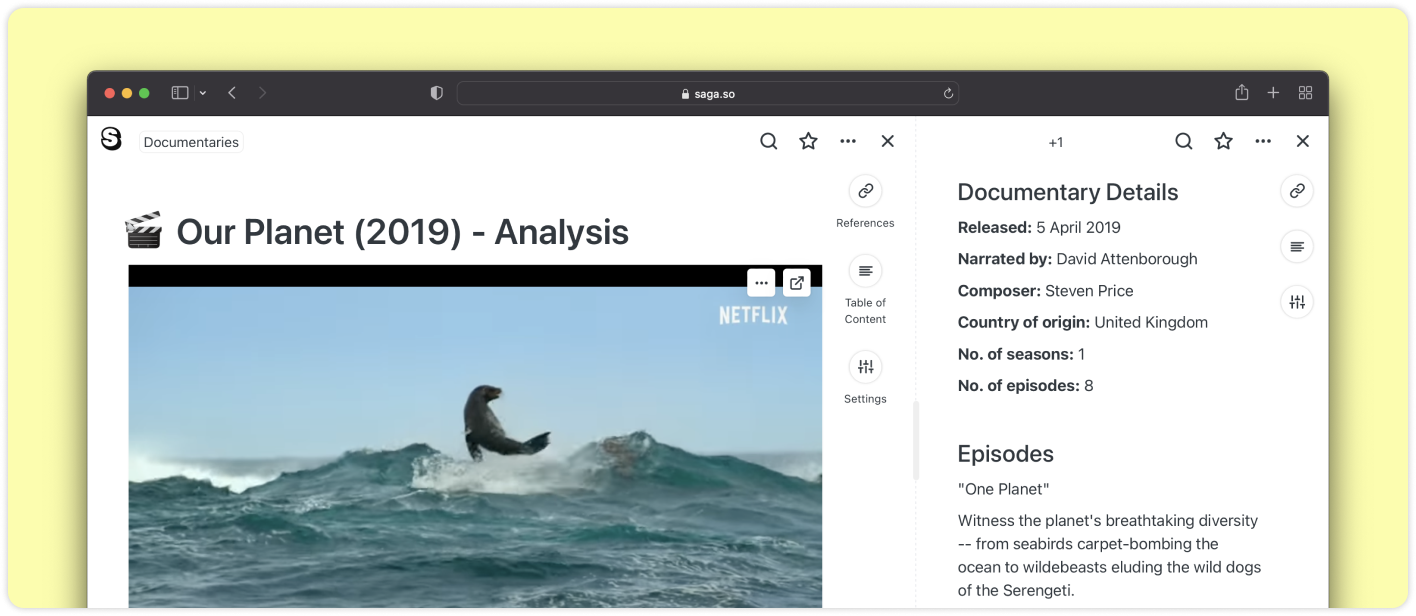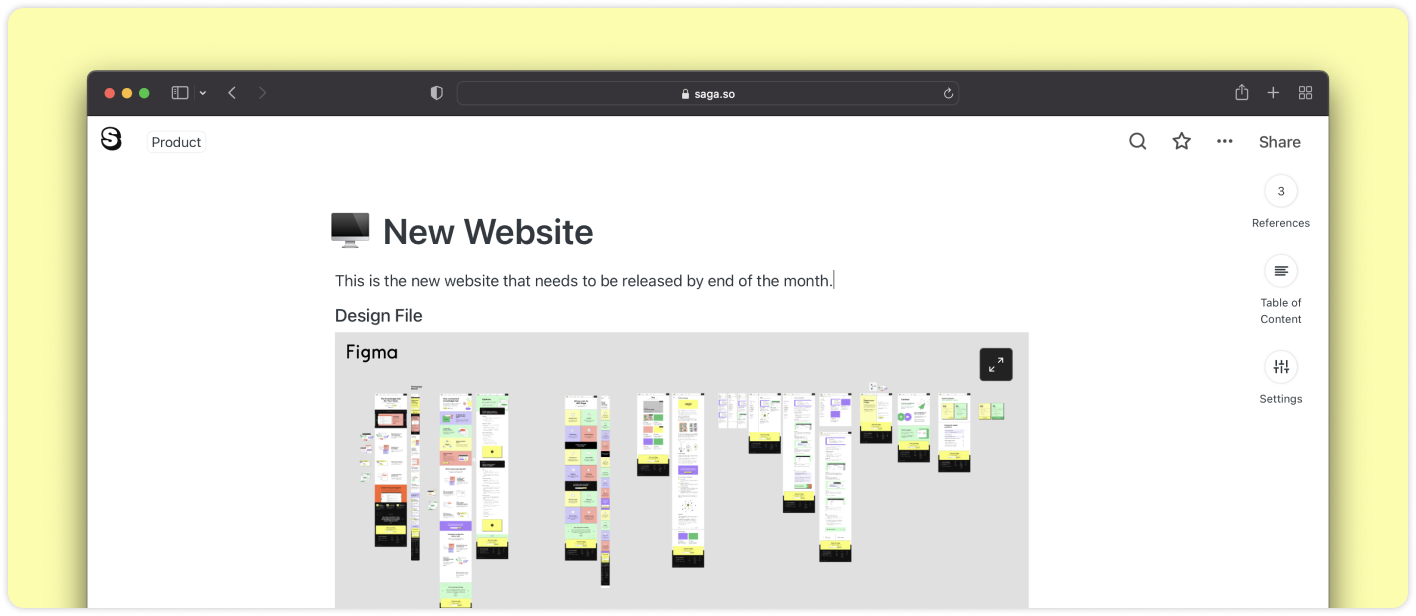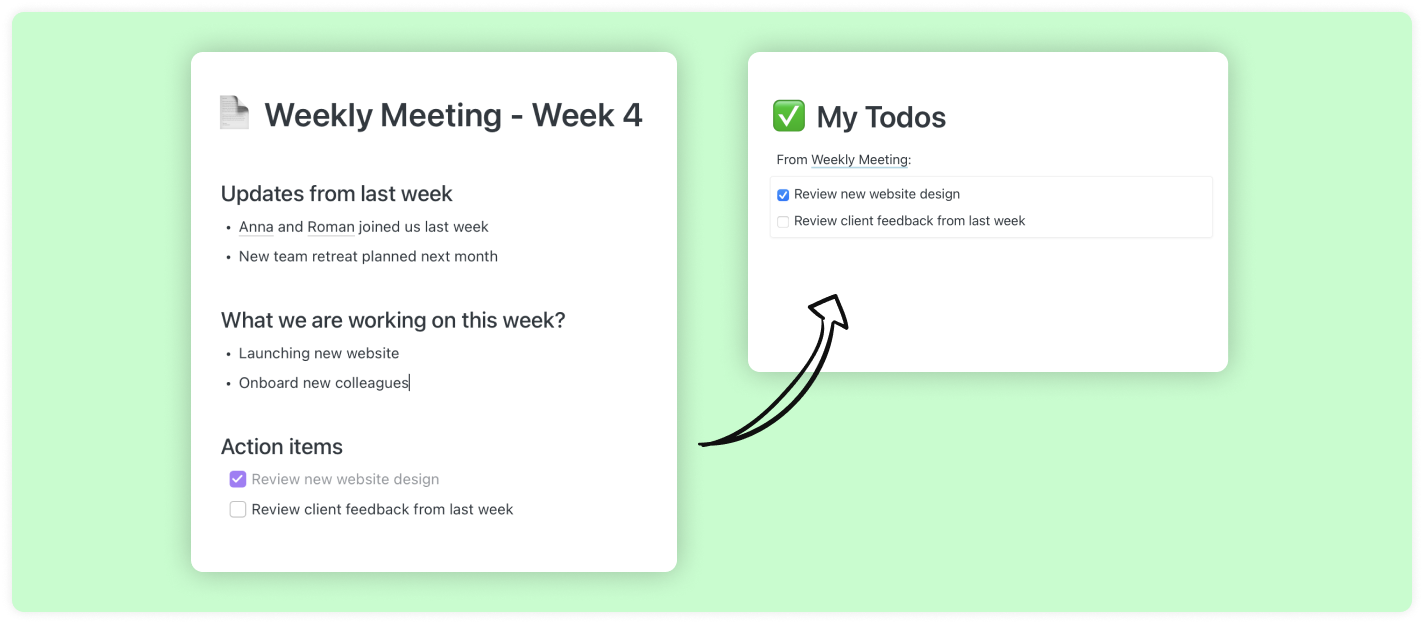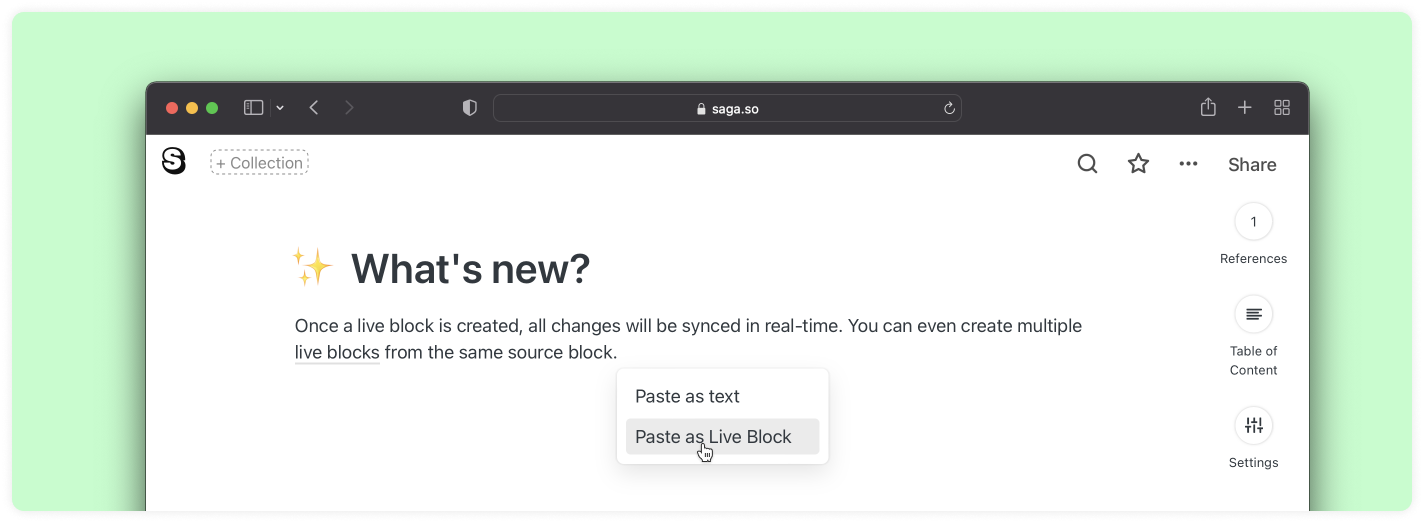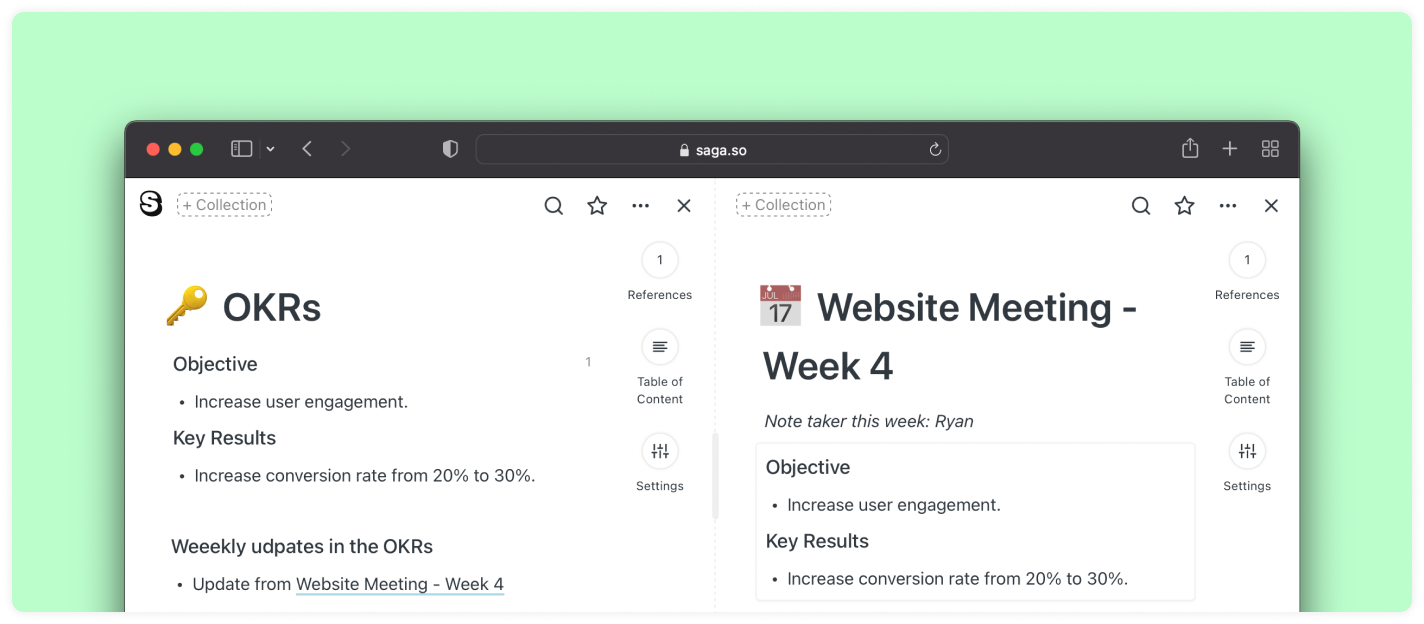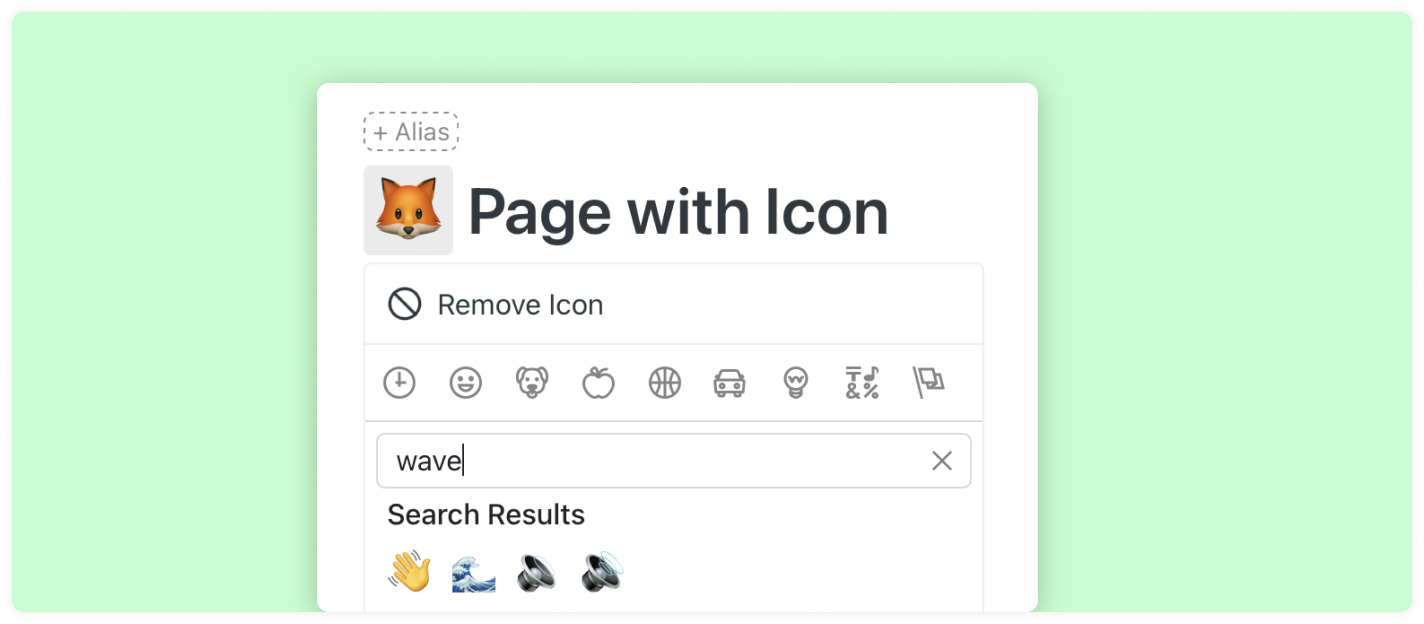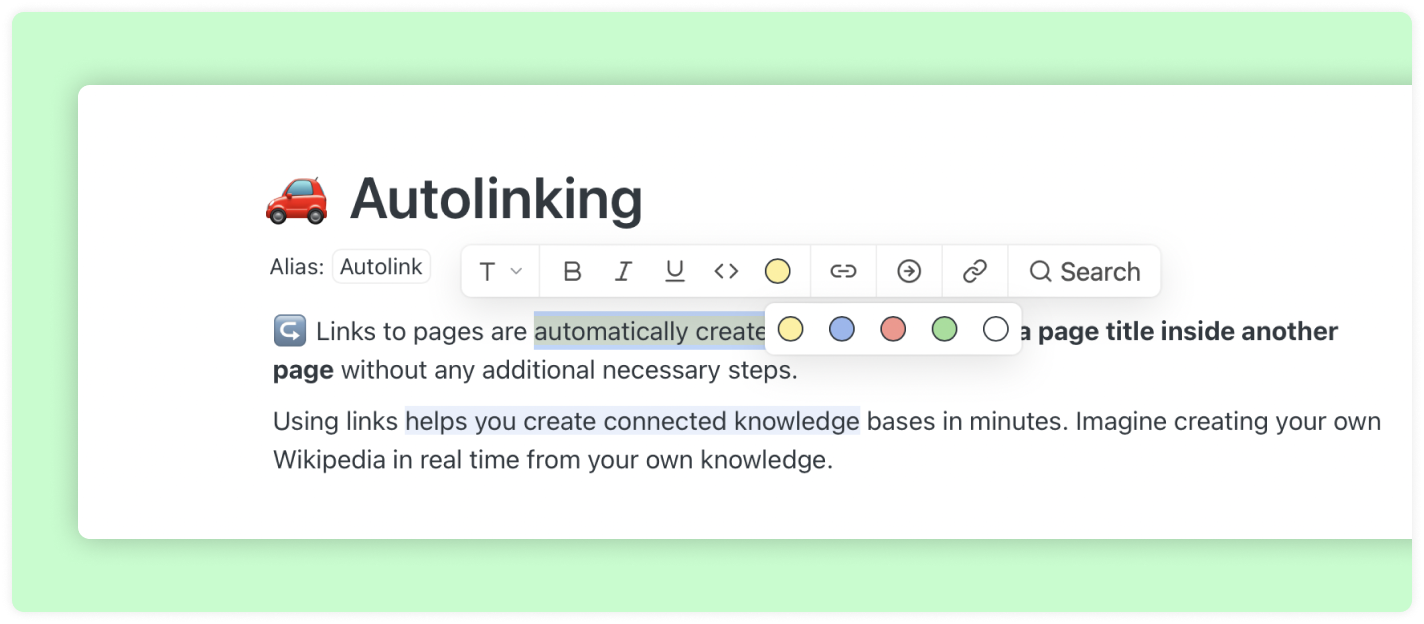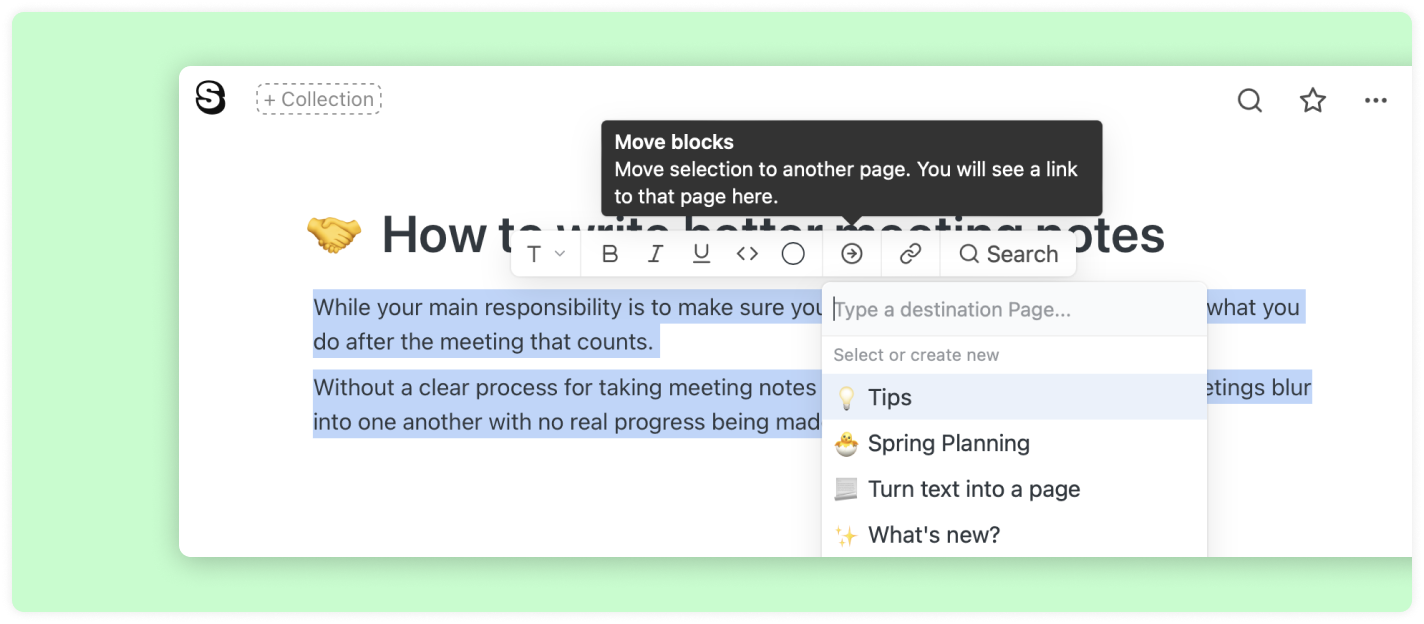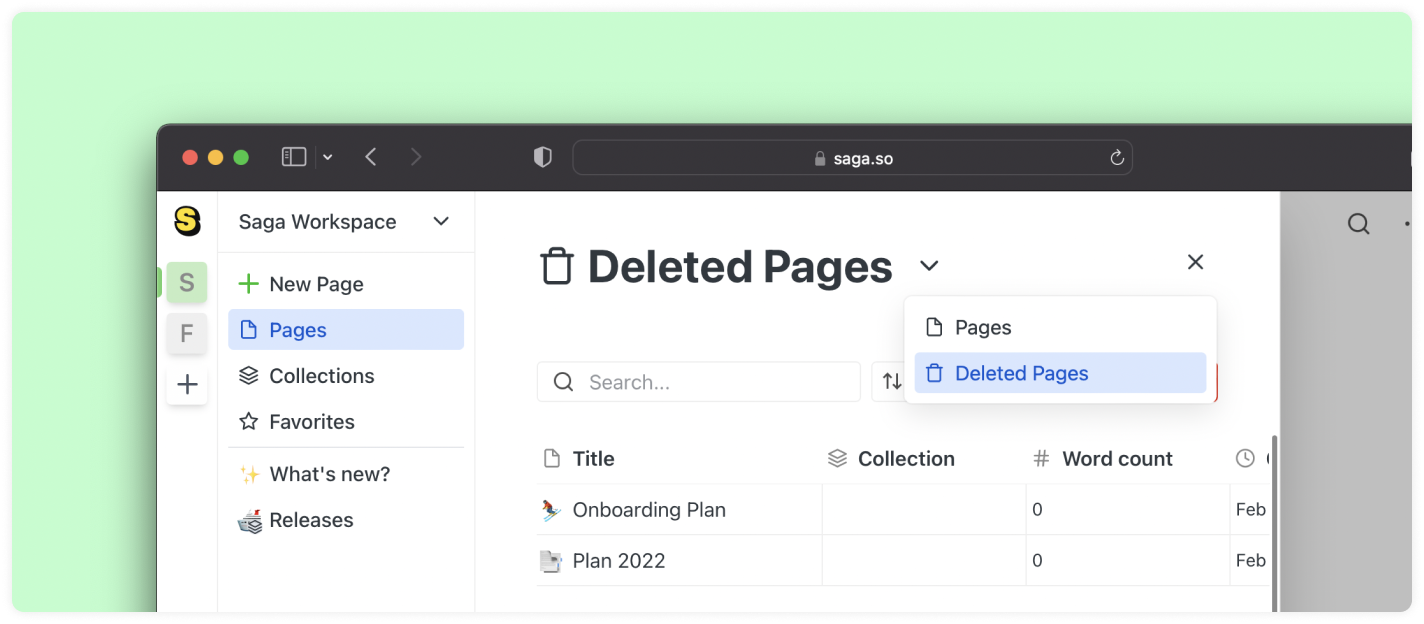Version history, personal favorites, and more!

In this release, we are introducing a few long-awaited features in Saga that many of you requested: version history, a personal favorites section, as well as multiple editor and performance updates.
We have been working on several major updates following the Saga 1.0 announcement last November, and we will be sharing more in the coming weeks.
Version history
Preview and revert to older versions of your pages and tasks. Saga will automatically save a version of your content every few minutes. Learn more.
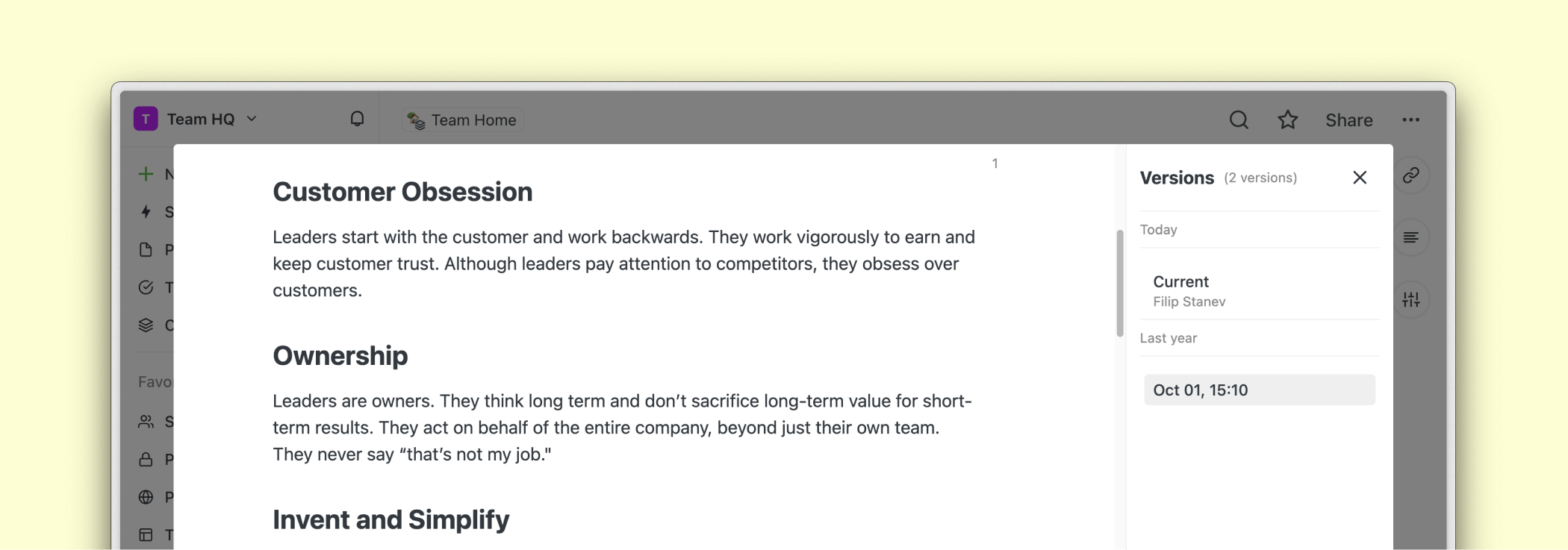
Personal favorites
We’ve added a new personal favorites section in the sidebar that is visible only to you. This is useful for teams where different team members want to have quicker access to the documents important to them.
Both the Favorites and the Pinned workspace sections in the sidebar can be collapsed or expanded by clicking on the label of each section. Learn more.
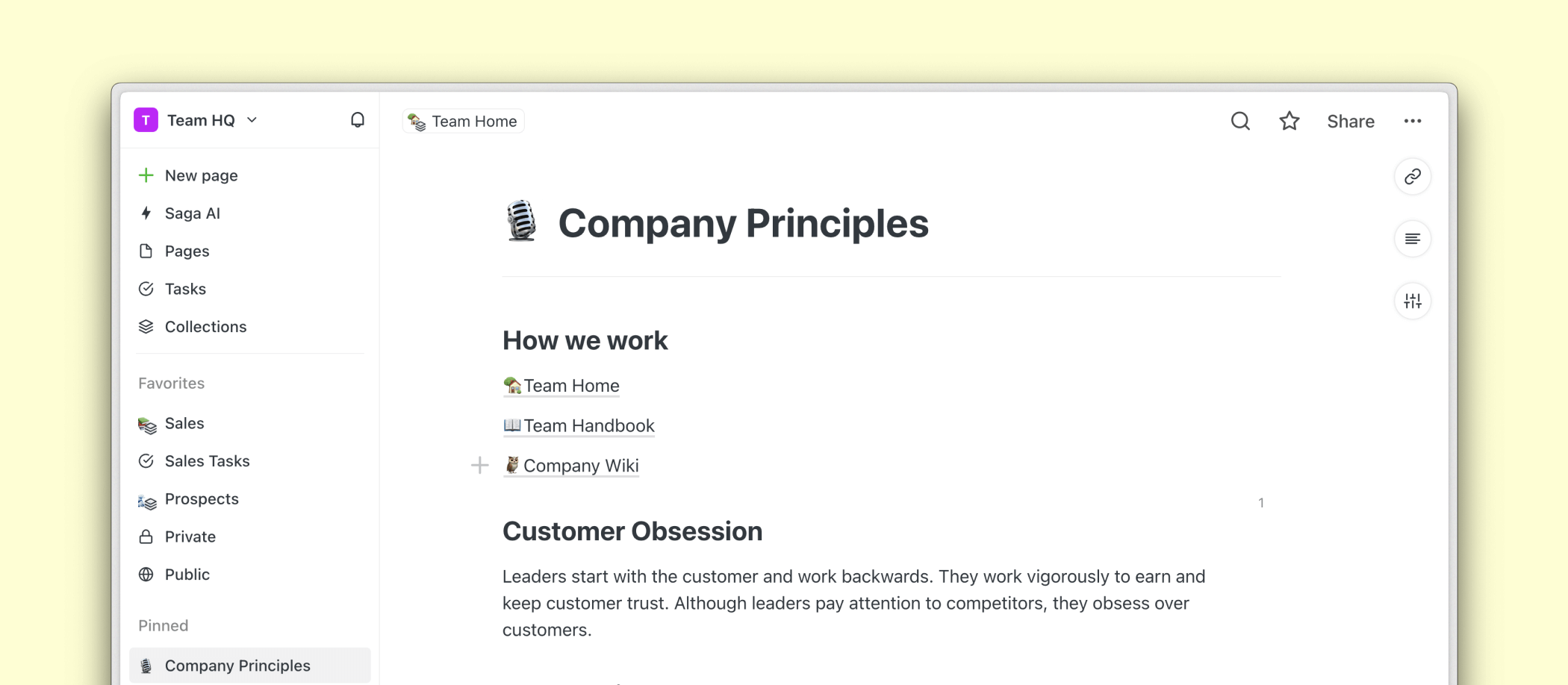
Editor updates
Collapsible lists
We’ve improved the collapsible lists in Saga. Create a collapsed bullet point by clicking on the bullet icon. Compared to other services, every bullet in Saga can be collapsed or expanded.
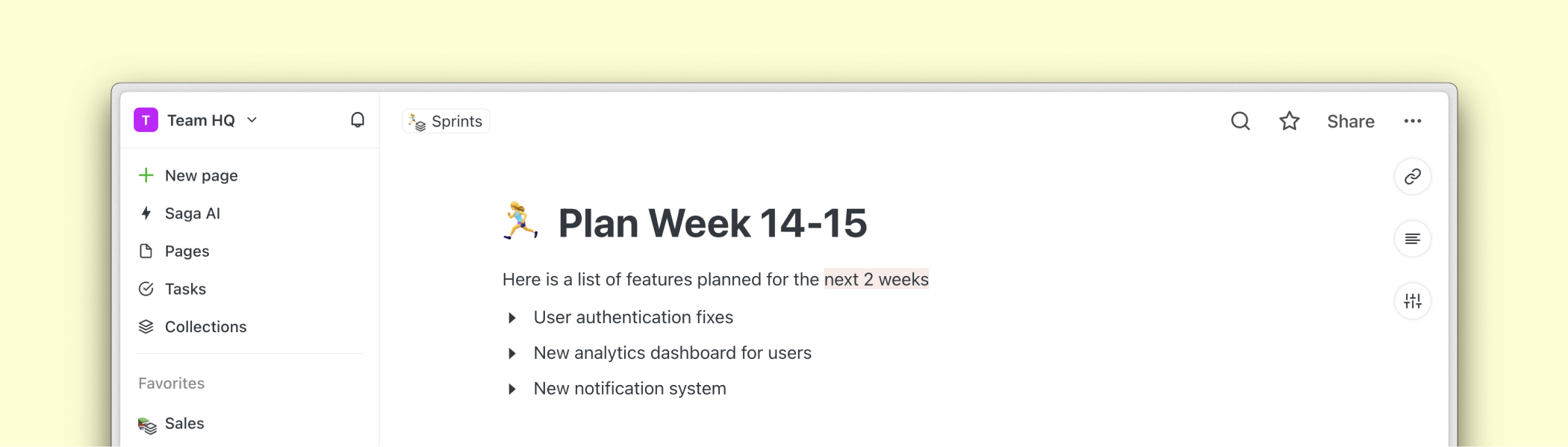
Code blocks
We have enhanced the code block with clearer gray styling and a copy button that will copy the content of the block for you.
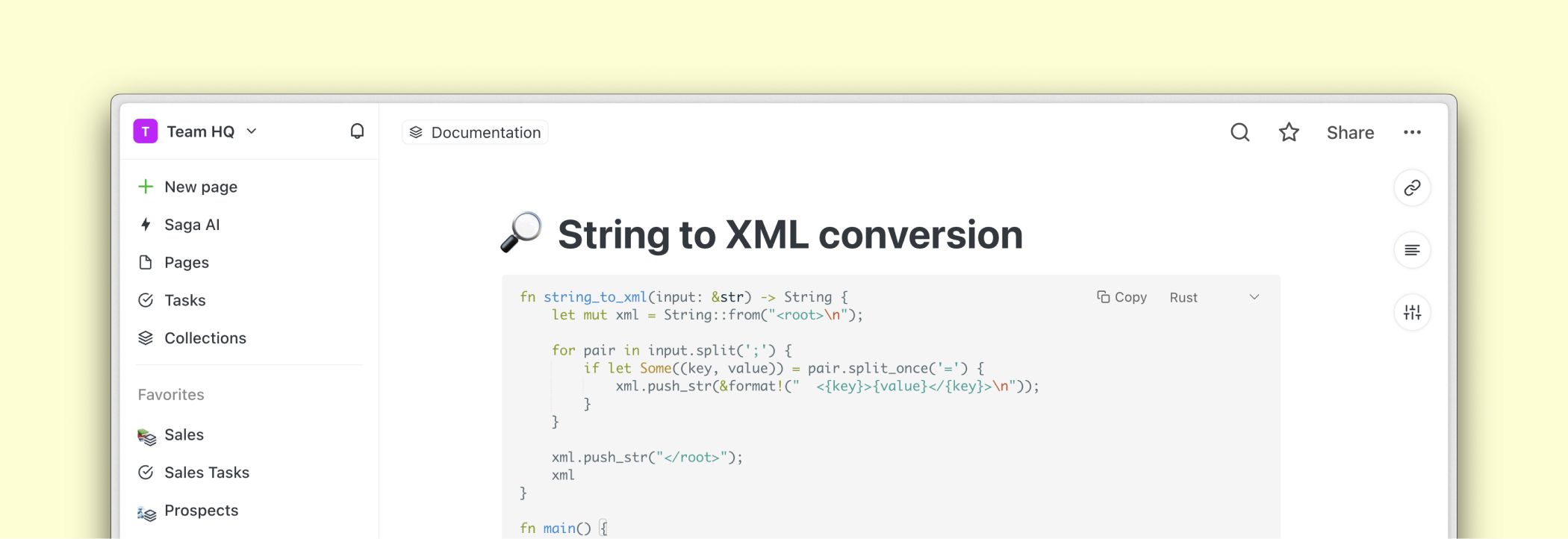
Improved nesting and lists
Little big details! We’ve updated the nesting of paragraphs and lists in Saga, making them more aligned and pleasant to use.
Other editor improvements
- New Delete block option in the ⠿ block menu to the left of the editor.
- Autocomplete menu is now shown on mobile.
Major performance update
Speed and performance are important to us. The latest desktop app is now faster, tables for pages, collections, and tasks load instantly, and the search and editor are snappier in larger workspaces with thousands of pages.
Other updates and improvements
- New setting to disable autolinking across the entire workspace. Learn more.
- Links in public pages will now open if the linked pages are also published. Learn more.
- Collections in the sidebar dropdown can be manually reordered. Learn more.
- Improved export for tasks. Tasks can now be exported similarly to pages.
- More than 50 smaller improvements and bug fixes.