Saga AI: better models, saved prompts, and AI tables

More than 30,000 of you have used Saga AI to speed up your work since we launched last April. Thanks to your feedback, we’ve made great improvement over the past months.
Saga AI is now an even more powerful artificial intelligence assistant, directly inside your notes, docs, and tasks — so you have all the context and stop copy/pasting information across apps.
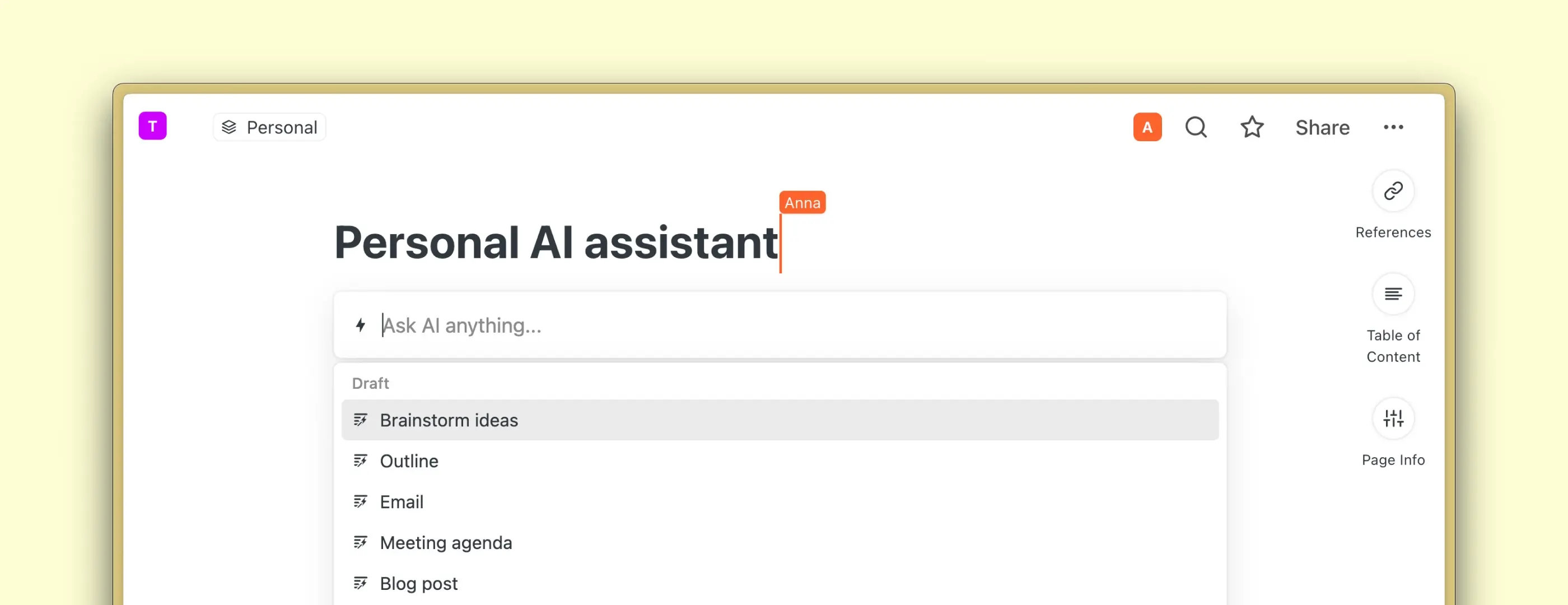
Improved performance
We now use faster and more reliable models. Responses are more relevant, both when editing existing content and generating new one inside your pages.
Create formatted content: Headings, lists, callouts, and more
Saga AI now understands formatting, so you don’t have to do it yourself. Explain precisely in your prompt what you expect and Saga will provide you with the finished document that can include headings, lists, callouts, quotes, and even tables.
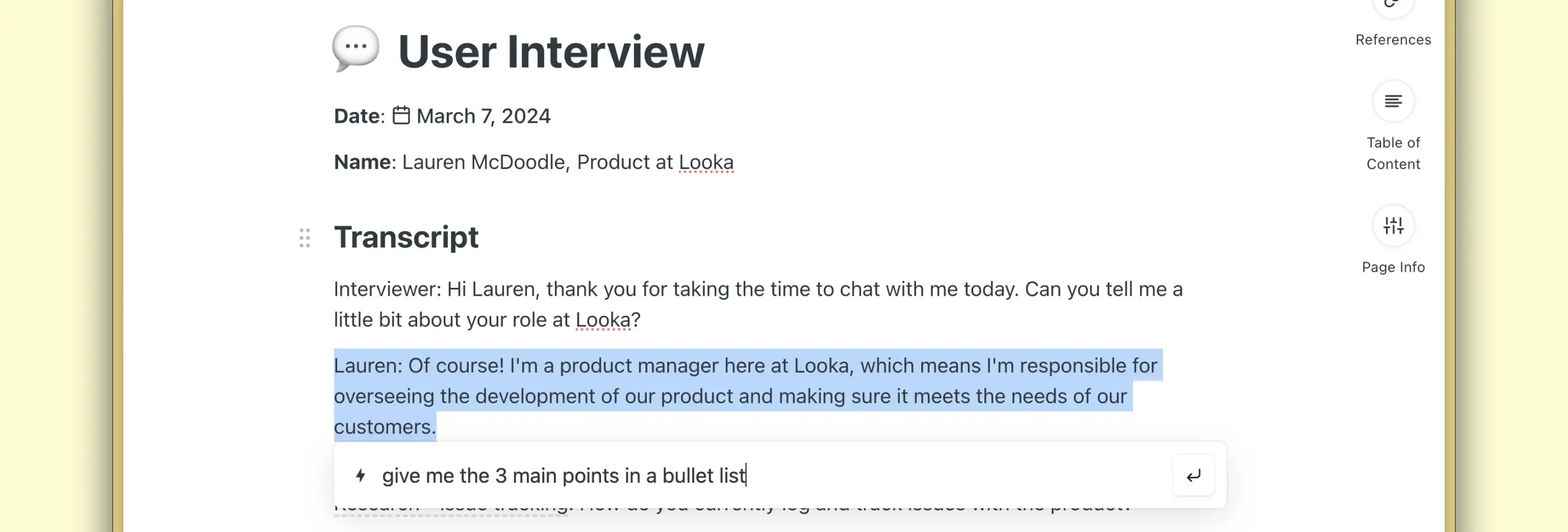
For example you can generate new content with the following prompts:
- Give me 5 types of sushi to order in Japan in a list.
- Explain quantum theory in 3 paragraphs and add a summary heading above each.
… or select existing one and ask the AI to rewrite it:
- Rewrite this interview into a customer story with headings on: A) challenge, B) solution. Insert quotes.
- Extract the most important points in a bullet list.
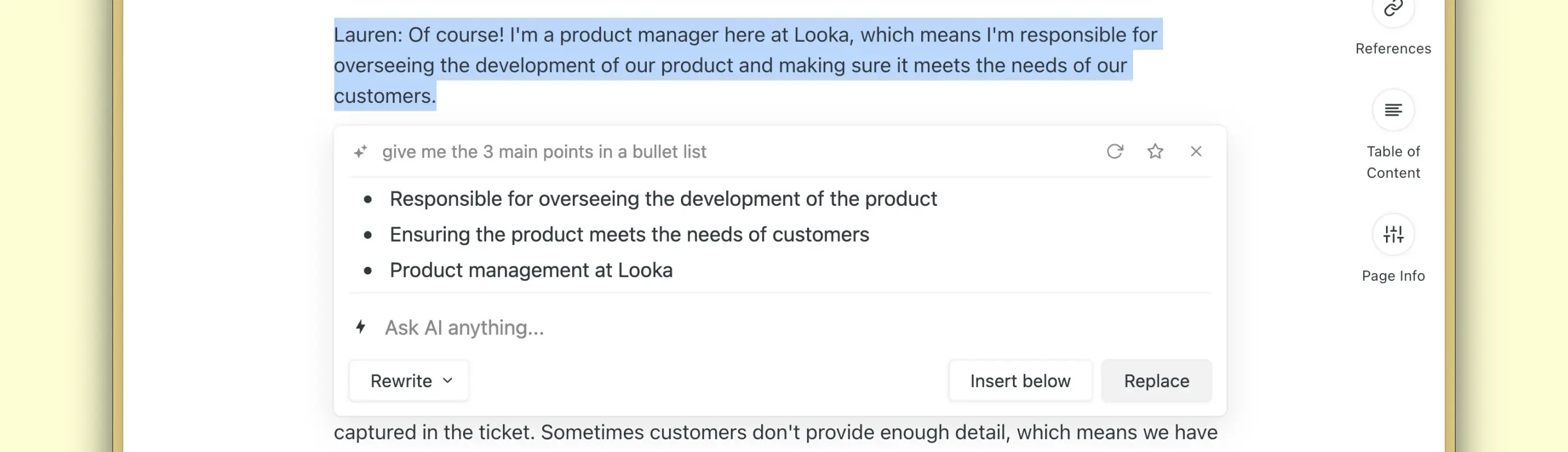
This is a major time saver for the many of you using Saga AI to draft blog articles, emails, product briefs, internal knowledge base, or any other docs.
Create tables with AI
Saga AI can create, fill in, and edit tables, enabling you to 10x your output with higher volume of data. More structured work with user research, extracting insights or data analysis are just a prompt away.
You can use similar prompts inside Saga AI to create and edit tables:
- Tell me the pain points of Google Docs users in a table, with a description and level of importance.
- Аdd 3 more benefits and sort the table by the level of importance.
Tip: Once you create a table with AI, select it and run a command to format it, sort it, add more columns or rows.
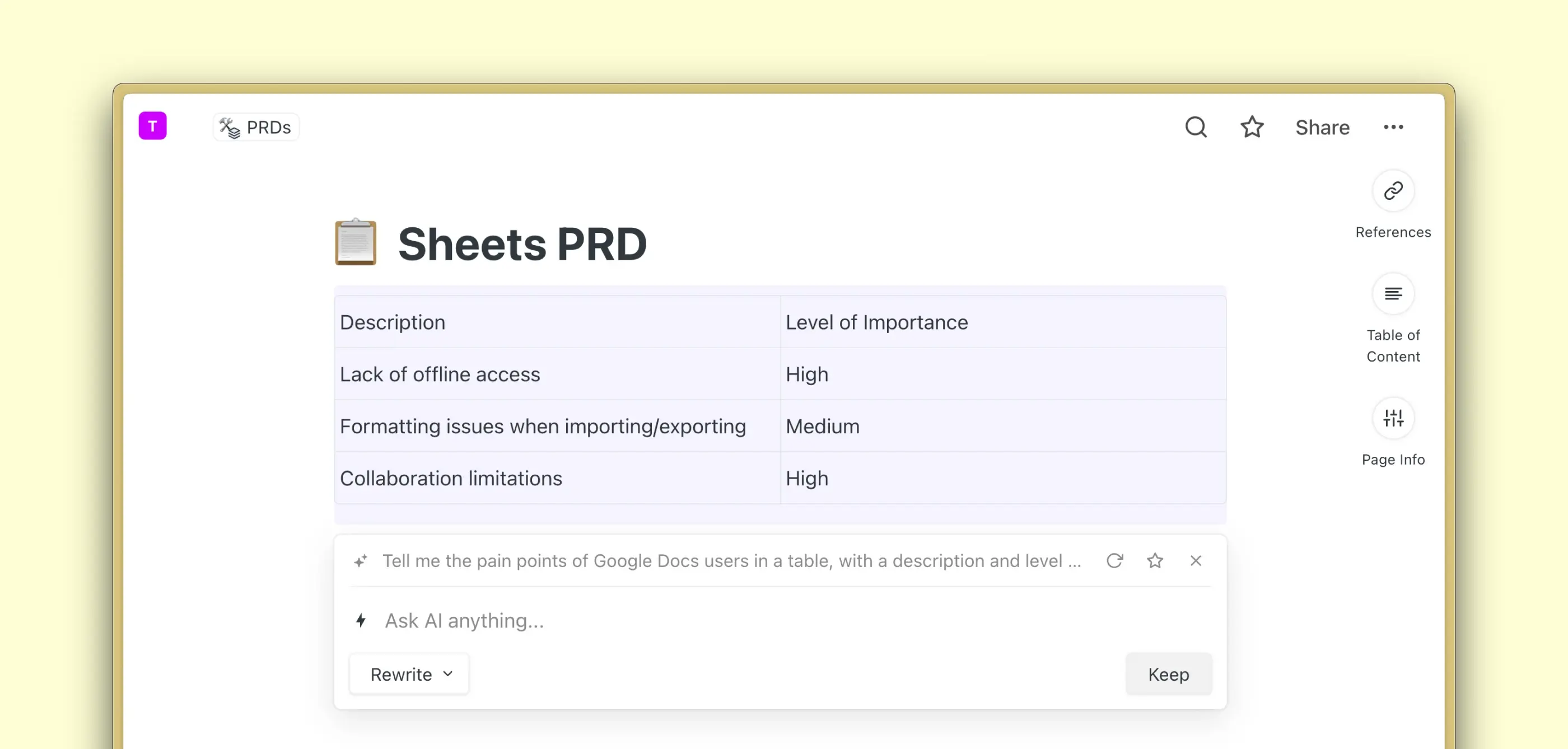
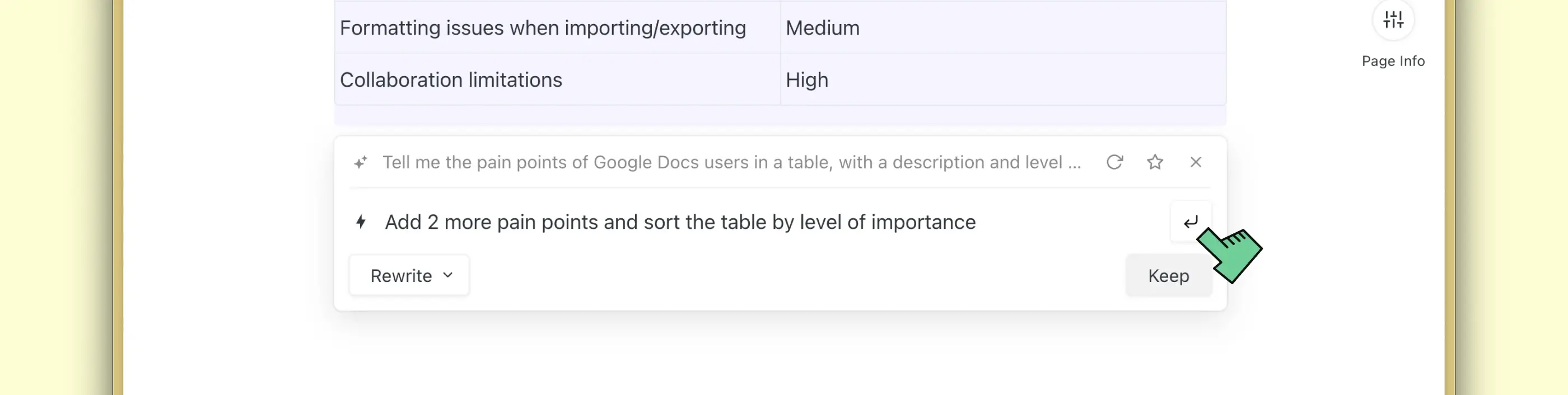
Save and reuse your prompts
Hit the star button to save your prompts and commands, so that you can reuse them in a click. You can also customize which commands you see in Settings > Saga AI.
Many ways to work faster and smarter! See the full guide on prompting for more advice.
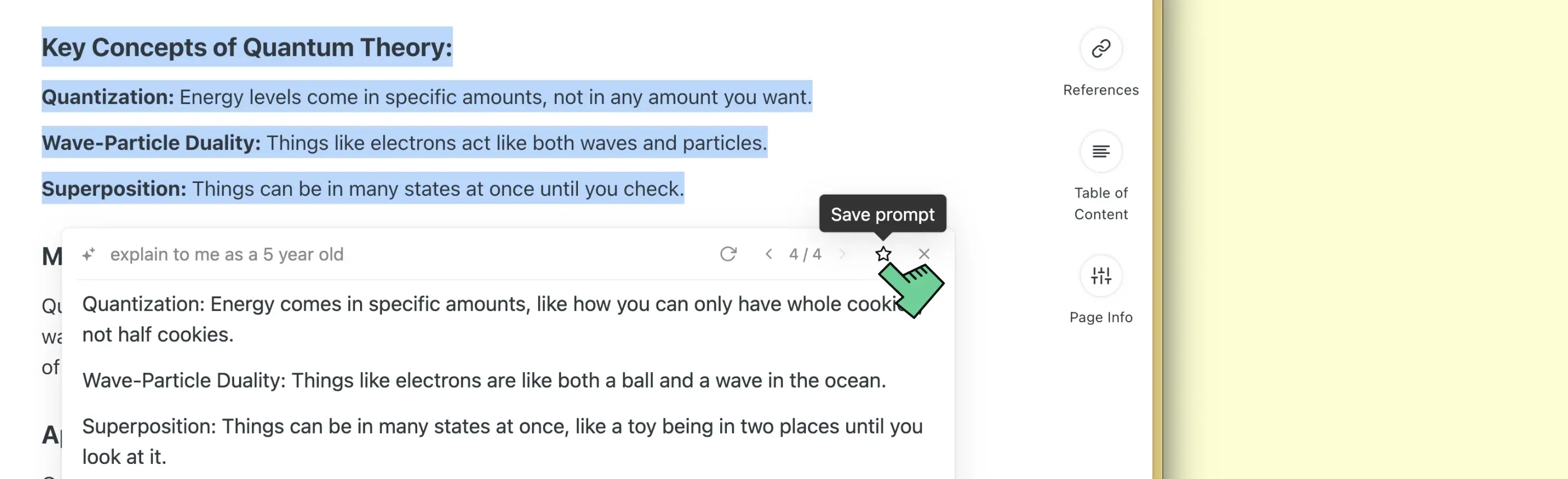
Customize the AI palette
Next to creating your own prompts you can now reorder or hide them and see only the ones relevant to you. Head to Settings > Saga AI to reorder your prompts and AI commands.
AI history
As you ask Saga AI to improve its responses, it’s useful to navigate back and forth between different answers. You can navigate between responses in Saga AI and insert the best one you want inside the editor.
Even more features
You can copy the prompt or the response, stop generation with the esc button, and re-run any prompts.
Our goal is to make the AI work for you, so that you obtain exactly what you need in record time.
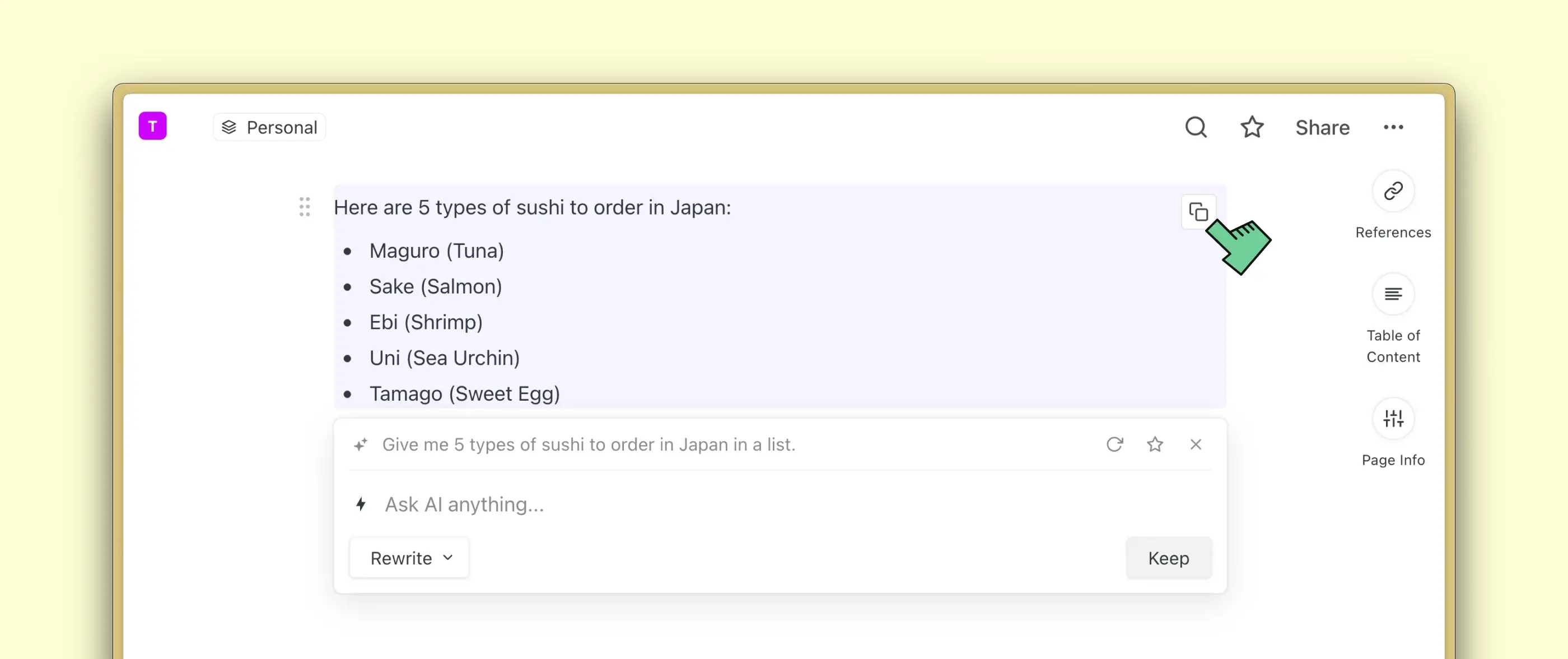
New shortcut
Ready to try it? Type Cmd + J (on macOS) or Ctrl + J (on Windows) to use Saga AI. This works both when writing inside the editor and when selecting text in order to rewrite it with AI.
PS: Saga AI is free for now and will be part of the standard plan starting with free monthly quota from next month.