Favorites
Favorites are personal saved shortcuts which appear in your sidebar. They are visible only to you and not to other workspace members.
You can favorite pages, tasks, collections, as well as custom saved views of any tables or collections in Saga.
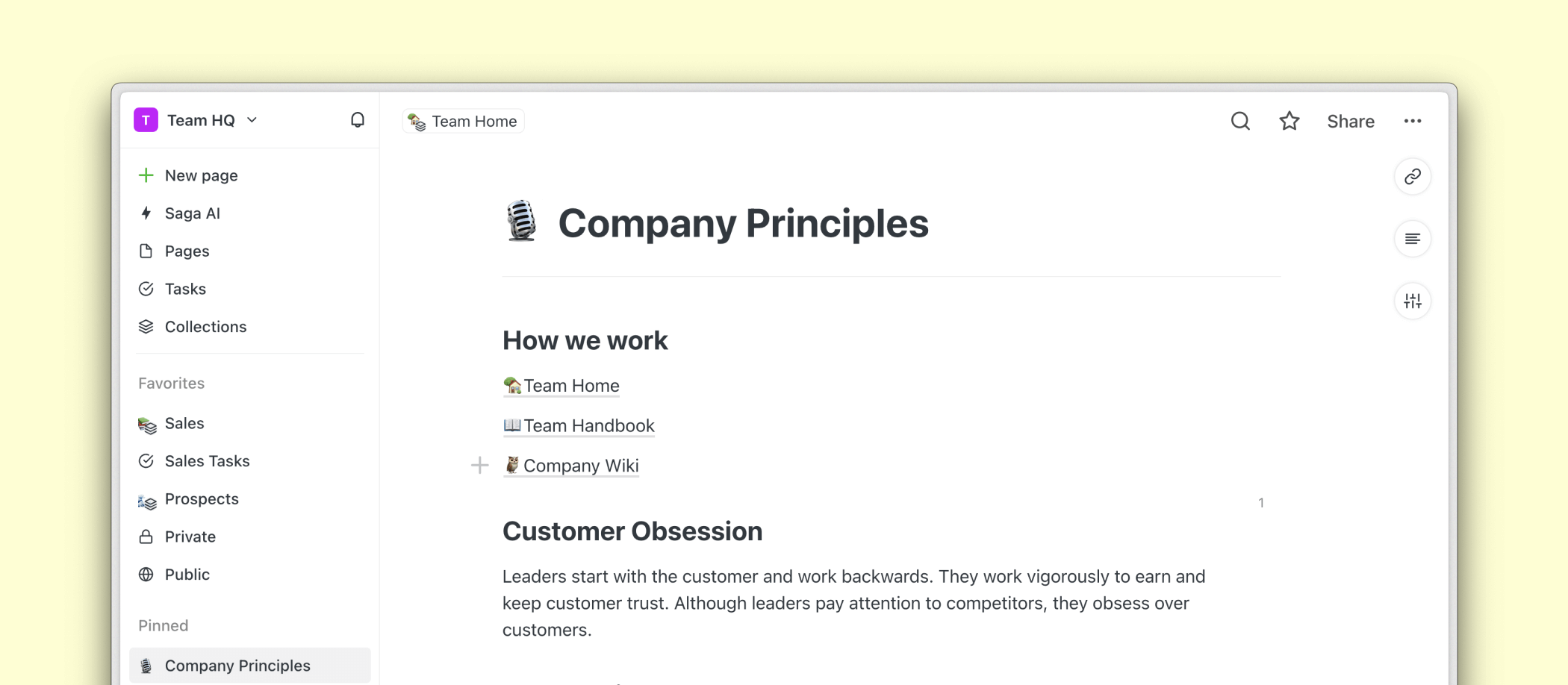
Add favorites
To favorite click on the ⭐ icon in the top right side of your screen. You can also click on the ⋯ context menu of any item in Saga and click on “Add to Favorites”.
Access favorites
Once added to favorites, the item will appear on top of your favorites list in the sidebar.
Rearrange
You can rearrange the order of your favorites in the sidebar with drag and drop. Click, hold, and drag any of the items to rearrange them in the list.
Removing favorites
Hover over any item saved in your favorites in the sidebar. Click on the ⋯ context menu and select “Remove from Favorites”.
Alternatively click on the ⭐ icon of any of your favorites.
Collapse and expand
You can collapse and expand the favorites section in the sidebar to keep your sidebar visually clearer. Click on the Favorites label in the sidebar to collapse or expand the section.
Pinned items
The favorites are your personal list of shortcuts and are not visible to other members of the workspace. The Pinned section on the other hand is visible to everyone in the workspace.
You can add or remove items to the pinned section similar to adding items to Favorites by clicking on the ⋯ context menu in the top right corner and selecting “Add to Pinned”.