File attachments
You can attach files in any page or task inside Saga to organize your knowledge more effectively.
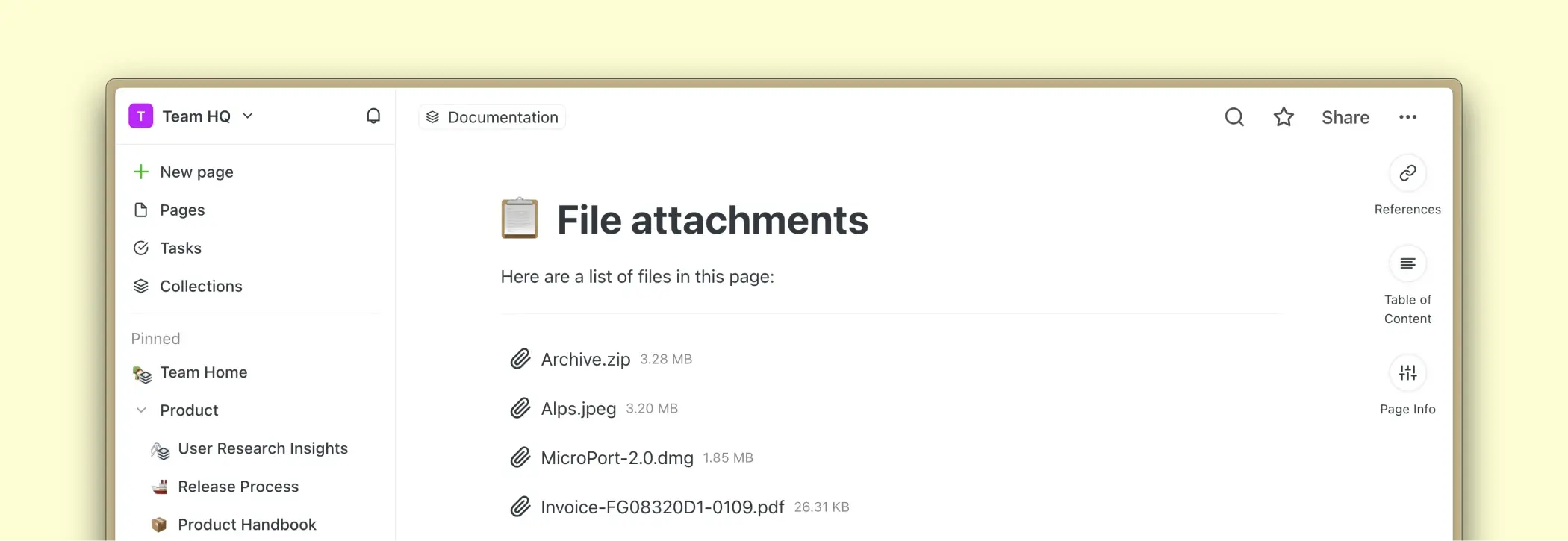
Uploading Files
There are two ways to attach files to your pages or tasks:
- Insert a file block in the editor from the autocomplete menu and then upload your file
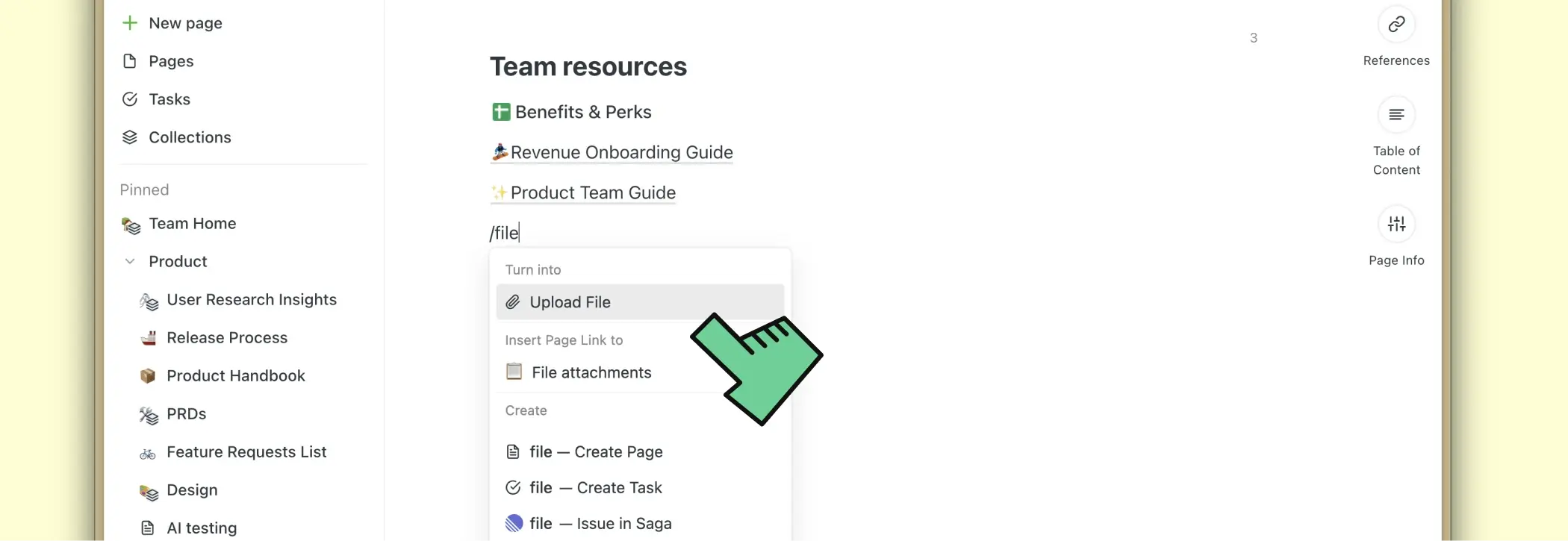
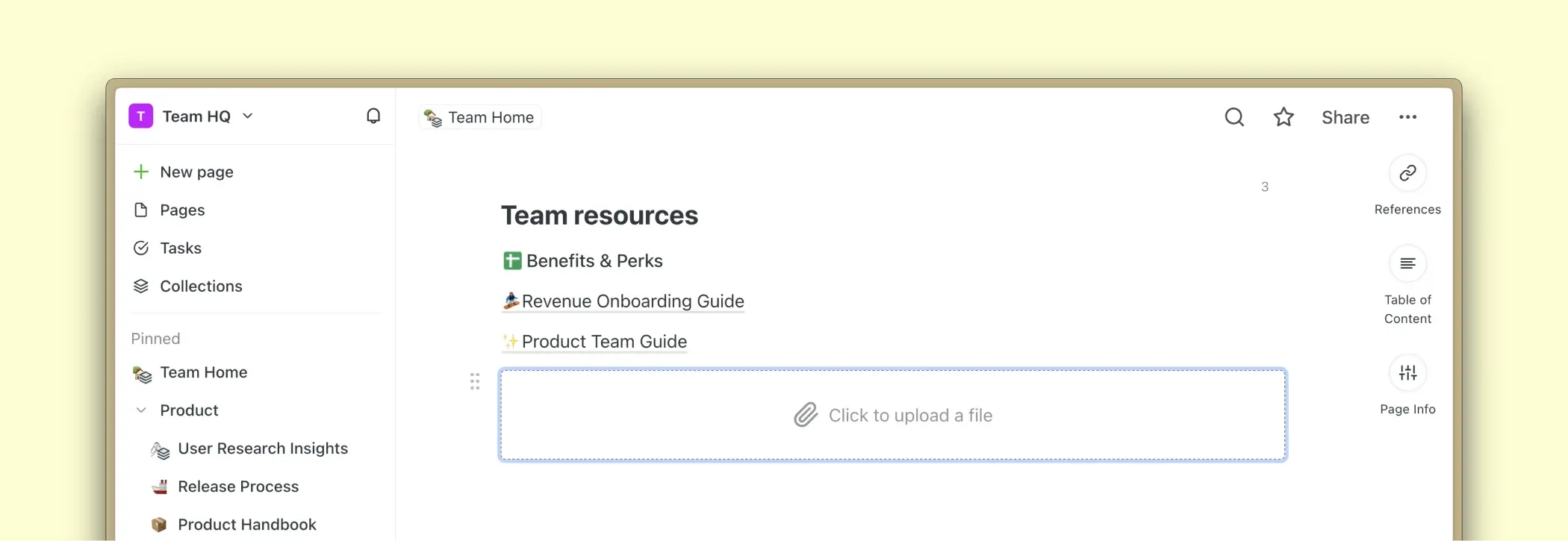
- Drag and drop a file inside the editor from your computer.
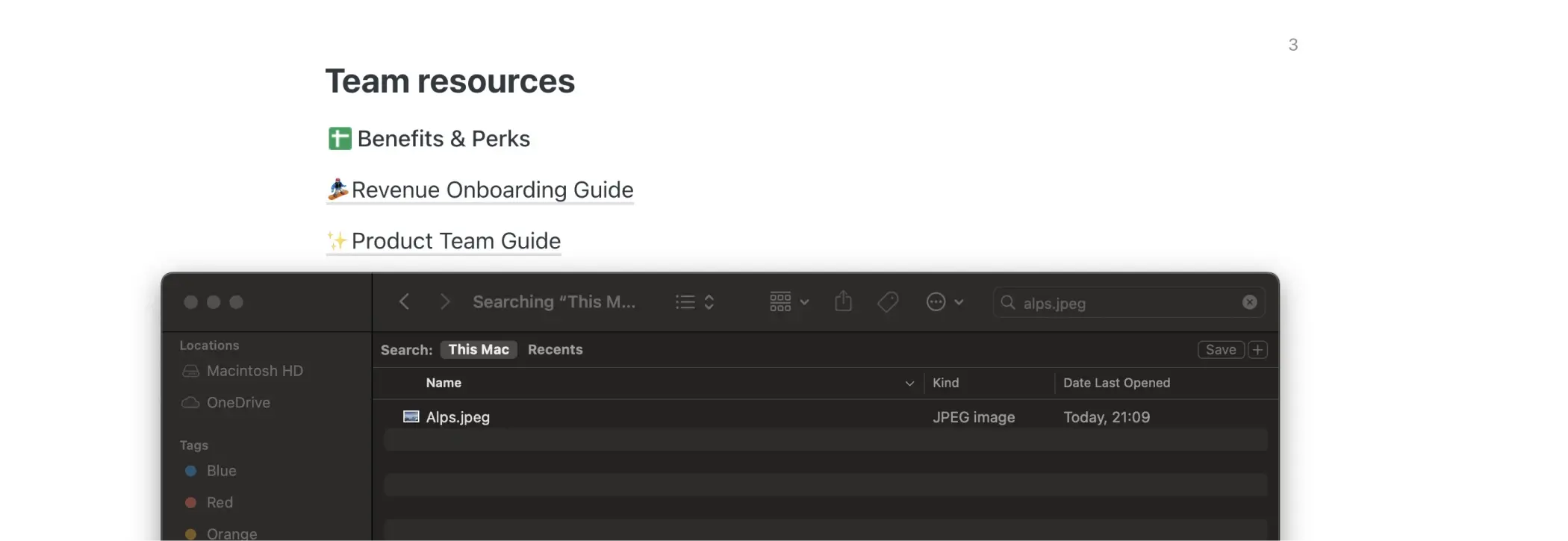
Successful uploading of the file will create a file block inside your page or task.
Opening Files
To open a file simply click on the file block. The file will open in a new tab in your default browser.
Files can be accessed by users with access to the workspace where the file was uploaded.
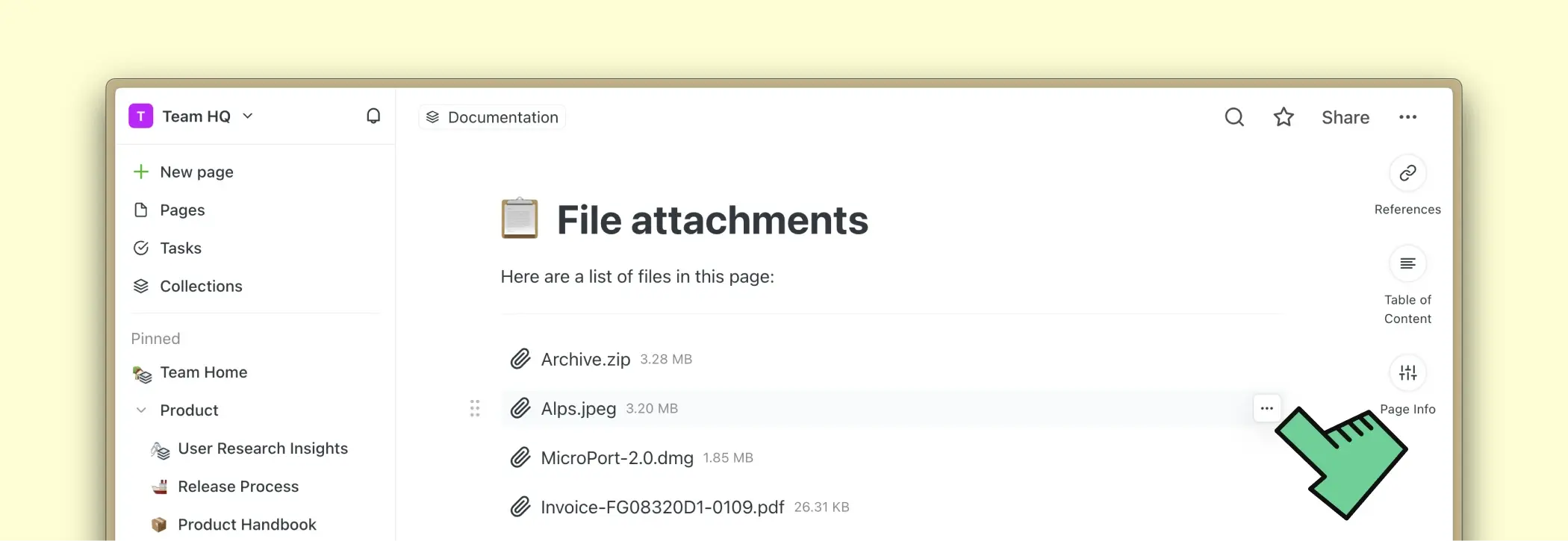
Moving and deleting file blocks
After inserting a file attachment, you can move the file block across your page or to different pages by dragging and dropping it. Simply hover over the left side of the block and drag and drop it by holding the draggable icon next to the file.
[image of dnd]
You can delete the block from the editor by pressing backspace or also from the context menu of the file block.
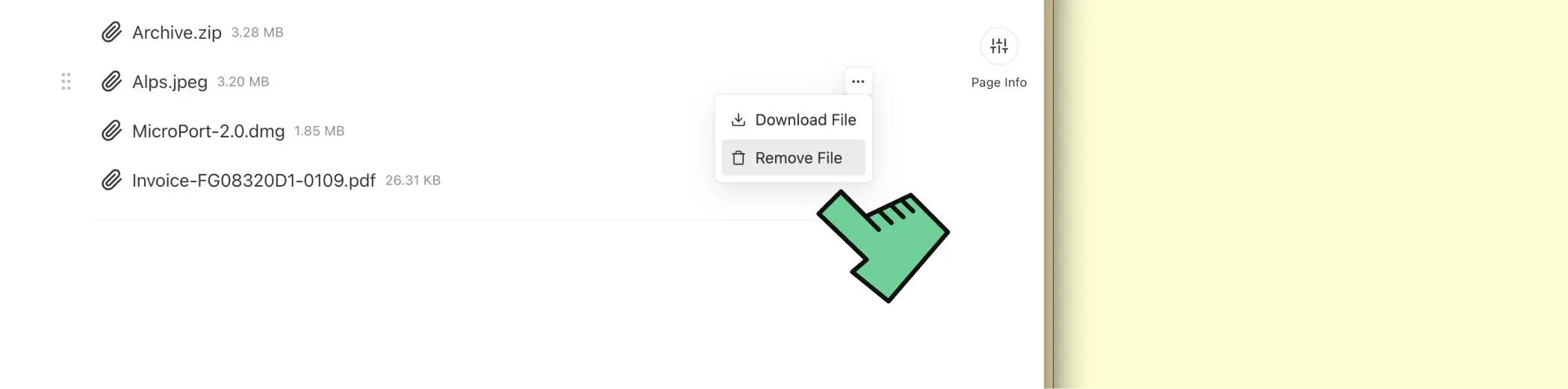
Images
You can also upload images to your pages and tasks that will be easy to arrange, resize, and download once uploaded in Saga. If you are dragging and dropping the images directly into the editor, they will be converted to an image block instead of a file block.
Head over to the Images guide for more details.
Supported File Types and File Size
Saga supports all major file formats.
Workspaces on the free plan support file uploads up to 5MB with a total of 100MB per workspace.
Paid workspaces support files with a size of up to 100MB and 5GB of storage space.