Page Links
Linking to a page
You can create page links in two ways:
- Use the autocomplete menu — hit @ or / and type a page title to view suggestions. Select and press Enter to confirm creating a link.
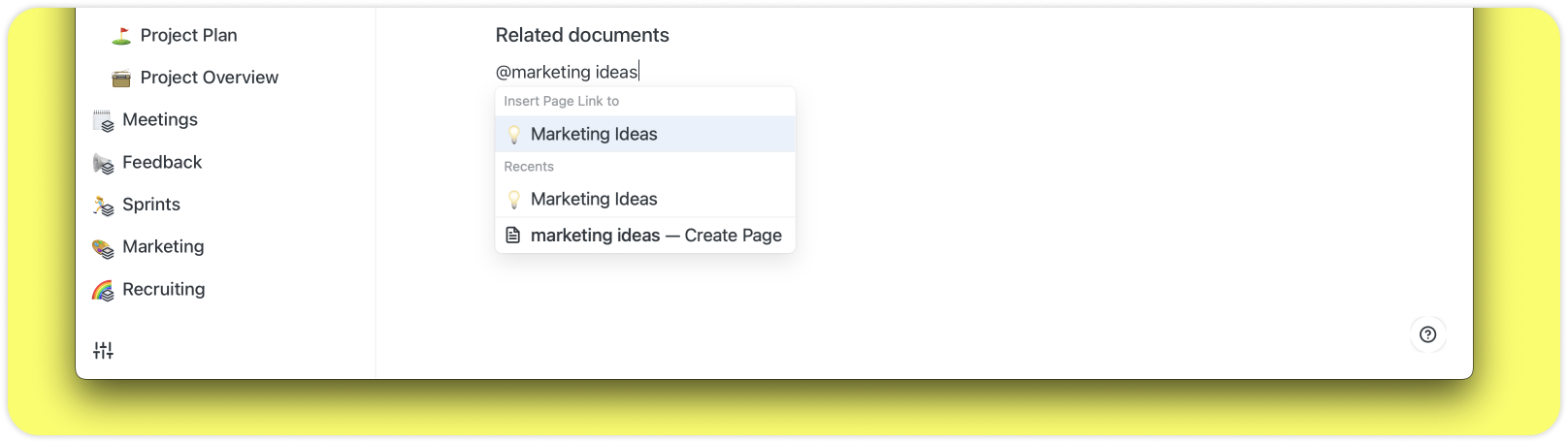
- Convert an autolink to a page link — hover over an existing autolink and click on the link button in the top right corner. The autolink will convert to a page link.

Link Previews
Hover a link with your cursor to view a preview of the linked page. You will see the page title, a preview of the first paragraph of the page, and any collections if the page has been added to a collection. Click on the preview to navigate to that page.
Difference between Page Links and Autolinks

- Autolinks are created automatically while you type. Page links are always created manually.
- Page Links currently show the page icon or emoji while autolinks don’t.
- Page Link titles automatically update when you change the source page title. For autolinks, you need to confirm this change in order to update the title.
References
References show you all the pages where your current page is mentioned. Since linking in Saga is bi-directional, each link to a page automatically creates a reference. Head to the top right ↗️ corner of your page to open the reference sidebar.