The main building blocks in Saga are pages, tasks, collections, and workspaces. Here's how you can navigate through the app. Click on the links to find more in-depth guides.
Pages
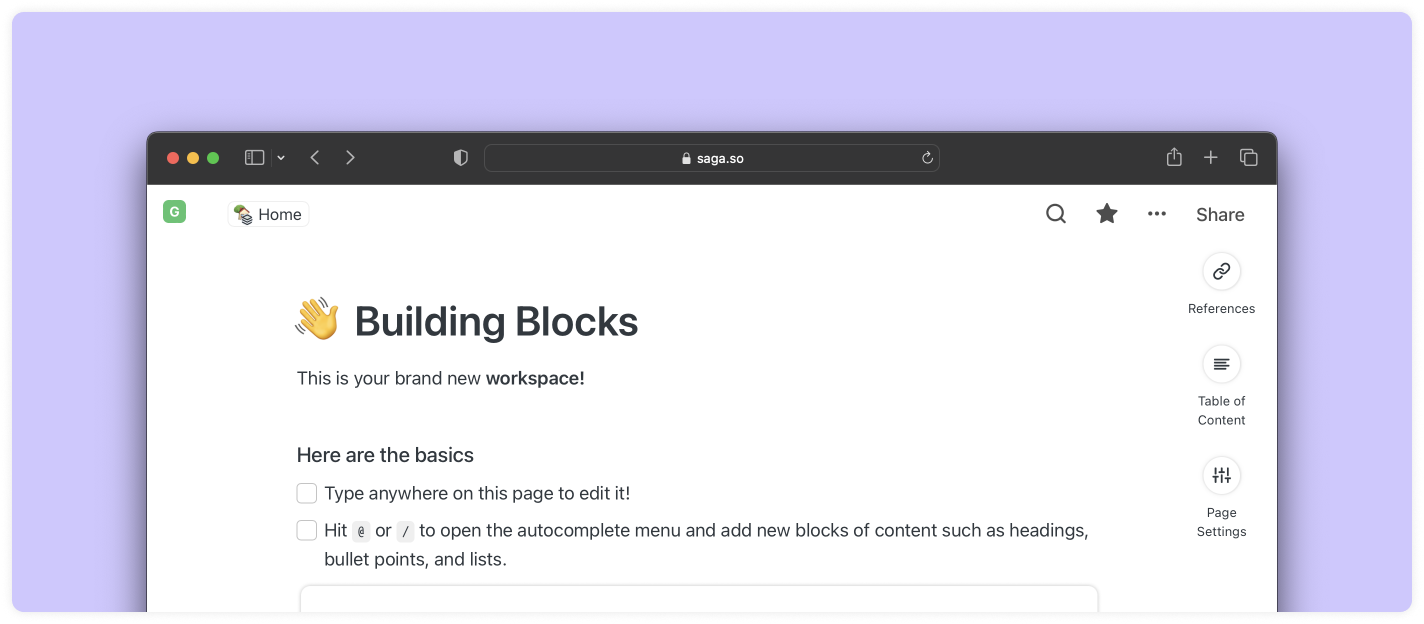
Pages are the primary building block in Saga. Create pages for your notes and documents. They serve as a blank canvas for your notes, plans, tasks, and more.
Tasks
Tasks are editable just like pages but with additional properties such as assignee, due date, status, and priority. Tasks can be created across different pages. The task manager aggregates all tasks across the workspace for a single overview of what needs to be done.
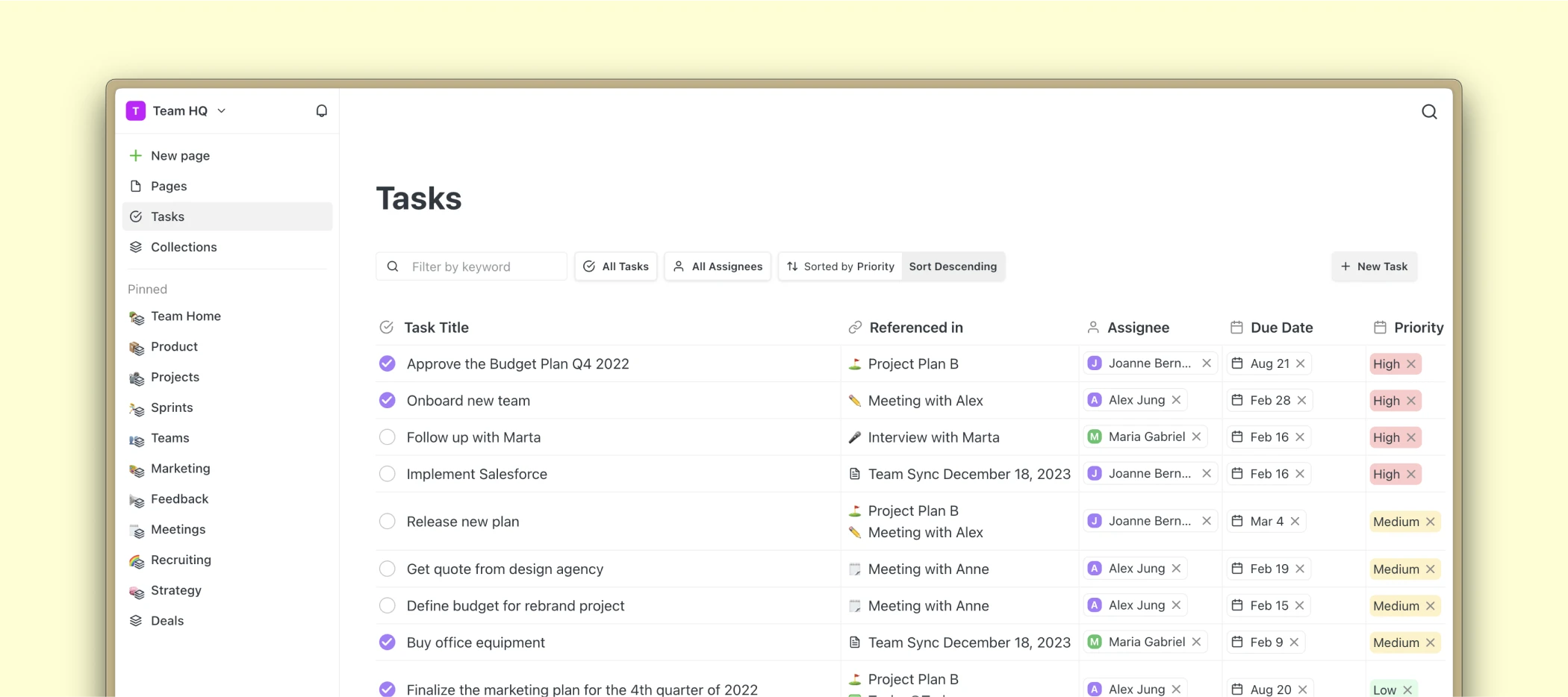
Collections
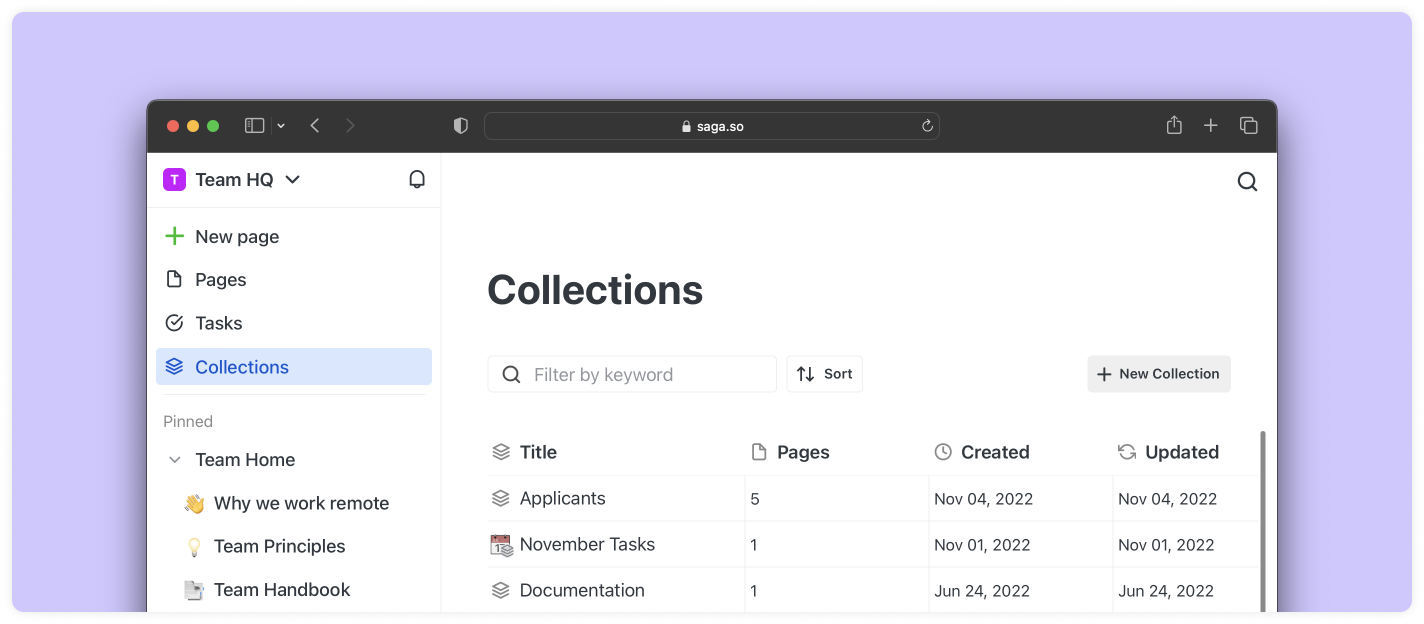
Organizing work can be tricky. Collections in Saga help you group related content in the same place so it's quickly accessible. They're just like folders, except you can have a single page in multiple collections at the same time. You can also add a collection inside another collection and nest them indefinitely.
Workspaces
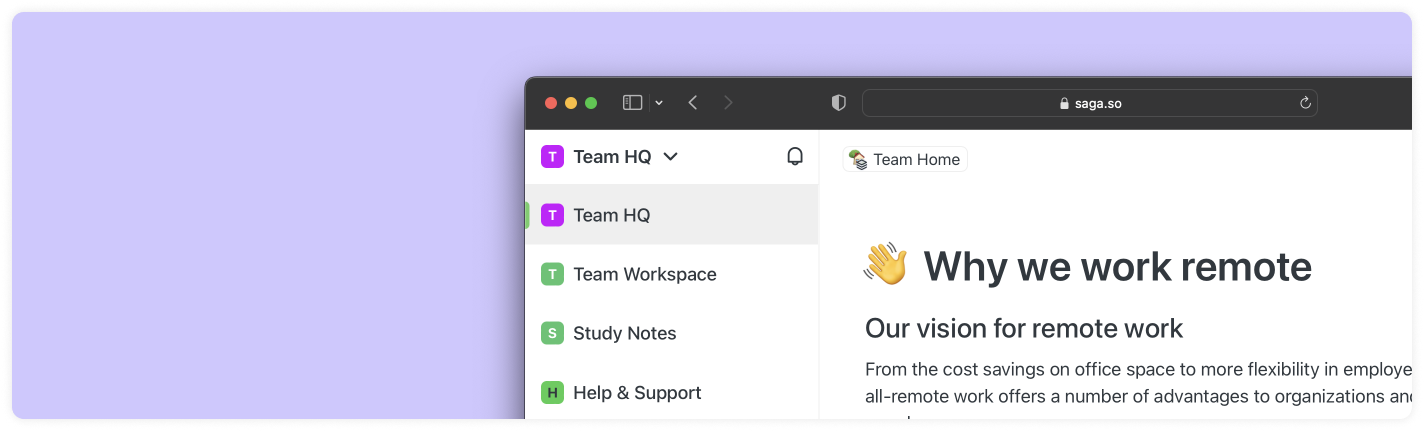
A workspace in Saga is where your knowledhe across pages, tasks, collections is organized and connected. Use workspaces for different projects or to separate your work from personal knowledge. Open the sidebar and click on the title of your current workspace to switch between workspaces.
The Editor
Writing and Editing
Write anywhere on a page to get started. Add blocks for text, headings, lists, and images inside your pages. Drag and drop blocks around to organize and format them.
Autocomplete Menu
Press @ or / in the editor to open the autocomplete menu and access quick commands such as Saga AI, formatting options, inserting links to pages or creating new pages. All this in a breeze, without taking your fingers off the keyboard.
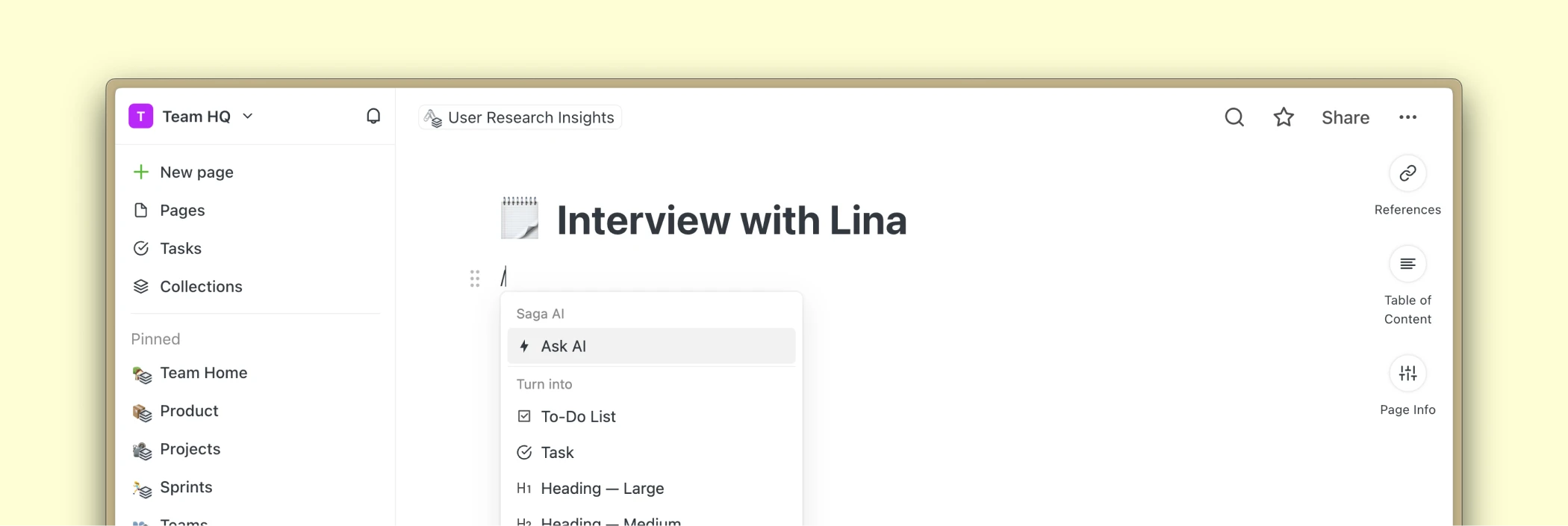
Connecting Your Knowledge
Page Links
Page links are created when you mention the title of one page inside another by using the Autocomplete Menu. Simply type @ or / in the editor and enter the title of a page.
Automatic Linking
Autolinks between pages are created automatically when you type the title of a page inside another. They're displayed by a dotted underline below the title of the page to help you find connections in your knowledge base that you otherwise wouldn't see.
Difference between page links and autolinks
The main difference between page links and autolinks is that autolinks appear automatically while you type, while page links are created manually using the autocomplete menu. Autolinks can be also edited as text, while page links act as an inline block that feels more solid.
Using page links and automatic linking will help you create a connected knowledge base in minutes. It's like creating your own Wikipedia in real-time from your knowledge.
References
References show you where your current page has been mentioned across your workspace. To view the references of your page, open the right-hand sidebar. Links in Saga are bi-directional and work hand-in-hand with references.






