Search
The Search menu in Saga helps you instantly find the right information. It combines a quick navigation switcher between pages and collections with a full-text search for references across your pages.
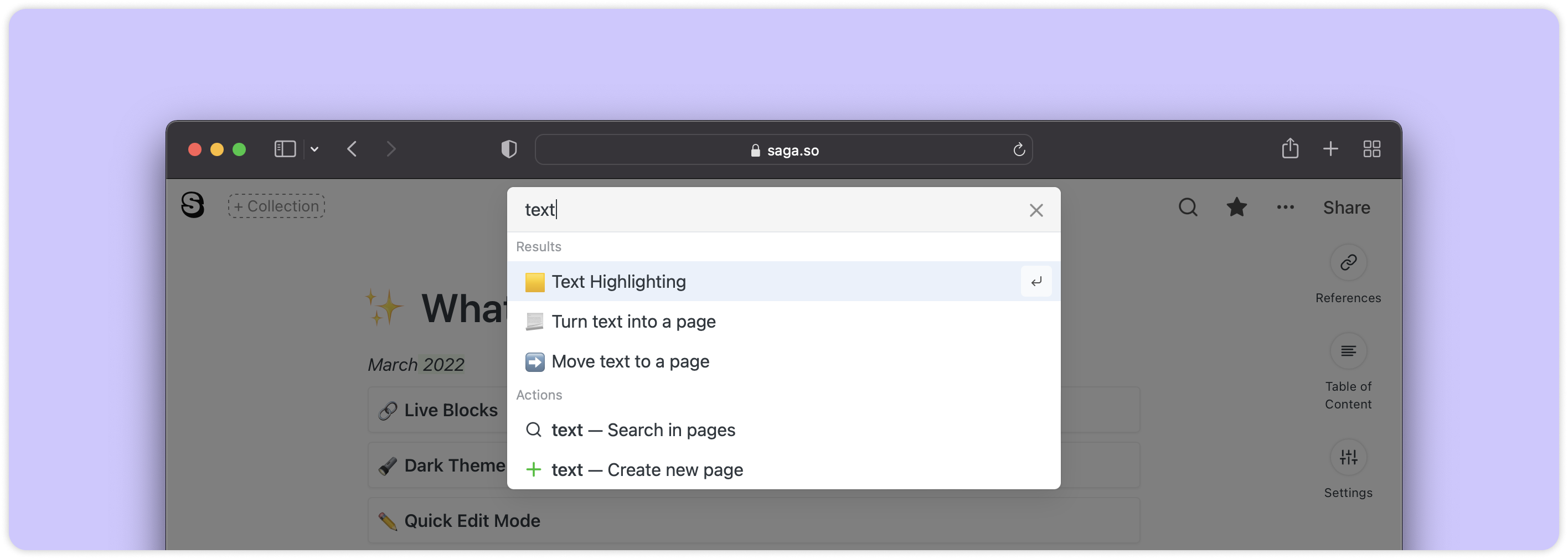
Opening the Search Menu
- Click on the 🔍 button in the top right-hand corner to open the Search Menu.
- Alternatively, press Ctrl / ⌘ + K on your keyboard.
- Or, simply hover with your mouse cursor over the top middle section of your screen.

View recent pages
By default, the search menu will show the last pages you visited in your workspace.
Switch between pages and collections
Select a page or collection with your keyboard arrows and press Enter to jump to it. It’s quite handy to navigate quickly between pages without leaving your keyboard.
Search for references
To search your whole space for a keyword, just type it in the search menu and click on the Search in Pages button at the bottom of the menu. Results will appear on the right side of your screen.
Create a new page
When you type a search query in the Search Menu, Saga will suggest creating a page for you. This is a particularly helpful shortcut to create a new page using only your keyboard.

Searching for references from the Styling Menu
To quickly search for references of text in your pages, select the text to open the hovering toolbar. Then click on the 🔍 icon to the right of the menu to search for references for that text selection. References will appear on the right side of your screen.

Search with AND or OR
You can search for more terms at the same time with our advanced search queries.
- Use AND in your search query when your search terms need to be included in the same block. For example, searching for project AND 2022 will return when both terms project and 2022 are included.
- Use OR in your search query when only one of your search terms needs to be returned. For example, searching for project OR projects will return blocks that include any of the two terms.
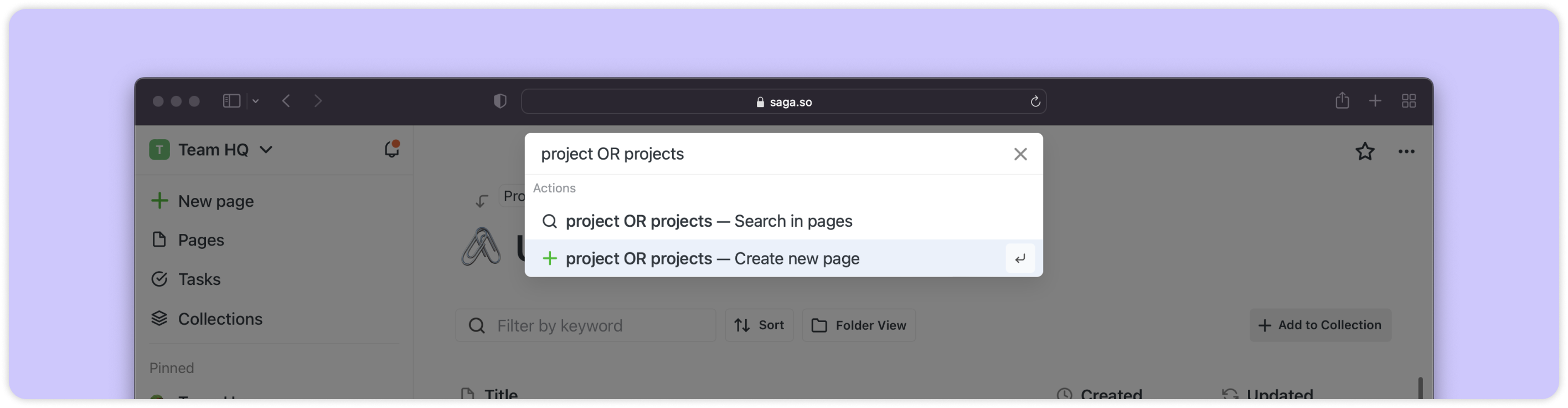
Searching with two pages opened in side by side view
If you have two pages opened side by side you can still use the search menu. Results will always appear on the right side of the screen and you can keep the search results opened while working with your pages.