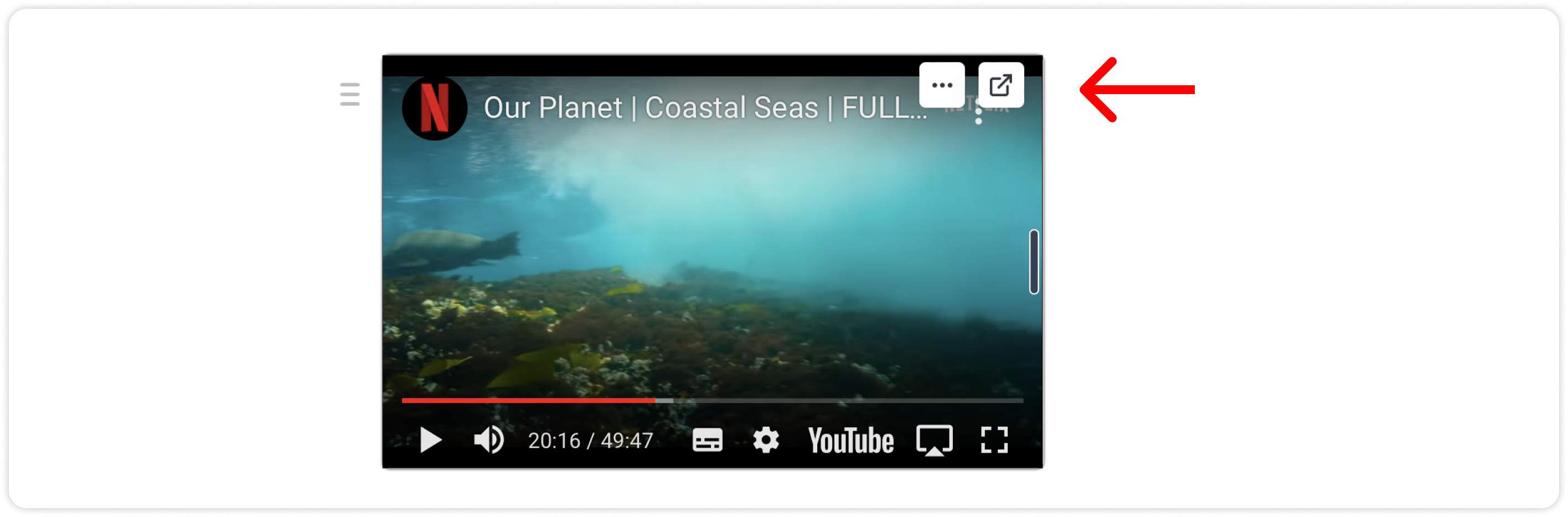Video Embeds
Add videos to your pages and watch them directly in Saga. You can resize them and even watch them side by side with another page opened at the same time.
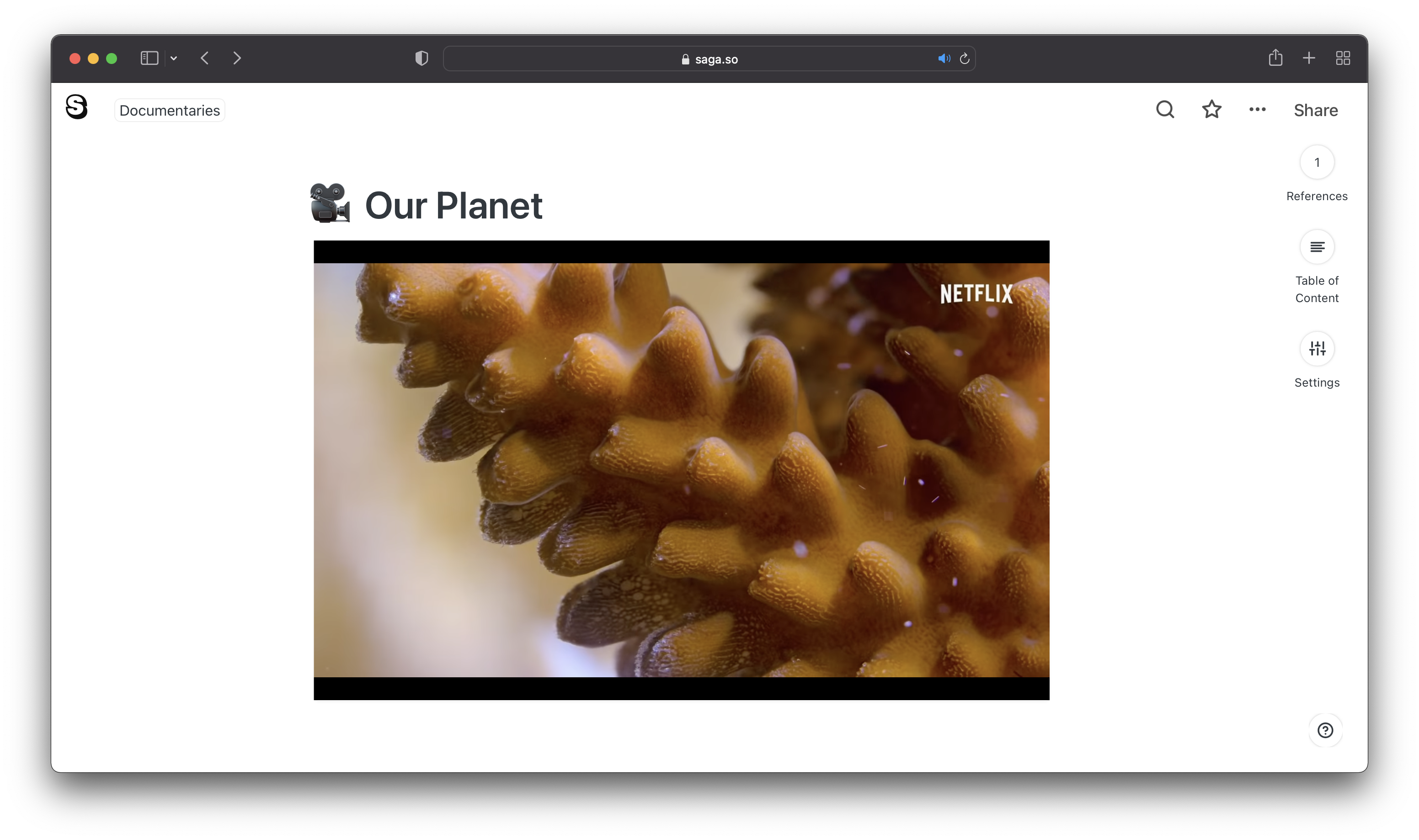
Creating Video Embeds
To add a video embed to a page, paste a video link inside the editor. Click on Add Embed from the drop-down menu.
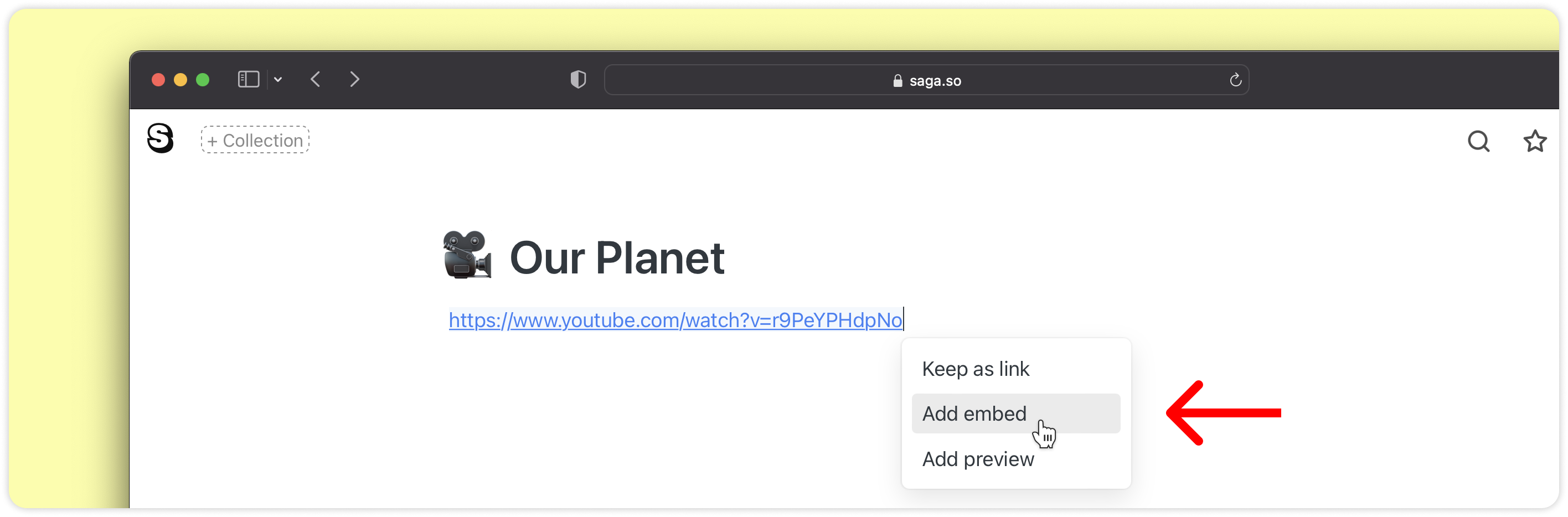
Alternatively, hover over an existing link to a video and click on the Turn into Embed icon.
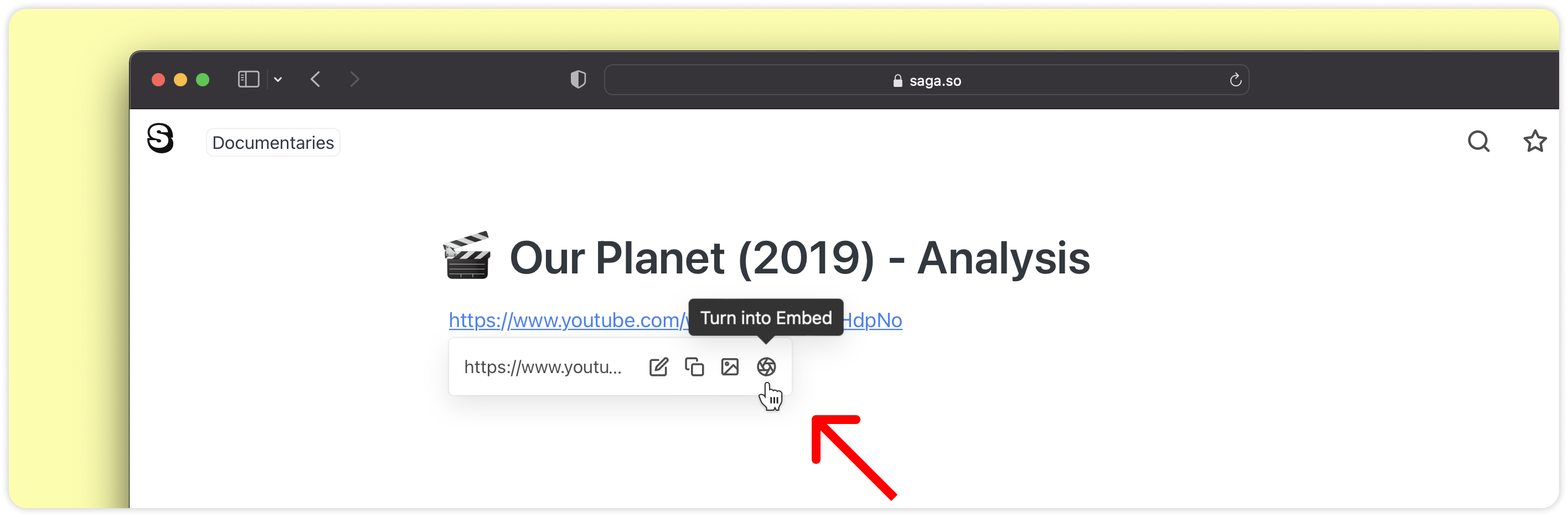
💡 Note: Only certain video platforms are supported at the moment. If the platform you are trying to paste from is not supported, you won’t see the option to embed the video.
Supported Video Platforms
Saga supports embedding video from the following platforms:
- YouTube
- Vimeo
- Loom
- DailyMotion
- Prezi Video
- GIPHY
- TED.com
Please contact us if you want to see content from other video platforms in your workspaces. We’ll be adding more providers in the future.
Resizing Video Embeds
Resizing
You can resize embeds to format them better in your pages. First, hover your mouse over the embed, then drag the dark gray bar that shows up on the right side of the embed.
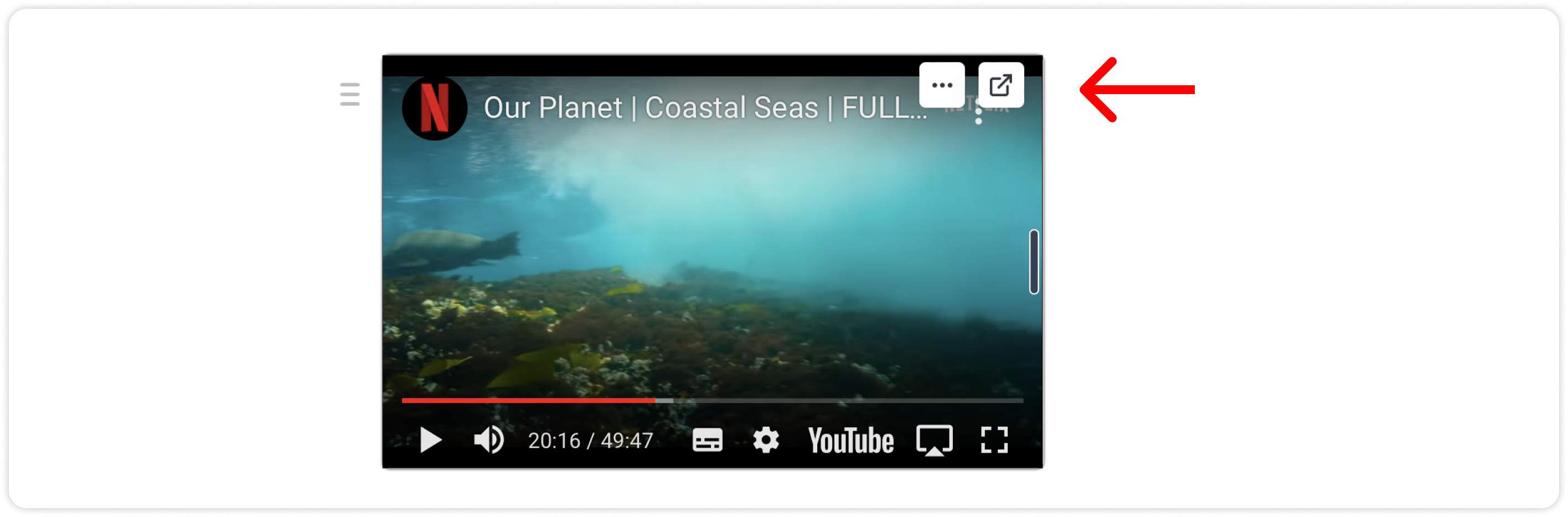
Drag & Drop
Click and hold the ≡ icon to the left of the embed to move it in your page or drag and drop it to another page opened in side by side mode.
Aligning Video Embeds
Hover over a video and click on the ⋯ button. You can align a video embed to the left, center, or right side of the page.
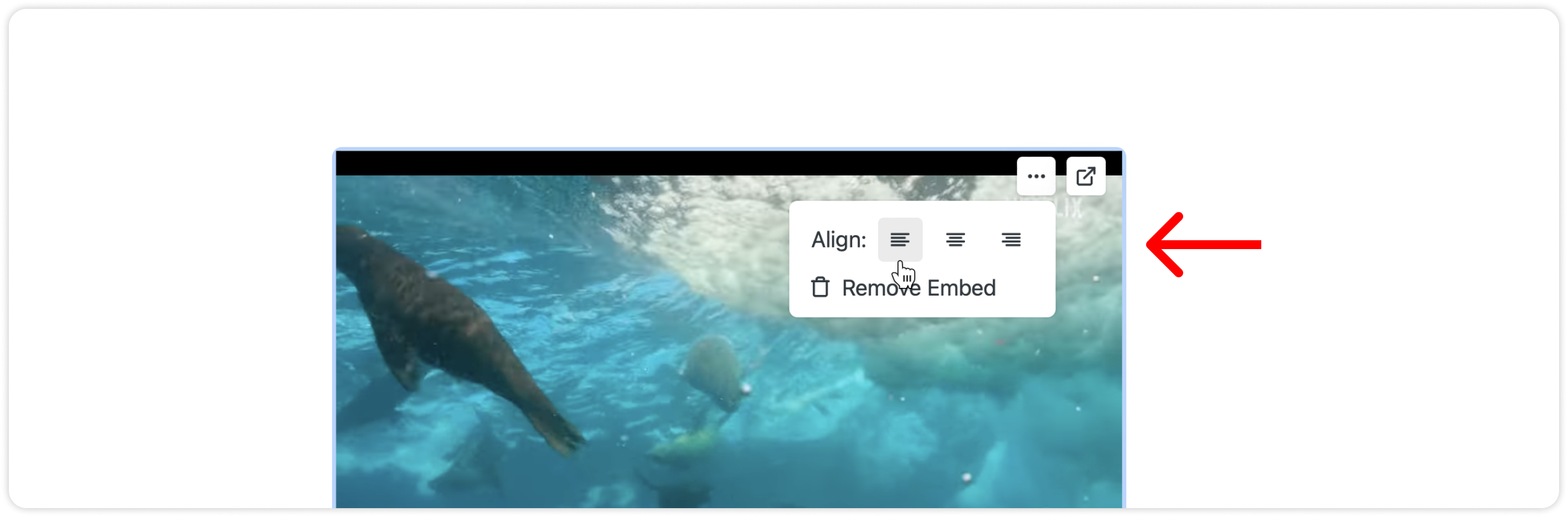
Opening the Original Video
To open the original video in a new browser tab, hover over the video embed and click on the icon in the top right corner of the embed.