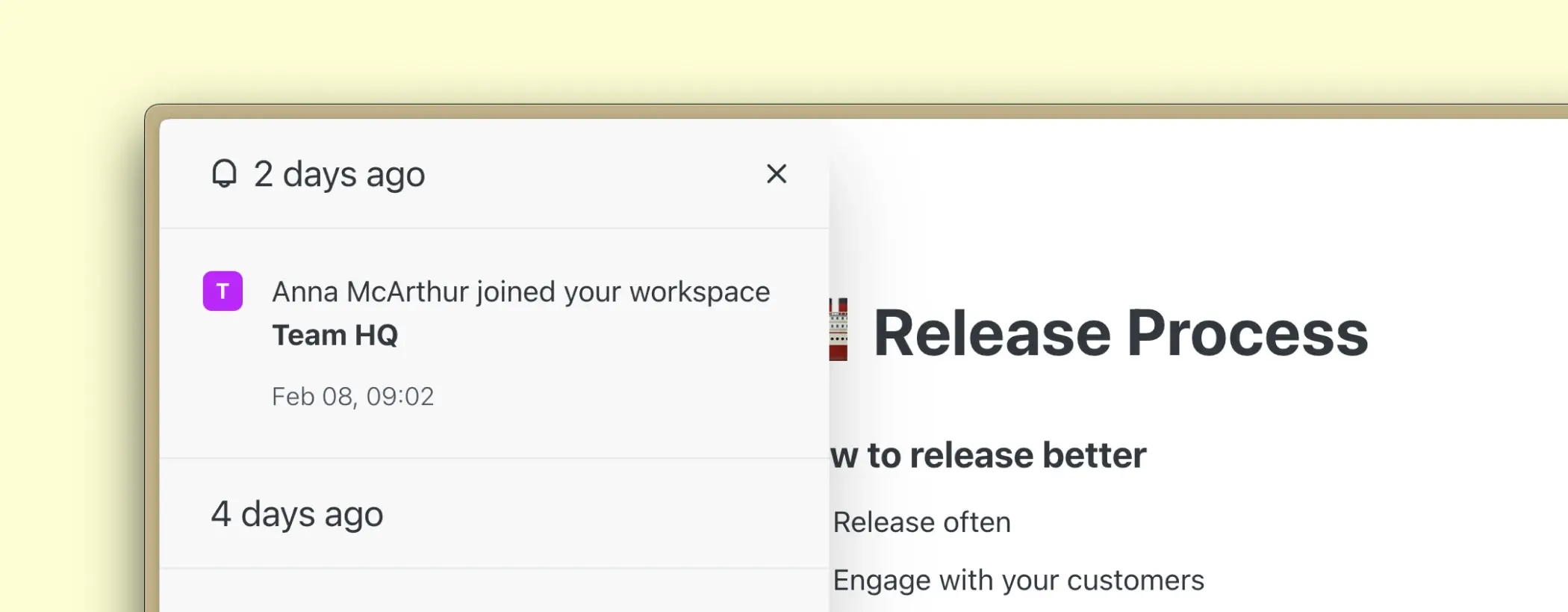Sidebar
Use the left-hand sidebar to navigate between pages, tasks, collections, and workspaces. It is also where you can switch between workspaces, access your account, and workspace settings.
How to open and close the sidebar?
- To open the sidebar, click on the workspace logo in the top left corner or hover over and click on the left side of the app.
- To close the sidebar, click on the workspace logo again.
- Saga will remember if the sidebar was opened or closed the next time you visit the app.

Pro tip: Use the keyboard shortcut Ctrl / Cmd + S to toggle between opening and closing the sidebar.
Switch between workspaces
Use the sidebar to switch between workspaces that you use for different projects or for example between your personal and team workspace.
Click on the workspace title or the down pointing arrow next to it and select your workspace from the dropdown.
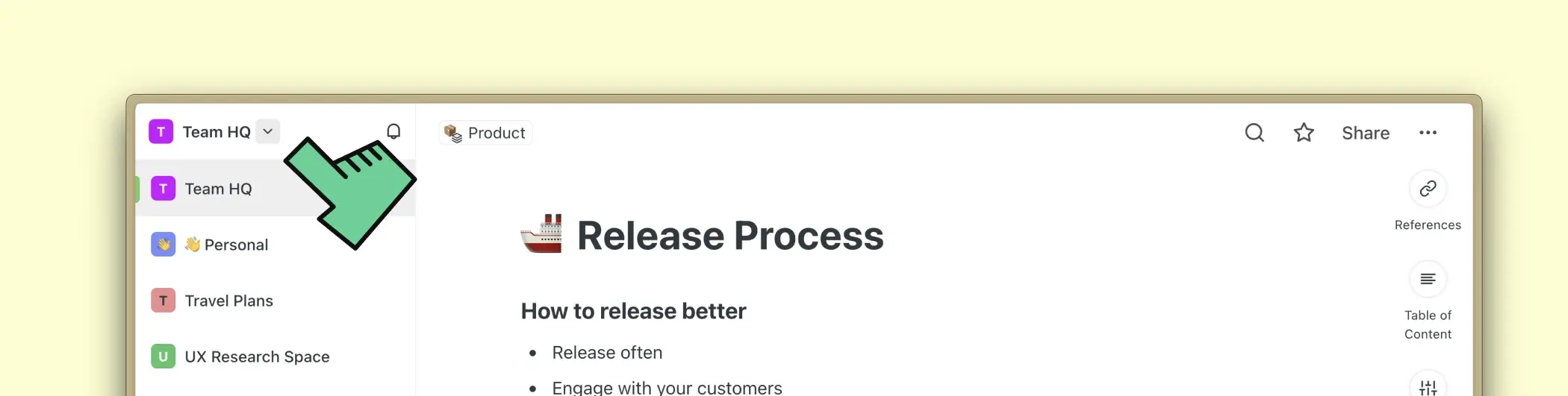
Pro tip: Use the keyboard shortcut Ctrl / Cmd + 1, 2, 3 … to switch between workspaces.
Opening Settings
The settings button is situated at the bottom of the sidebar and is also visible in the workspaces dropdown. From there you can access your account and workspace settings.
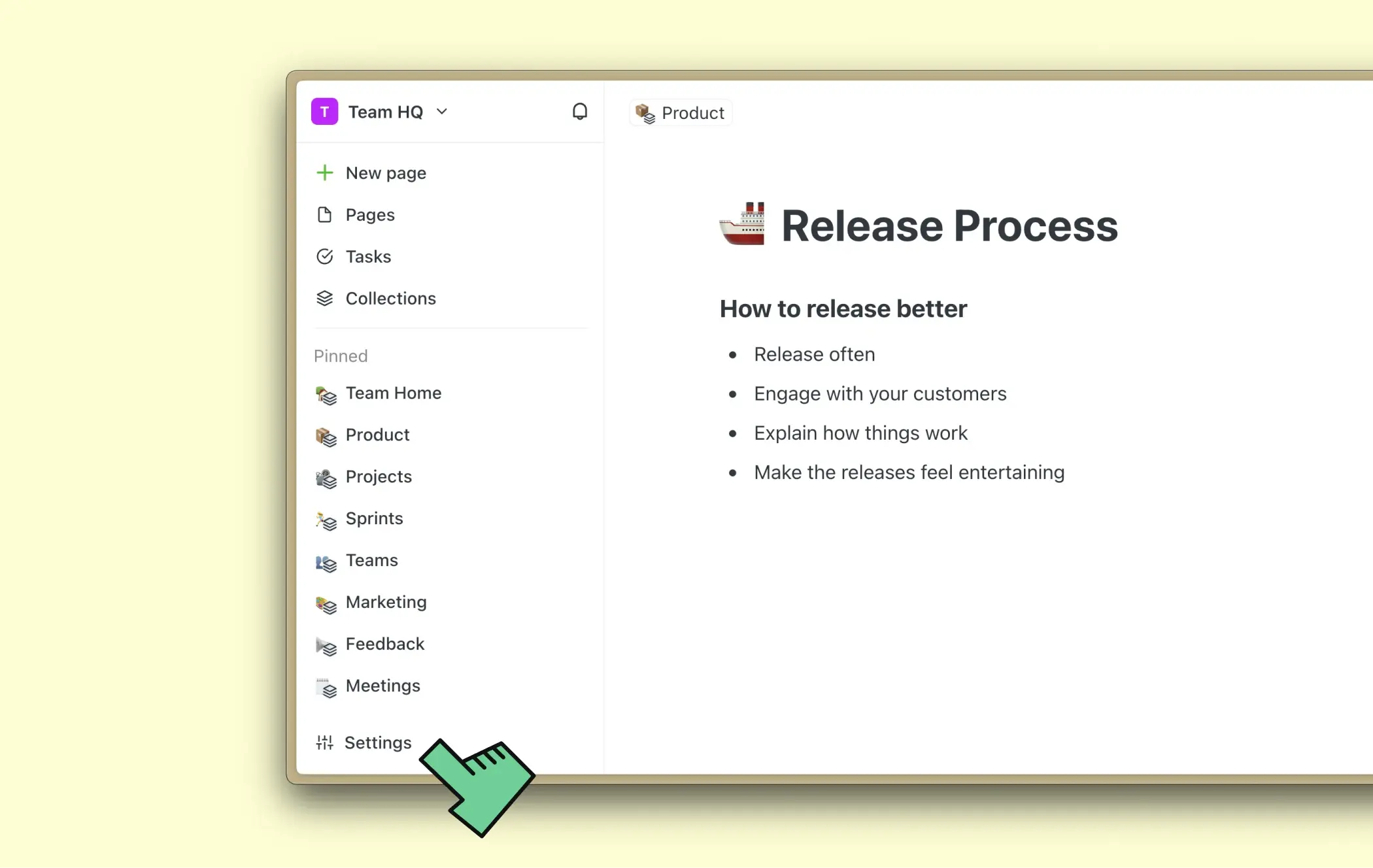
Notifications
Click on the bell icon next to the workspace title to view a list of notifications such as who mentioned you inside a page.