Automatische Vervollständigung
✨ Entdecken Sie eine völlig neue Art, produktiver zu sein, während Sie tippen. Fügen Sie Blöcke hinzu, verlinken Sie Seiten oder erstellen Sie neue Seiten, ohne die Finger von der Tastatur zu nehmen. Drücken Sie @ oder / im Editor, um das Autovervollständigungsmenü zu öffnen und die Optionen zu erkunden.
Das Autovervollständigungsmenü öffnen
Geben Sie @ oder / auf einer Seite ein, um das Autovervollständigungsmenü zu öffnen. Eine Liste von Optionen wird angezeigt. Sie können zum Beispiel Blöcke hinzufügen, Seiten erwähnen, andere Workspace-Mitglieder, auf Saga AI zugreifen oder neue Seiten erstellen. Die Eingabe filtert die Optionen sofort.
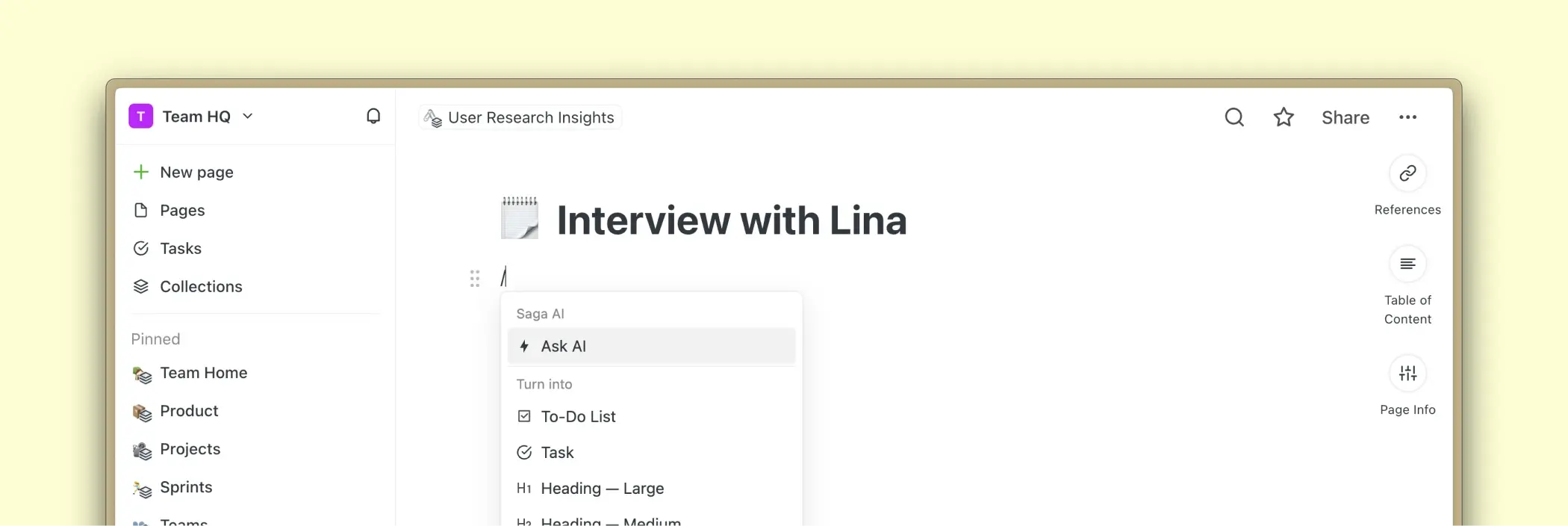
Einen Block zu einer Seite hinzufügen
Wählen Sie eine der Optionen im Menü, um einen Block hinzuzufügen. Sie können folgende Blöcke hinzufügen:
- Aufgabenliste
- Aufgabe
- Überschriften (Groß, Mittel, Klein)
- Aufzählungspunkt
- Nummerierte Liste
- Bild
- Datei hochladen
- Tabelle
- Hervorhebung
- Zitat
- Trennlinie
- Code
- Formel
- Inline-Formel
- Datum
Über das Autovervollständigungsmenü können Sie auch Links erstellen zu:
- Seiten
- Aufgaben
- Sammlungen
- Workspace-Mitglieder erwähnen
- Google Drive-Dateien
- Linear-Issues
Sie können auch Folgendes neu erstellen:
- Seiten
- Aufgaben
- Linear-Issues
Zusätzlich können Sie Blöcke auch mit Markdown erstellen. Weitere Details finden Sie im Leitfaden Tastaturkürzel.
Eine Seite erwähnen
Geben Sie @ oder / auf einer Seite ein und beginnen Sie, einen Seitentitel einzugeben. Sie sehen Vorschläge von Seiten, die Teil Ihres Workspace sind, sortiert nach Aktualität. Wählen Sie aus und drücken Sie Enter, um einen Link zu einer anderen Seite zu erstellen.
Einen Kollegen erwähnen
Geben Sie @ oder / auf einer Seite ein und beginnen Sie, den Namen eines anderen Workspace-Mitglieds einzugeben. Sie sehen Vorschläge von Personen, die Teil Ihres Workspace sind. Wählen Sie aus und drücken Sie Enter, um einen Kollegen zu erwähnen. Sie erhalten eine Benachrichtigung über Ihre Erwähnung per E-Mail und in der App.
Zu einer Sammlung verlinken
Geben Sie @ oder / auf einer Seite ein, um eine Sammlung automatisch zu vervollständigen. Sie sehen eine Liste aller vorgeschlagenen Sammlungen, die in Ihrem Workspace existieren.
Ein Datum hinzufügen
Geben Sie @ oder / auf einer Seite oder in einer Aufgabe ein, um einen Datumsblock hinzuzufügen. Siehe den detaillierten Leitfaden zum Datumsblock.
Eine Seite erstellen
Verwenden Sie das Autovervollständigungsmenü, um unterwegs eine neue Seite zu erstellen. Geben Sie @ oder / auf einer Seite ein, dann den Namen Ihrer neuen Seite und bestätigen Sie. Eine neue Seite wird im Hintergrund erstellt und ein Link dazu wird auf Ihrer aktuellen Seite erstellt.
Eine Aufgabe erstellen
Geben Sie @ oder / auf einer Seite ein, dann den Namen Ihrer Aufgabe und bestätigen Sie. Eine neue Aufgabe wird im Hintergrund erstellt und ein Link dazu wird auf Ihrer aktuellen Seite erstellt.
Ein Linear-Issue erstellen
Wenn Sie die Linear-Integration aktiviert haben, können Sie ein neues Linear-Issue direkt aus Saga erstellen. Geben Sie @ oder / auf einer Seite ein, dann den Namen des neuen Issues und bestätigen Sie. Ein Inline-Link zum Issue wird auf der Seite erstellt und das Issue wird in Ihrem Linear-Workspace erstellt.
Das Autovervollständigungsmenü schließen
Um das Autovervollständigungsmenü zu schließen, drücken Sie Esc oder klicken Sie außerhalb des Dropdown-Menüs. Das Hinzufügen eines Blocks schließt das Menü ebenfalls automatisch.