Sammlungen
Organising work can sometimes be tricky. Collections in Saga help you group related content in the same place that’s quickly accessible. They are just like folders but you can also have a **page ** in multiple collections at the same time.
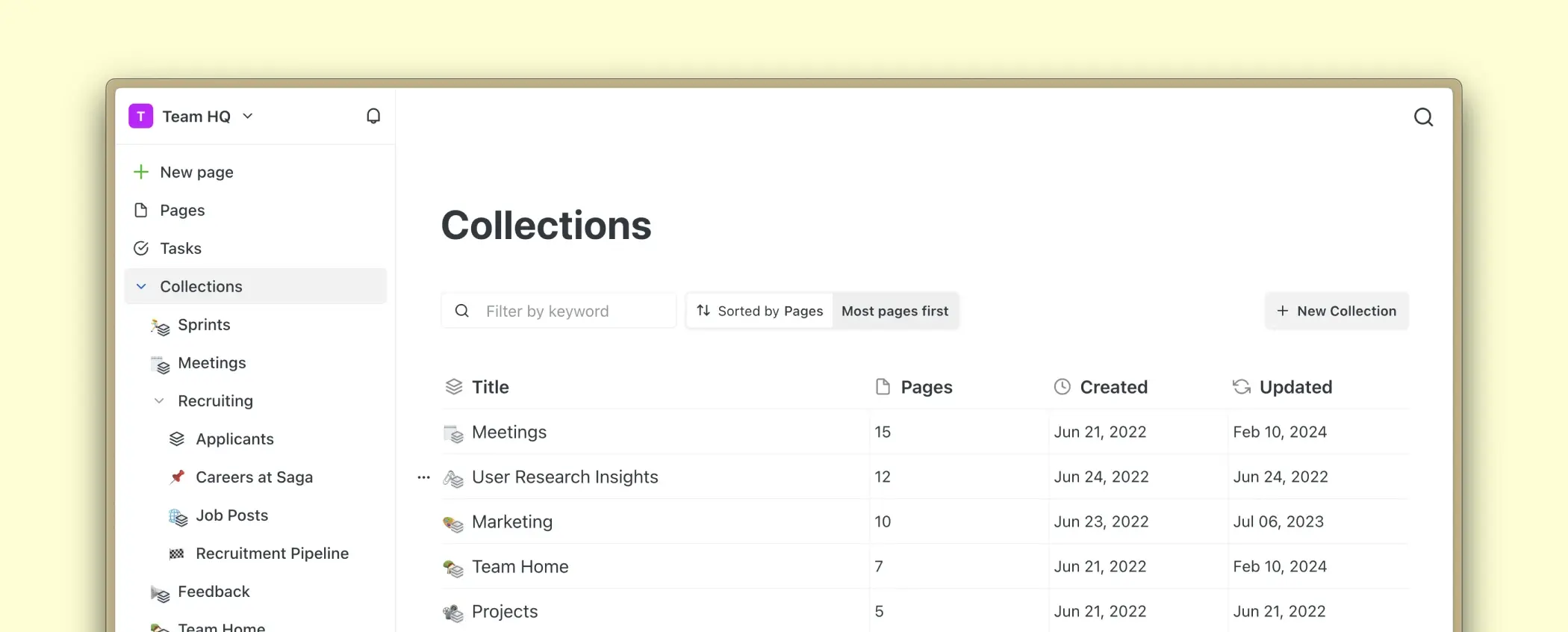
How to use collections?
Collections are useful for grouping related or similar pages.
- Group pages related to the same project or topic in a collection for easier access and a better overview. In such a way, collections act like ** folders** for your pages.
- Add to a collection similar documents across different projects or topics like meeting notes. In such a way, collections act like tags.
- You can do both at the same time by adding a page to multiple collections. This flexibility allows you to group pages by project or topic but also gather similar pages across different projects.
Creating a collection
You can create a collection in three ways - from the left-hand sidebar, while editing a page, or from the collection table.
**To create a collection from the sidebar** :
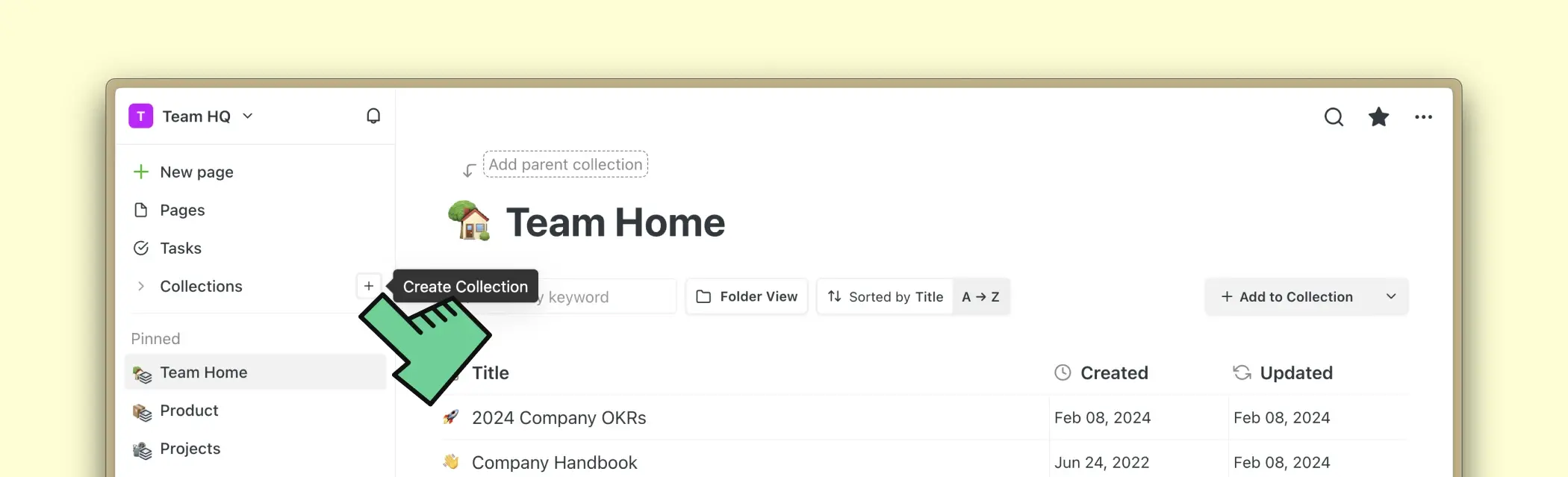
- Open the sidebar by clicking on the workspace logo in the top left corner of your screen
- Click on the ** + ** button next to Collections
- Type in a name for your new collection and press Enter to create it
To create a collection while editing a page:
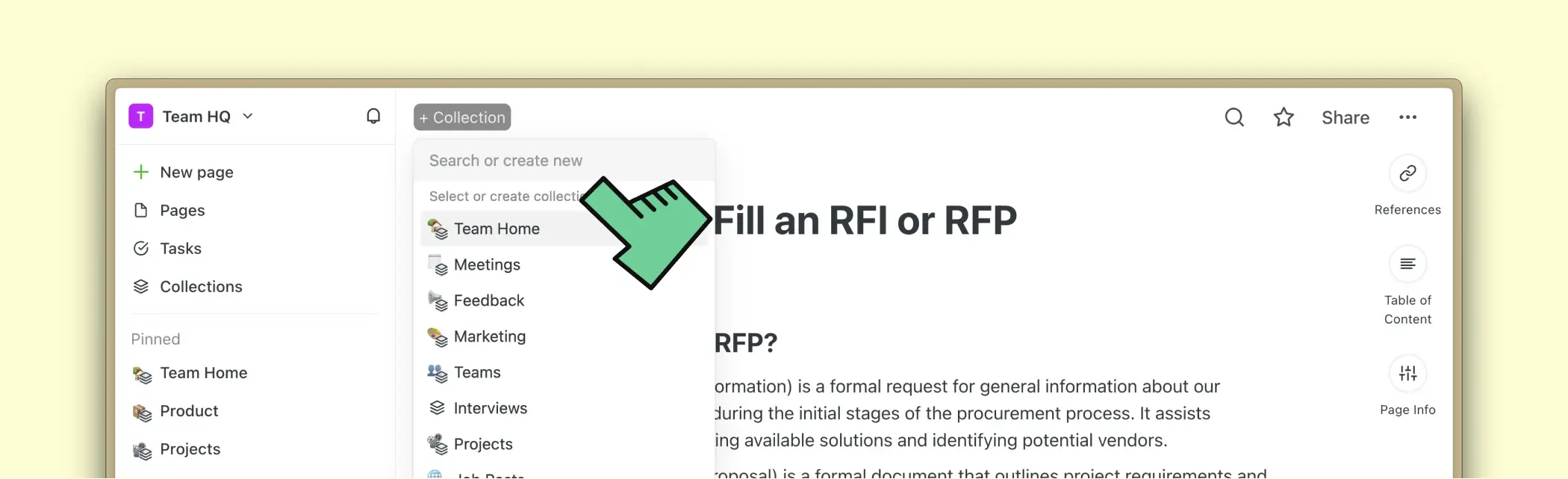
- Open a page
- Click on + Collection in the top left corner of the page
- Type in a name for your new collection and press Enter to create it
To create a collection from the collections table:
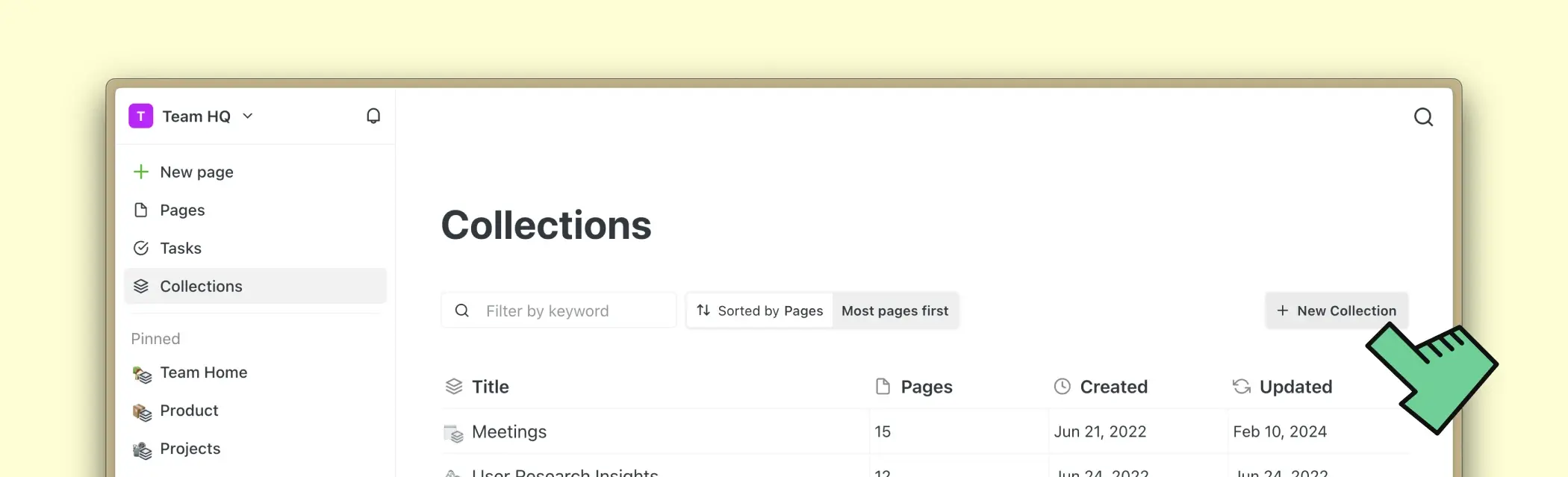
- Click on the Collections tab in the sidebar
- Click on New Collection button on the right side of the screen
Collection list
Pages that are part of a collection are displayed as a list with rows for each page. Similar to a spreadsheet, you can see the page titles in the first column. Continue with this guide to learn how to open, sort, and search inside a collection list.
Opening a collection
You can open and view a collection in three ways - from a page, from the left-hand sidebar, or by searching for it in the Search menu.
- From a page — If your page is part of a collection, click on the collection pill in the top left ↖️ corner of your page to open a collection
- From the left-hand sidebar — Open the left-hand sidebar ⬅️ by clicking on the Saga logo. Click on one of the listed collections to open them
- **Search with Ctrl / ⌘ + K **— Use the search to quickly navigate to a collection while you are editing a page
Adding a page to a collection
You can add a page to a collection in two ways - from a collection table, or while editing a page.
To add a page to a collection from a collection list:
- Open the left-hand sidebar and click on a collection to open it as a table
- Click on Add Page to Collection in the top right corner
- Type in a page name to search for an existing page or to create a new one
To add a page to a collection while editing a page:
- Open a page
- Click on the + Collection button in the top left ↖️ corner of the page
- Type in a collection name to search for an existing collection or to create a new one
Mentioning a collection inside a page
You can use the autocomplete menu in Saga to link to a collection. Simply type @ or **/ ** in the editor and then autocomplete the collection name to create a link to it.
Renaming a collection
To rename a collection, open it from the left-hand sidebar, then hover over the collection name in the collection table. Press the edit button that will appear to the right of the collection name and rename your collection. Press Enter to confirm.
Deleting a collection
To delete a collection open it from the left-hand sidebar. Then click on the ⋯ button in the top right corner of the collection table and click on Delete Collection.
Sorting pages in a collection
To sort a collection list, open a collection and then click on the Sort button to view a dropdown with sort options. Alternatively, click on the header row of the list to sort by page title or by one of the collection properties.
Favoriting a collection
To favorite a collection, open a collection list and click on the ⭐ button. Favorited collections are listed in the Favorites just like favorited pages.
Toggle collection pages from the left-hand sidebar
For quicker access, you can see a list of pages part of a collection or your favorites directly in the left-hand sidebar. Simply hover over a collection title or your favorites and click on the ** > ** button that appears to the left to show a list of pages. Click again to hide.
Tags and folder view
For collections with sub-collections, it’s now possible to display the list of pages in folder view or tag view.
- Ordner-Ansicht zeigt Ihre Untersammlungen als Ordner an. Seiten, die Teil dieser Untersammlungen sind, sind sichtbar, wenn Sie bestimmte Untersammlungen öffnen.
- Tag-Ansicht zeigt alle Seiten an, die Teil der Hauptsammlung oder einer ihrer Untersammlungen sind.
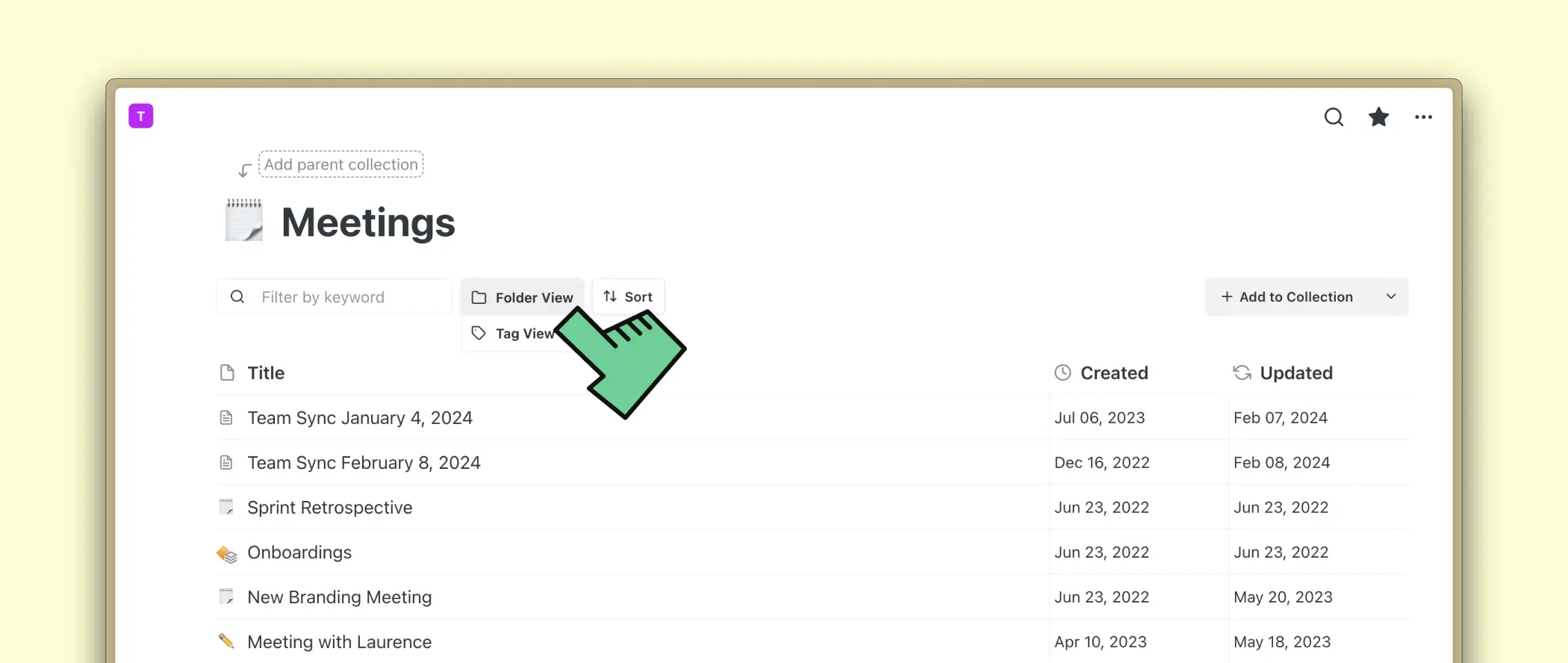
Häufig gestellte Fragen
Hier finden Sie Antworten auf häufig gestellte Fragen zu Sammlungen.
Was passiert, wenn ich eine Sammlung lösche?
Durch das Löschen einer Sammlung wird nur die Sammlung gelöscht, nicht jedoch die Seiten in dieser Sammlung oder die Eigenschaften, die den Seiten dieser Sammlung hinzugefügt wurden.
Kann eine Seite Teil mehrerer Sammlungen sein?
Ja, eine Seite kann Teil mehrerer Sammlungen gleichzeitig sein. Dies ist ein wesentlicher Unterschied zwischen Sammlungen und Ordnern.
Kann ich zwei Sammlungen mit demselben Namen haben?
Ja, Sie können mehrere Sammlungen mit demselben Namen erstellen, wenn Sie möchten.
Funktioniert die automatische Verknüpfung mit Sammlungen?
Automatisches Verlinken funktioniert nur mit Seiten. Sie können immer noch Links zu einer Sammlung erstellen, indem Sie das Autocomplete-Menü verwenden.