Saga supports opening two pages right next to each other.
Opening Pages Side by Side
To open two pages side by side:
- Click on the ⋯ button in the top right corner of the page
- Click on the Open Side by Side button
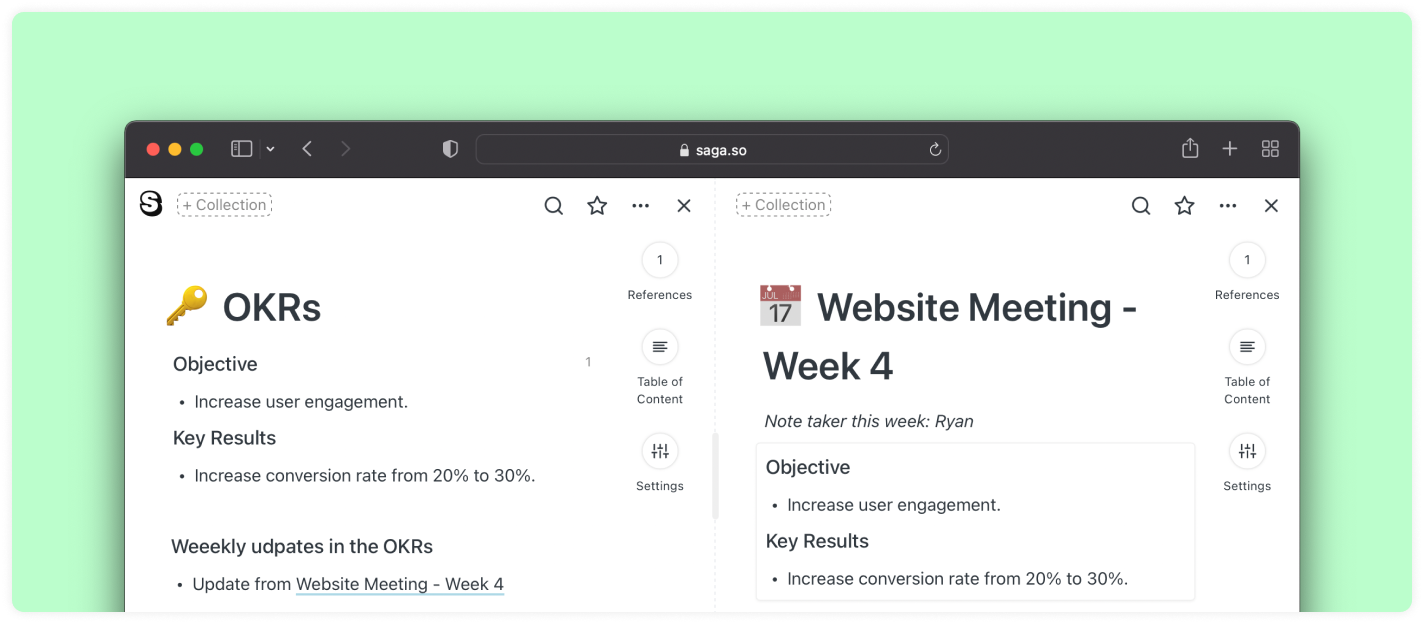
Opening Pages with your keyboard
Hold Shift while clicking on a page link to open it side by side.
See Keyboard shortcuts for more tips on making the most out of Saga when using only your keyboard.
Switching Pages
When you have two pages opened side by side, you can easily switch their position. Simply click on the switch button in the bottom part of the screen.
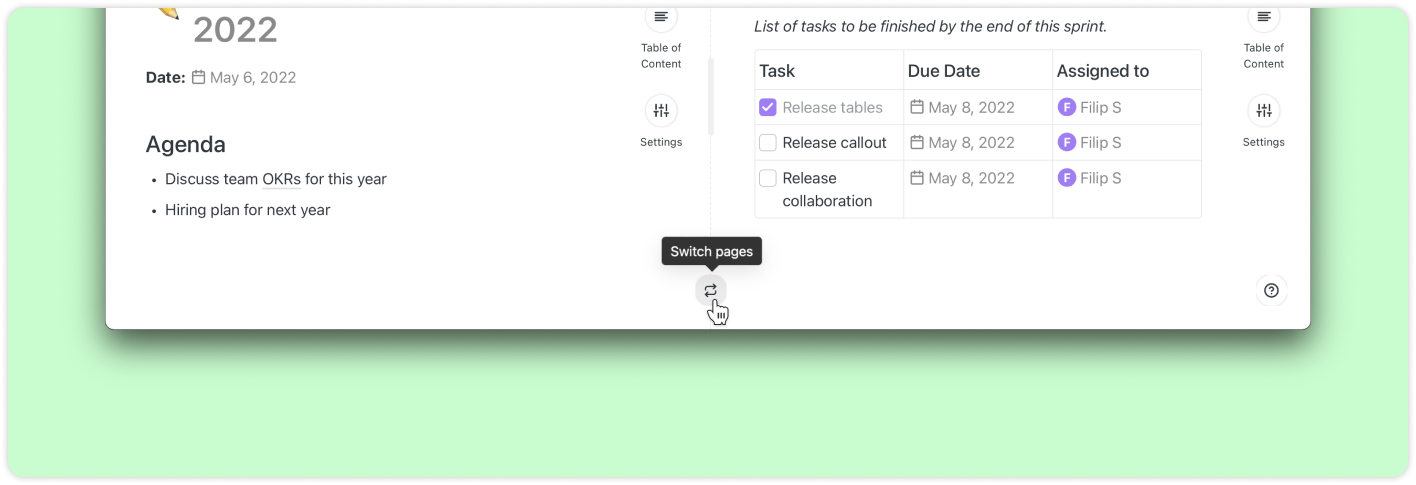
Opening a Google Drive file to the side
If you have the Google Drive Integration enabled, you can open a Google Docs, Sheets, or Slides file on sideby side as well. Just like pages, hold Shift while clicking on a Google Drive link in Saga to open it on the side.






