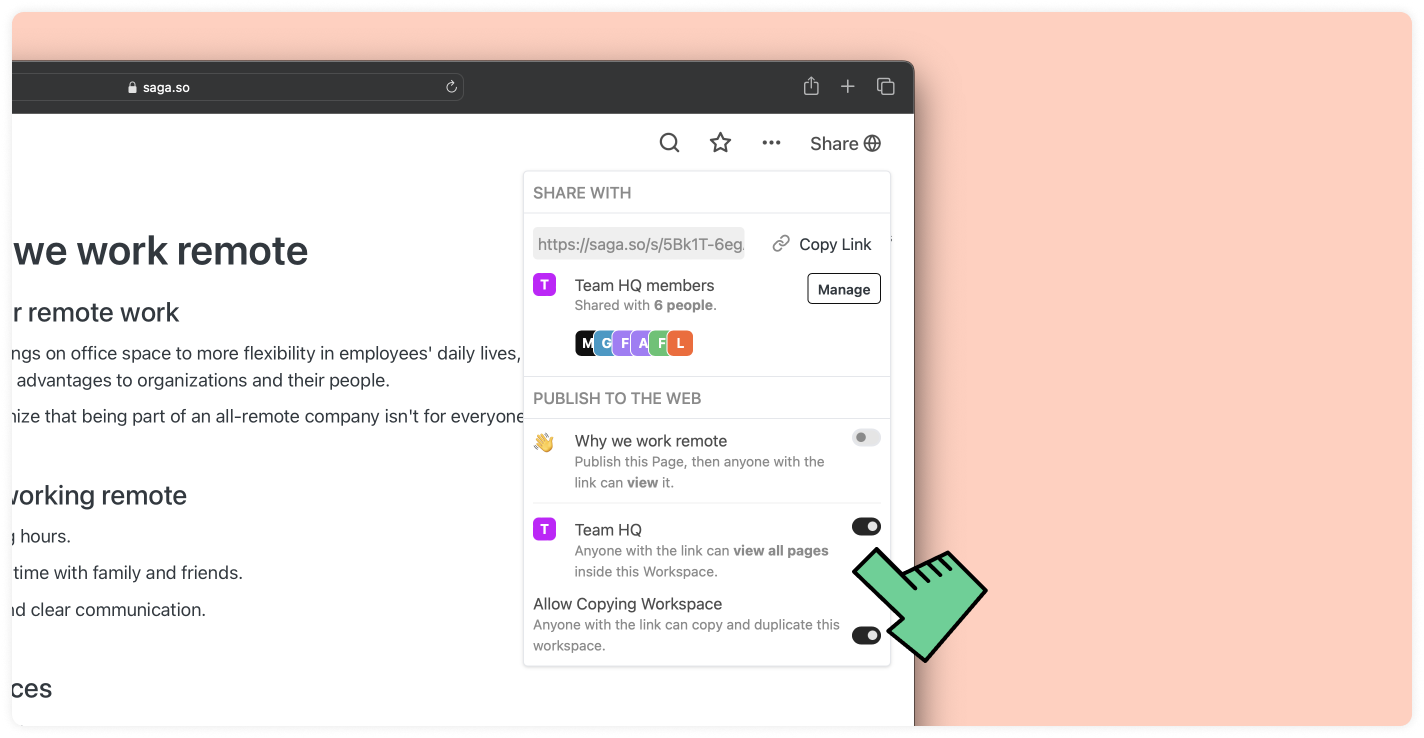
Saga allows you to share your entire workpace as a public website, so that you can share your content with the outside world.
To do this, click on the Share button on the top right corner of the screen, then set your Workspace as public by clicking on the small toggle.
You will now see a small 🌐 globe icon next to Share to indicate that your Workspace is now public.
You can now copy your Space's URL and share it publicly.
Related pages
FAQs
Find answers to common questions about sharing your workspace.
Will I share one page or every page within my workspace?
In this case, you will share your entire workspace with the world. You can also Sharing your pages. If you want to create private content, we advise to create a second workspace (see Workspaces in Saga).
How do I stop sharing my workspace?
From within any page within your workspace, click on the Share button, then untoggle the option.
The small 🌐 globe icon on the top right will then disappear.






