To open the Settings menu, open the left-hand sidebar by clicking on the workspace logo. Next to your workspace name, click on the down-pointing arrow ▼ to view all options. From this dropdown, you can:
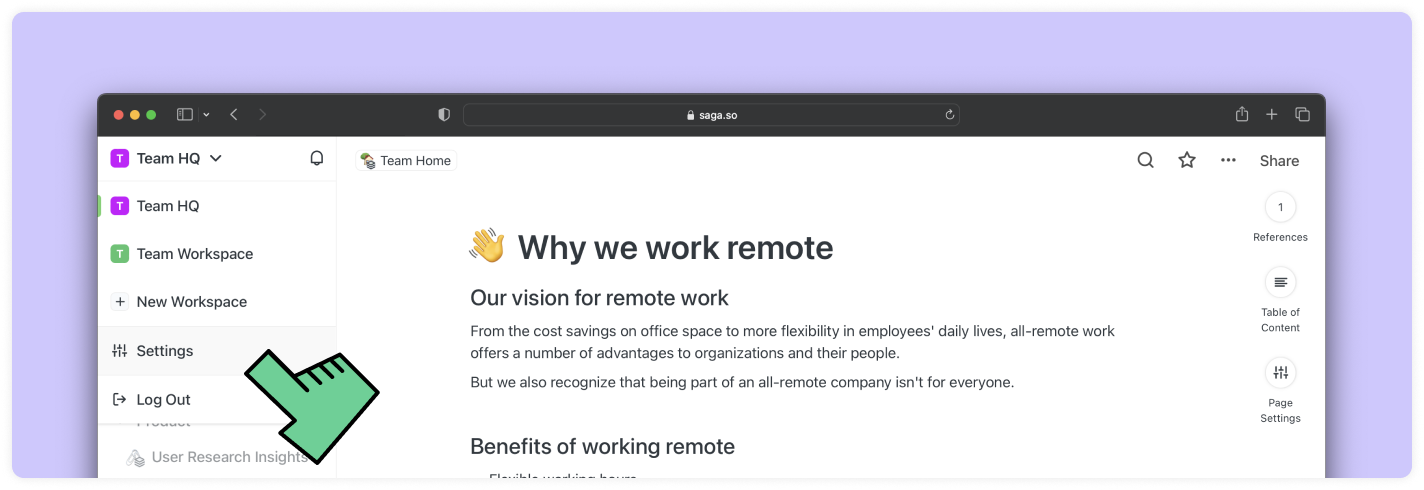
- Navigate between your workspaces
- Open the Settings menu.
- Log Out.
The Settings Menu
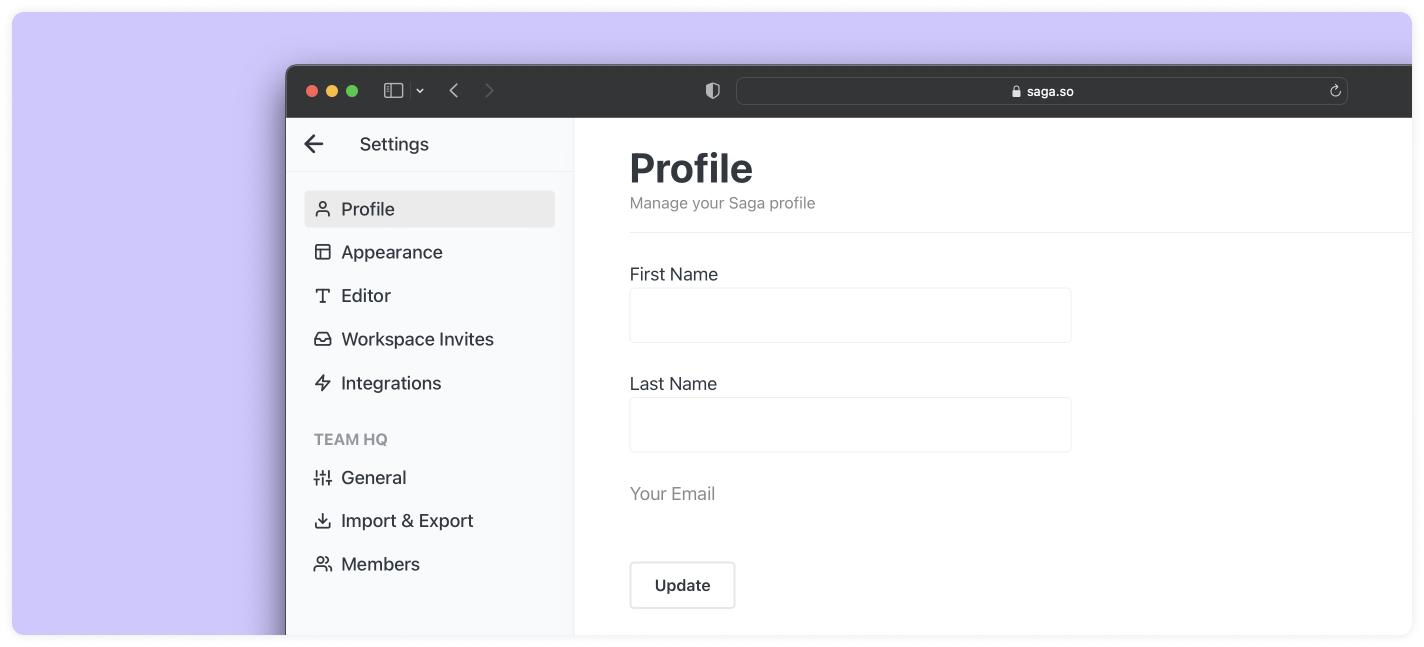
To open the Settings menu, select Settings from the dropdown menu.
From the settings menu you can:
- View your account details.
- Edit the appearance of Saga (Themes)
- Edit the Editor settings (Spellchecker)
- Accept Workspace invitations.
- Set up Integrations to your account.
You can also:
- Change the settings of your current workspace
- Import and Export your current workspace
- See the members of your current workspace and invite others.
Dark Theme
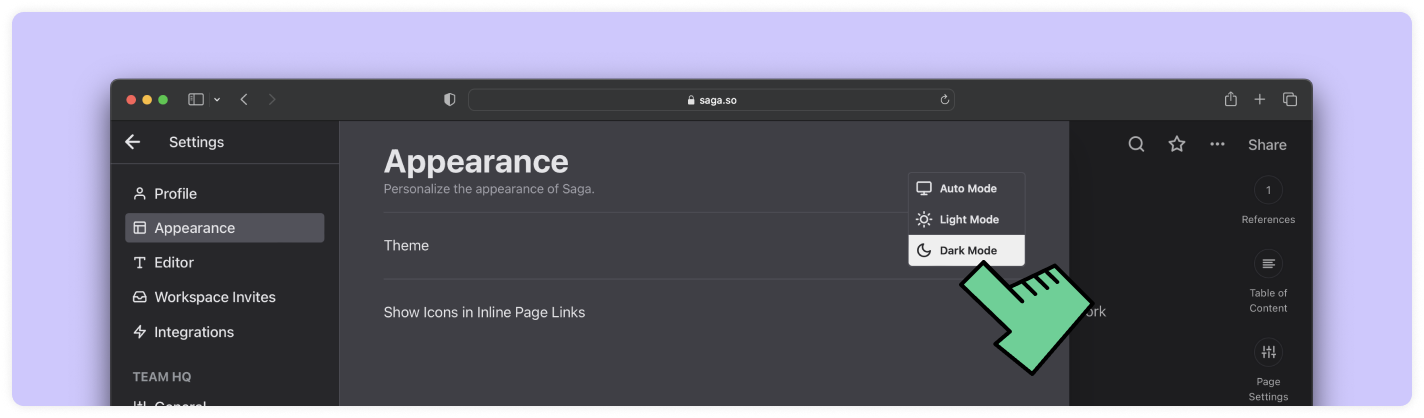
You can enable and disable the dark theme from the Settings dropdown menu.
Spellchecker
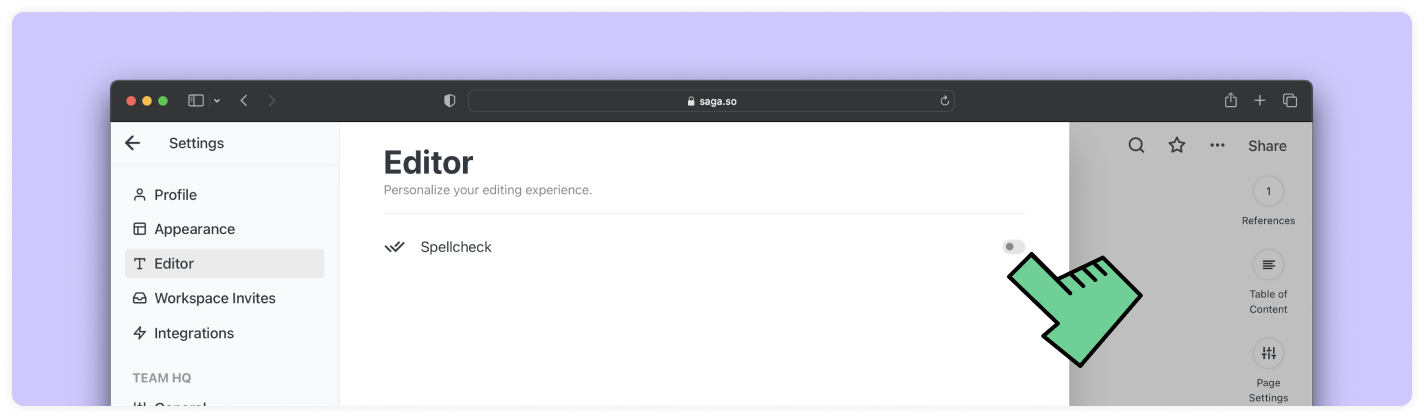
You can enable and disable the default spellchecker of your browser. This is a device setting, so if you are using Saga on multiple devices or from different browsers, make sure that the setting is enabled or disabled everywhere you'd like to use it.
FAQs
Find answers to common questions about your account and settings.
How can I change my email?
Currently, you can't change your email in Saga. Instead, create a new account with a different email.
How to reset my password?
You don't need a password to access your workspaces. Use the sign-in link that you received in your email to log in.
How do I delete my account?
To delete your account please email us at support@saga.so from the email address that you used to create your account.






